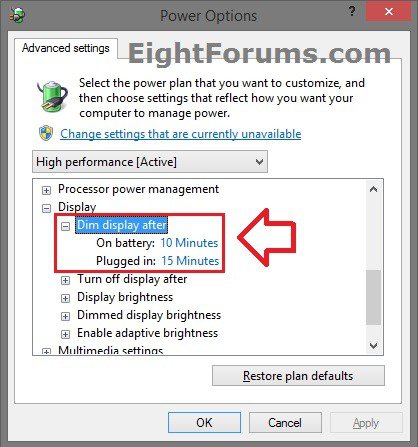Add or Remove "Dim display after" in Power Options in Windows
The display can use more power than any other part of a PC. Reducing the display brightness level can help extend your battery life before needing to recharge.
The Dim display after setting under Display in Power Options specifies how long your computer is inactive before your display(s) dims.
This tutorial will show you how to add or remove the Dim display after setting under Display in Power Options for all users in Vista, Windows 7 and Windows 8.
You must be signed in as an administrator to be able to do the steps in this tutorial.
The Dim display after setting under Display in Power Options specifies how long your computer is inactive before your display(s) dims.
This tutorial will show you how to add or remove the Dim display after setting under Display in Power Options for all users in Vista, Windows 7 and Windows 8.
You must be signed in as an administrator to be able to do the steps in this tutorial.
This could be handy if you wanted to set this how you wanted, then remove the setting to prevent other users from being able to change it in Power Options.
If you did not originally have the Dim display after option available, then it means that it is not supported on your PC.
Instead, your display(s) will automatically dim by the percentage set in "Dimmed display brightness" exactly 15 seconds before what is set in "Turn off display after".
If you did not originally have the Dim display after option available, then it means that it is not supported on your PC.
Instead, your display(s) will automatically dim by the percentage set in "Dimmed display brightness" exactly 15 seconds before what is set in "Turn off display after".
EXAMPLE: "Dim display after" added to Advanced Power Settings
Here's How:
1. Do step 2 or 3 below for what you would like to do.
2. Add "Dim display after" to Advanced Power Settings
A) Click/tap on the Download button below to download the file below, and go to step 4 below.
Add_Dim_Display_After.reg
3. Remove "Dim display after" from Advanced Power Settings
A) Click/tap on the Download button below to download the file below, and go to step 4 below.
Remove_Dim_Display_After.reg
4. Save the .reg file to your desktop.
5. Double click/tap on the downloaded .reg file to Merge it.
6. If prompted, click/tap on Run, Yes (UAC), Yes, and OK to approve the merge.
7. You can now delete the downloaded .reg file if you like.
That's it,
Shawn
Related Tutorials
- How to Turn On or Off Automatic Dim Display Brightness in Windows 8 and 8.1
- How to Adjust the Display Screen Brightness in Windows 8 and 8.1
- How to Turn Adaptive Brightness On or Off in Windows 8 and 8.1
- How to Change Power Plan Settings in Windows 8 and 8.1
- How to Change Power Plan Settings in Windows 7
- How to Add or Remove "Allow Away Mode Policy" in Power Options in Windows
- How to Add or Remove "Allow sleep with Remote Opens" in Power Options in Windows 7 and 8
- How to Add or Remove "Allow wake timers" in Power Options in Windows
- How to Add or Remove "Console lock display off timeout" in Power Options in Windows 8 and 8.1
- How to Add or Remove Desktop Background "Slide Show" in Power Options in Windows
- How to Add or Remove "Enable forced button/lid shutdown" in Power Options
- How to Add or Remove "Hard disk burst ignore time" in Power Options
- How to Add or Remove "Hibernate after" in Power Options in Windows
- How to Add or Remove "Minimum processor state" and "Maximum processor state" in Power Options in Windows
- How to Add or Remove "System cooling policy" in Power Options in Windows
- How to Add or Remove "System unattended sleep timeout" in Power Options
- How to Add or Remove "Turn off hard disk after" in Power Options in Windows
- How to Add or Remove "USB 3 Link Power Mangement" in Power Options in Windows 8
- How to Add or Remove "USB selective suspend setting" in Power Options in Windows
- How to Add or Remove "When sharing media" in Power Options in Windows
- How to Add or Remove Wireless Adapter Settings "Power Saving Mode" in Windows
Attachments
Last edited by a moderator: