How to Backup Your "Mail" App Email Messages in Windows 8 and 8.1
Windows Mail App in Windows 8 and 8.1 does not have an archive & backup function. Luckily all messages are stored locally in a Mail folder located deep in the hidden AppData folder.
This tutorial will show you how to search, copy, archive, and backup your "Mail" app email messages in Windows 8, Windows RT, Windows 8.1, and Windows RT 8.1.
This tutorial will show you how to search, copy, archive, and backup your "Mail" app email messages in Windows 8, Windows RT, Windows 8.1, and Windows RT 8.1.
Messages are stored as EML files. To read them outside the Windows Mail App you need a mail client capable of handling EML files (Microsoft Outlook, Windows Live Mail, Mozilla Thunderbird or similar).
Step 1:
Locate the Mail Folder
Windows Mail App stores the messages locally in the following folder:
Code:
[HL]C:\Users\Your_Username[/HL]\AppData\Local\Packages\microsoft.windowscommunicationsapps_[HL]XXXXX[/HL]\LocalState\Indexed\LiveComm\[HL]YYYYY[/HL]\[HL]ZZZZZZ-ZZZZ[/HL]\MailPlease notice:
[*=1]C:\Users\Your_Username is the default location of your personal hidden AppData folder. If you have relocated the main Users folder or your personal user folder, change the path accordingly
[*=1]XXXXX and YYYYY are random alphanumerical strings, ZZZZZZ-ZZZZ is a numerical string consisting of groups of 6 digits and 4 digits separated with a hyphen
Various mail folders like Inbox, Sent, Drafts, Outbox and so on have all their individual subfolders under the email accounts main folder.
Please be extremely careful when browsing and handling these folders as your Mail Application might stop working if the folders are removed, renamed or moved. Also do not delete individual email messages in File Explorer, use Mail App's Delete function for that.
Step 2:
Create a Desktop Shortcut for the Mail Folder
Right click on Desktop, select New > Shortcut and create a shortcut for your Mail folder. See this tutorial for creating shortcuts.
Notice that AppData is by default a hidden folder. If you cannot browse to the AppData and its subfolders you need to first enable showing hidden files and folders as told in this tutorial.
Step 3:
Browse and Search your Messages
Open the Mail folder by double clicking the shortcut you created in Step 2.
First thing you'll notice when browsing your Mail folder is that the messages do have a very unfriendly name. Here the messages from my main account's Inbox, there's no way to tell which message is what:
Luckily there's a practical workaround. Simply type an asterisk (*) to File Explorer search field; this will show you the senders and titles of messages instead of the unfriendly names:
In fact anything you type into the search field changes the Explorer behavior, showing more understandable titles than the default unfriendly file names.Now you can use Windows Search to find and sort your messages. Here a few examples:
- modified:yesterday from:Harry
- this would find all messages sent yesterday by Harry (any sender with the string Harry in sender name)
- modified:2012 from:="Harry Smith"
- this would find all messages sent in 2012 by Harry Smith (exact sender name)
- CC:Kari
- this would find all messages where Kari is in CC instead of or in addition to TO
- BCC:Kari
- same as above but BCC instead of CC
- TO:Anne
- this would find A) all messages sent by you to a receiver with the string Anne in receiver name or address, and B) all messages sent by someone else where Anne is mentioned in TO field
- Content:="Eight Forums"
- this would find all messages where the title or message body contains the exact phrase Eight Forums
- Content:Eight
- this would find all messages where the title or message body contains the string Eight as an individual word or part of a word
Step 4:
Backup your Messages
Create a new folder wherever you'd like to, for instance I have the Mail Backup Folder located in Documents. Using the Windows Search as told in previous step find the messages you'd like to backup and copy them to the backup folder.
That's it. Easy and fast, quite simple.
Kari
Related Tutorials
- How to Change New Mail Notification Sound in Windows 8 and 8.1
- How to Turn Email Notifications On or Off for Mail App in Windows 8 amd 8.1
- How to Turn On or Off and Change Signature in Mail App in Windows 8 and 8.1
- How to Create a "Mail" App Shortcut in Windows 8 and 8.1
- How to Turn On or Off to Send Automatic Replies in Mail app in Windows 8.1
- How to Add an Account to Mail App in Windows 8.1 and Windows RT 8.1
- How to Remove an Account from Mail App in Windows 8.1 and Windows RT 8.1
- How to Change Preferred Email Address for Outlook.com Alias in Windows 8 Mail App
- How to Set how Often and Far Back to Download Email in Windows 8 Mail App
- How to Mark Messages as Junk or Not Junk in Mail App for Windows 8.1
Attachments
Last edited by a moderator:

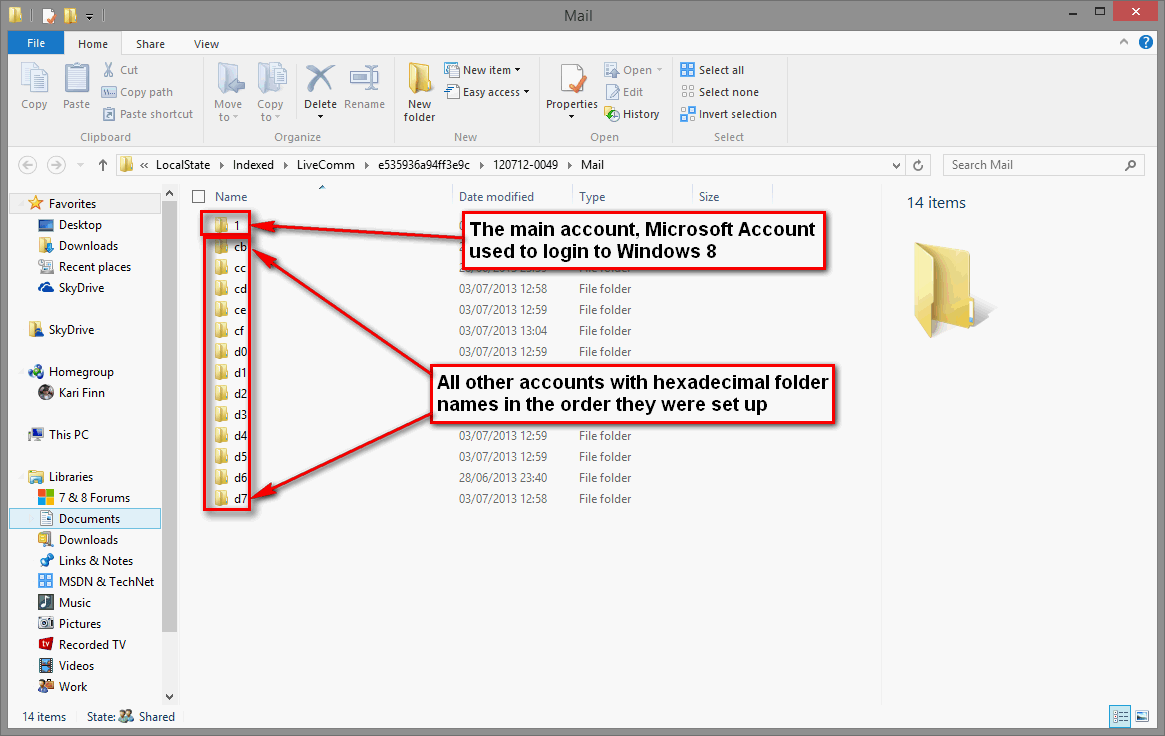

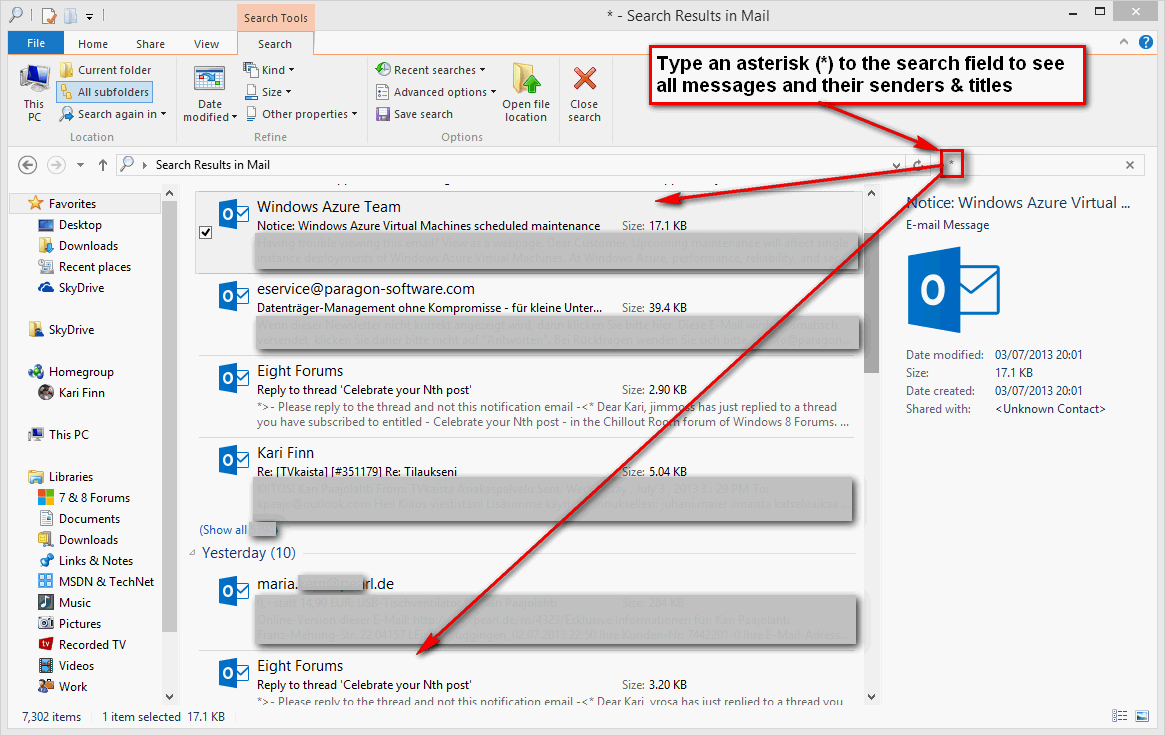
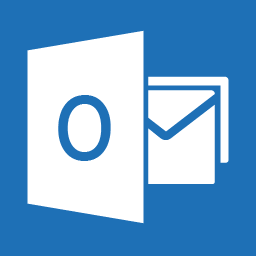




 , have i missed something here? i deleted the emails in the windows mail app, then copied back the emails back to the mail folder. but emails still not showing, any suggestions.
, have i missed something here? i deleted the emails in the windows mail app, then copied back the emails back to the mail folder. but emails still not showing, any suggestions.
