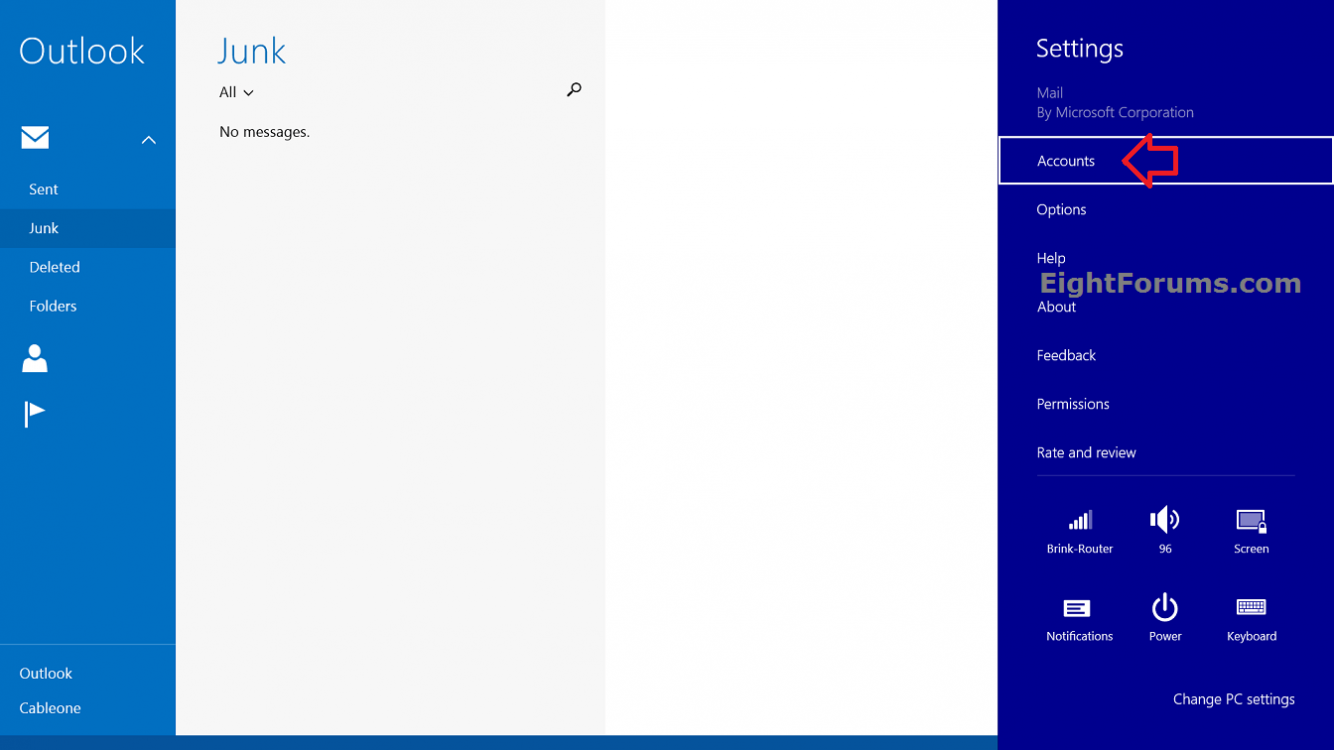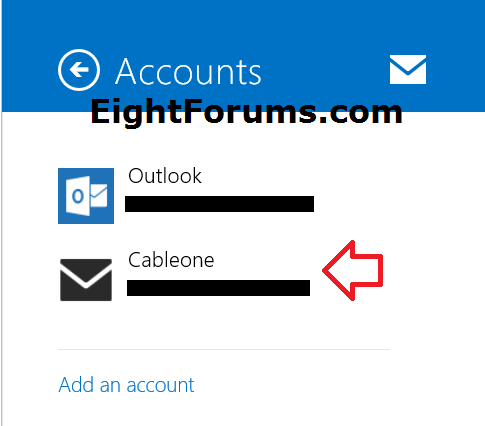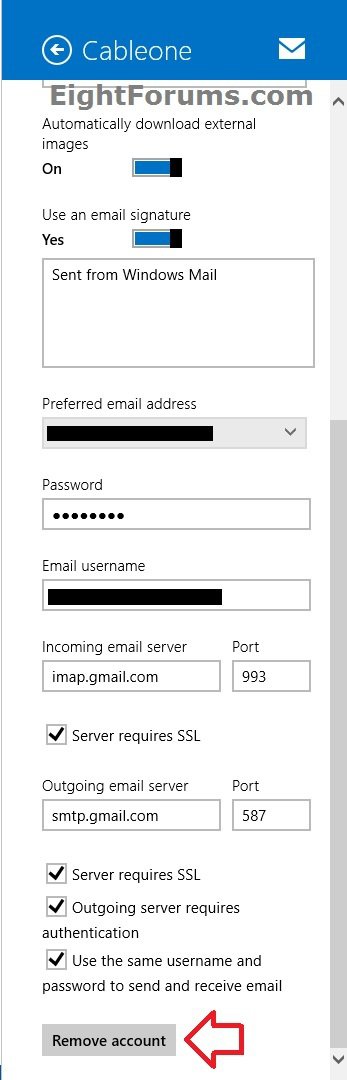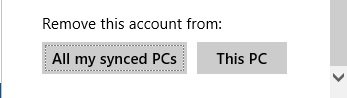How to Remove an Account from Mail App in Windows 8.1 and Windows RT 8.1
Using the Mail app, which comes with Windows 8.1 and Windows RT 8.1, is an easy way to let you have all your email—from Outlook.com, Exchange, Gmail (Google), Yahoo!, AOL, and other accounts—in one single app. This way there's no need to go to different websites or apps for your email.
If you don't want to see email from an added account in the Mail app anymore, you can remove the account.
This tutorial will show you how to remove an email account from your modern Mail app in Windows 8.1 and Windows RT 8.1.
If you don't want to see email from an added account in the Mail app anymore, you can remove the account.
This tutorial will show you how to remove an email account from your modern Mail app in Windows 8.1 and Windows RT 8.1.
Removing an account from your Mail app only removes it from the Mail app and doesn’t delete the original account or messages. You will still be able to get to them through a browser or another mail app.
You will not be able to remove an Outlook.com account that is for the same Microsoft account that you use to sign in to Windows with.
You will not be able to remove an Outlook.com account that is for the same Microsoft account that you use to sign in to Windows with.
Here's How:
1. While on your Start screen, open the Mail app.
2. While the Mail app is open, open the Charms bar, and click/tap on Settings.
3. In Settings, click/tap on Accounts. (see screenshot below)
4. In Accounts, click/tap on the account (ex: Cableone) that you want to remove. (see screenshot below)
5. Scroll down to the bottom of the account's (ex: Cableone) pane, and click/tap on Remove account. (see screenshot below)
6. Click/tap on either All my synced PCs or This PC for which PC(s) you want to remove this account from the Mail app on. (see screenshot below)
NOTE: This would be if you sync your settings on more than one PC that you sign in to with the same Microsoft account.
7. The account will now be removed from your Mail app. (see screenshot below)
That's it,
Shawn
Related Tutorials
- How to Add an Account to Mail App in Windows 8.1 and Windows RT 8.1
- How to Change Preferred Email Address for Outlook.com Alias in Windows 8 Mail App
- How to Back Up Your Email Messages in Mail App in Windows 8 and 8.1
- How to Change New Mail Notification Sound in Windows 8 and 8.1
- How to Turn Email Notifications On or Off for Mail App in Windows 8 amd 8.1
- How to Turn On or Off and Change Signature in Mail App in Windows 8 and 8.1
- How to Create a "Mail" App Shortcut in Windows 8 and 8.1
- How to Turn On or Off to Send Automatic Replies in Mail app in Windows 8.1
- How to Set how Often and Far Back to Download Email in Windows 8 Mail App
- How to Mark Messages as Junk or Not Junk in Mail App for Windows 8.1
Attachments
Last edited: