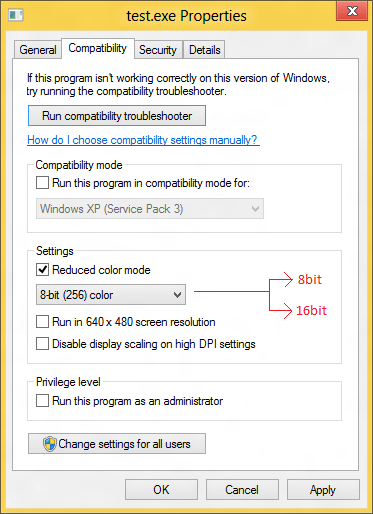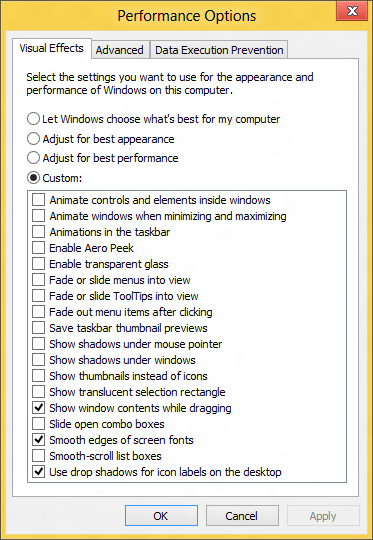Coke Robot--Windows To Go would be on my list but it is only available with the Enterprise Edition, which puts out of reach of many of us.
Crawfish--did you ever wonder how such a polished and [hopefully] secure program as TrueCrypt can exist for free for such a long time, without any prospect of ad revenue or a commercial version? Just sayin.
Hi there
Windows to go mechanism might be "Do-able" on std windows -- all it needs is the boot commands which presumably you can extract off the current Windows 8 stuff. While Windows 8 CP will expire in January 2013 --that doesn't mean that some of the individual PROGRAMS will stop functioning.
I doubt if Ms will change the whole boot mechanism before release date --especially at this stage.
Of course the main problem with any "Hacked" windows to go version will be the need for re-activation if you try and boot it on different hardware.
A possible good idea until a "Hackable" version of Windows to go appears is to install any version of Windows you like as a VM on an SSD under a tiny version of Linux and connect the SSD via a SATA==>USB3 interface. This should (even with the VM overhead) still be fast enough to be useful and the VM would only ever need to be activated ONCE.
Hacking a standard W8 system would present "Activation" problems -- but if the W8 to go was just being used as a tool then you could always re-image it as activation is normally required within 30 days. Decent imaging programs could restore a new image within 15 mins (on an SSD probably within about 7 mins !!).
SATA==>USB3 connections aren't available yet on a lot of laptops --especially company one's who tend to go for generic models like HP == fine but aren't leading edge technology.
A SATA==>USB2 connection works decently enough though --especially with an SSD. -- If you have an older 60GB SSD this would be a good use for it.
Cheers
jimbo