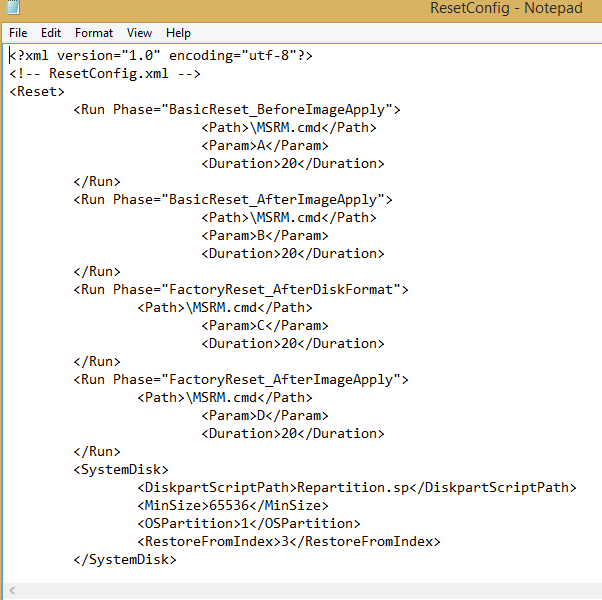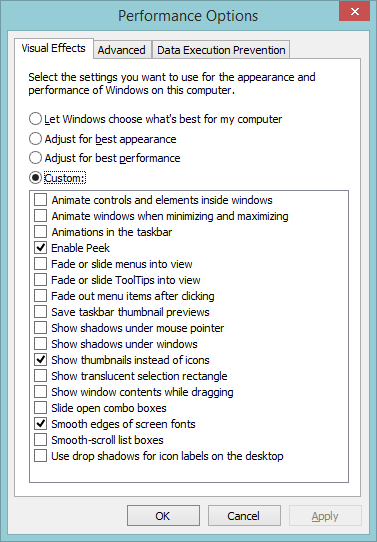Ok, I re-read Bart's last comment and get the idea it's a moot point either way, also as far as I gather from KYHI, it doesn't matter, so I have changed it back to the original figure 25000. That's the end of the road for me I think - but let me know if I've missed anything or in danger of meltdown! I don't think so.
Thanks very much - it was fun doing it - a real education in opening the case up and moving wires etc. I managed to replace the HDD in a caddy inside instead of the optical drive (I've hardly used CDs/DVDs recently, but the one I took out is working just fine as an external drive in caddy for films/music and installing things) and slipped in a spare 1GB of RAM, taking it up to 9, while I had the case open, so great to see it boot up and everything work. Don't think I need/want to do much more - I've been told by HP I cannot make further upgrades on graphics (graded 5 on WEI - everything else is 7-8.1),- but that's a respectable score, I'm told. The CPU is a big boost for me from earlier machines -- an AMD A10 5745 - I wouldn't want to mess with that, though the I7s sound like the top end - guess what I need to continue playing around with this kind of a thing is a desktop so I can experiment more freely.
Many thanks for your patience while I was trying to keep up with everything - very much appreciated.