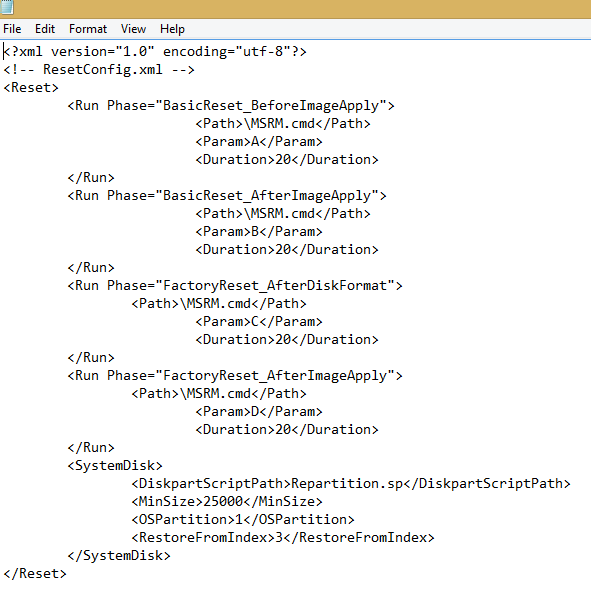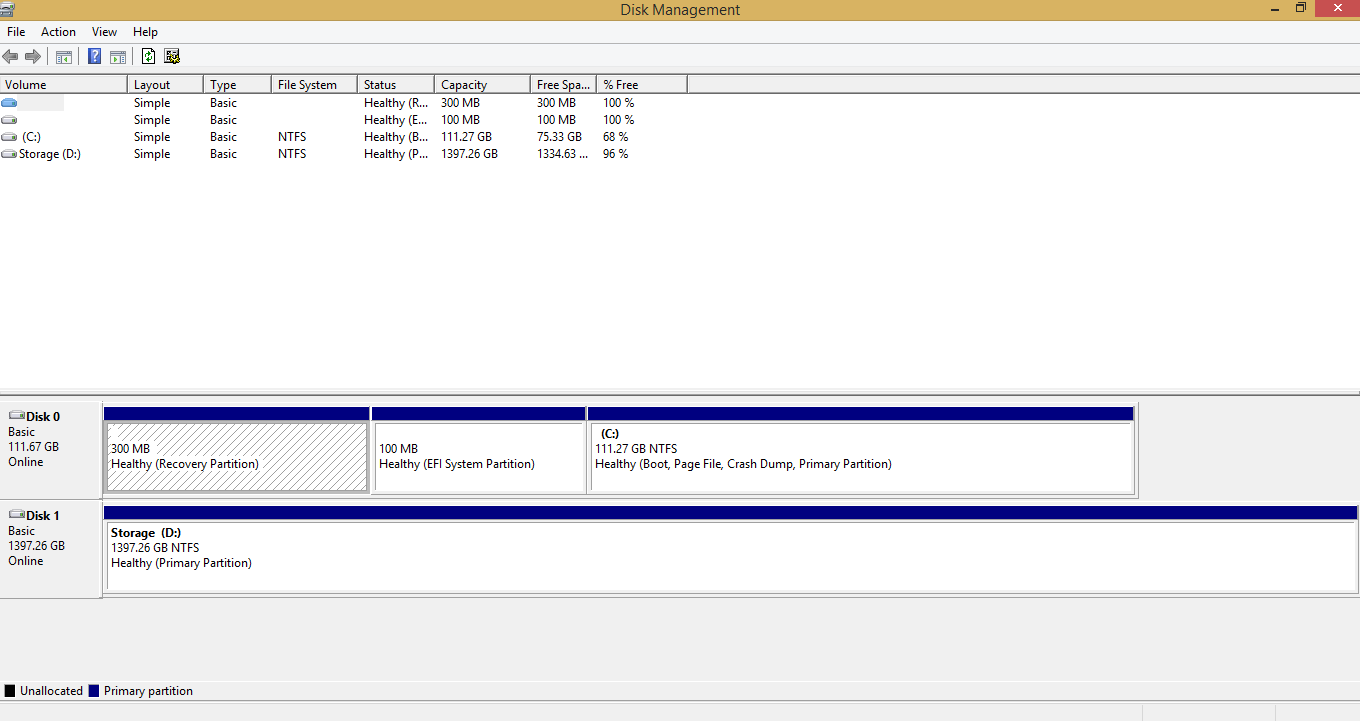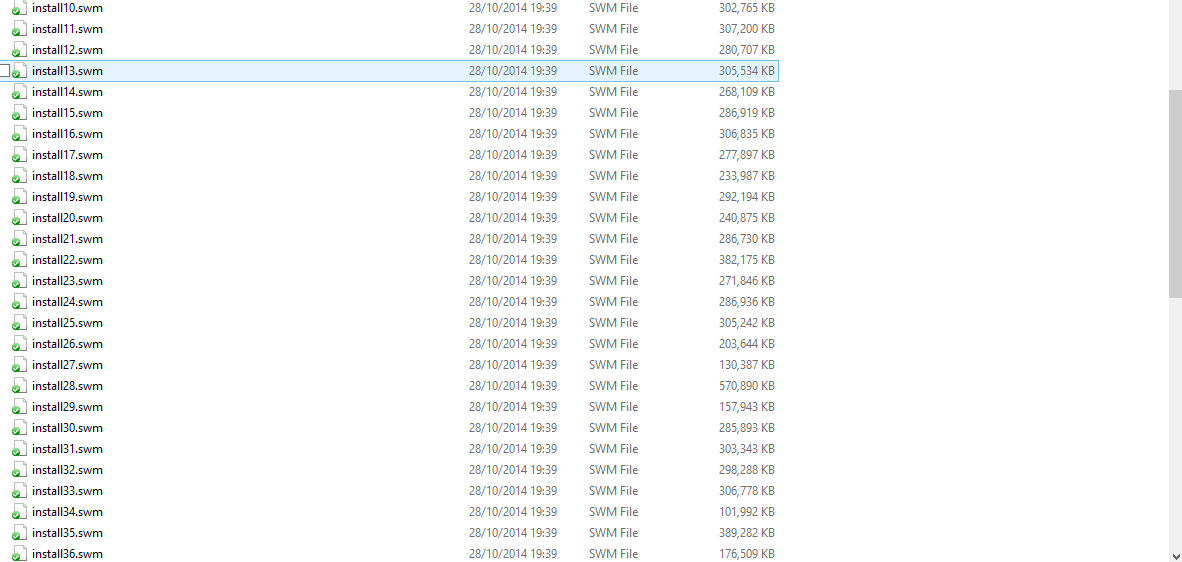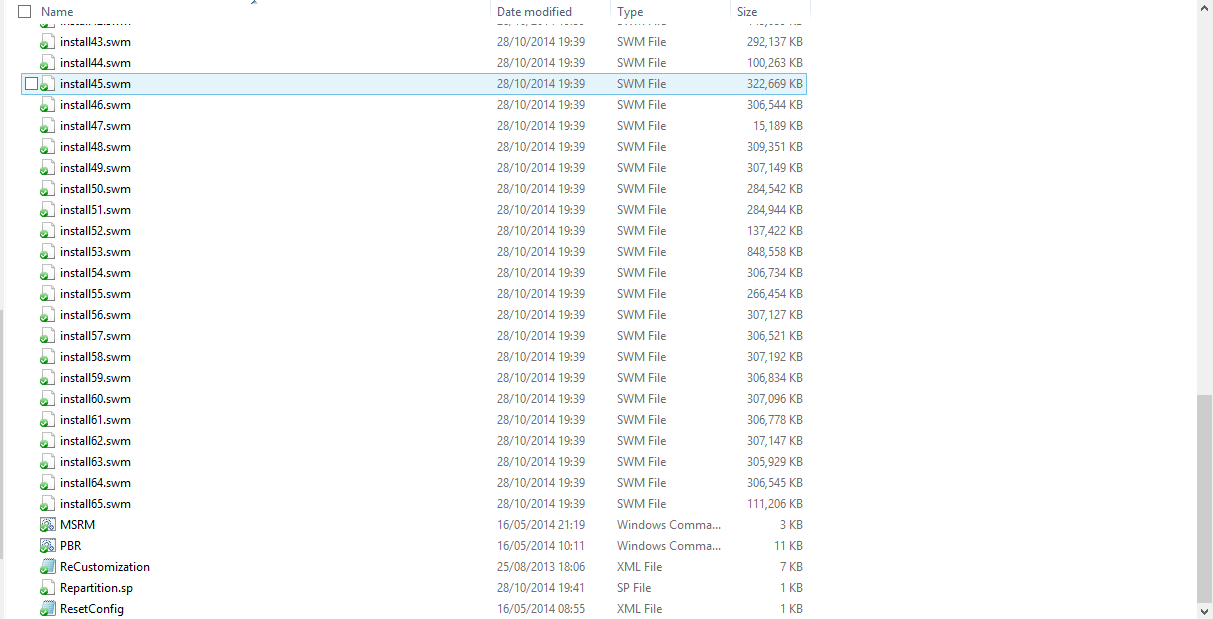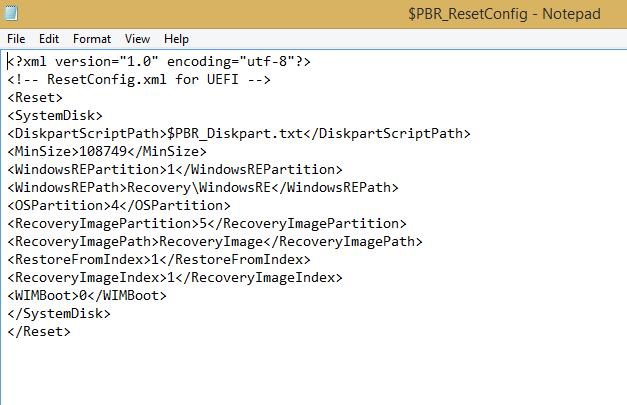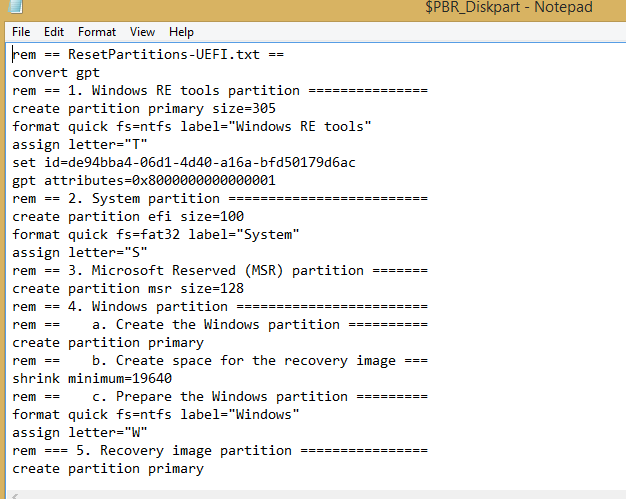Ah at this point I have to pause - the program started the process of creating the drive but then said it needs a 32gb USB and I don't have one here - only a 16gb one. The screen won't let me go further, only click cancel. I'll have to hold fire a moment.
I am kind of losing track of things a bit - just need a bit more of a walk through sometimes - not quite sure re the code whats going on. I created a System Image on a spare hard-drive earlier, and also a USB Windows File History boot drive, but there was no size requirement at that point. But that was before the command prompt thing (way beyond me) -- so are these redundant now... sorry, confused. It'll take me a while to get a new USB in play.
EDIT - ok I just saw your extra advice in your last- sounds good. I will just need to sort out the 32gb USB, it's a little early in the day here, back in a few hours to settle it finally...
I also now realise that the Control Panel 'Create Recovery Drive' option under 'Recovery Tools' is different from 'System Image Recovery' under 'File History'. When I first chose 'Recovery' on the latter screen, prior to making the command prompt alteration, I got a different set of options, but afterwards the link took me to 'Advanced Recovery Tools' with the top option being 'Create Recovery Drive'. I guess this became available after making that adjustment on command prompt. Ok, still playing catch-up!
I am kind of losing track of things a bit - just need a bit more of a walk through sometimes - not quite sure re the code whats going on. I created a System Image on a spare hard-drive earlier, and also a USB Windows File History boot drive, but there was no size requirement at that point. But that was before the command prompt thing (way beyond me) -- so are these redundant now... sorry, confused. It'll take me a while to get a new USB in play.
EDIT - ok I just saw your extra advice in your last- sounds good. I will just need to sort out the 32gb USB, it's a little early in the day here, back in a few hours to settle it finally...
I also now realise that the Control Panel 'Create Recovery Drive' option under 'Recovery Tools' is different from 'System Image Recovery' under 'File History'. When I first chose 'Recovery' on the latter screen, prior to making the command prompt alteration, I got a different set of options, but afterwards the link took me to 'Advanced Recovery Tools' with the top option being 'Create Recovery Drive'. I guess this became available after making that adjustment on command prompt. Ok, still playing catch-up!
Attachments
Last edited:
My Computer
System One
-
- OS
- Windows 8.1
- Computer type
- Laptop
- System Manufacturer/Model
- HP Pavilion 15 p158sa
- CPU
- AMD A10 5745M
- Motherboard
- 22C5
- Memory
- 9gb
- Graphics Card(s)
- AMD Radeon HG 8610G
- Sound Card
- AMD High Definition Audio Device
- Monitor(s) Displays
- WLED Touchscreen
- Screen Resolution
- 1366 x 768
- Hard Drives
- 128gb Samsung Evo SSD
1.5TB HP HDD
- Mouse
- Advent
- Browser
- Chrome
- Antivirus
- Avast