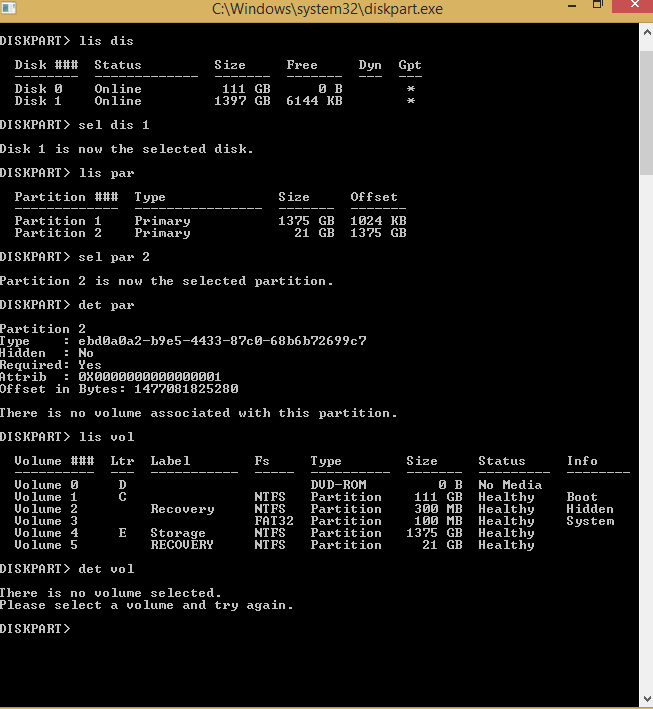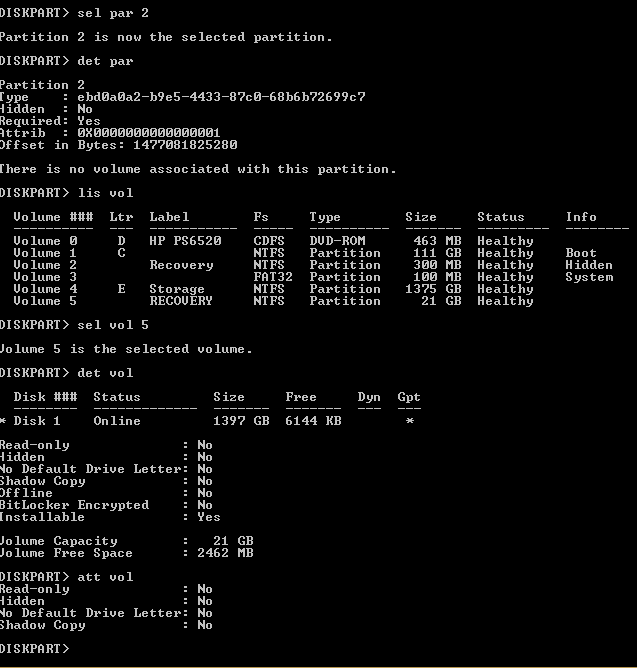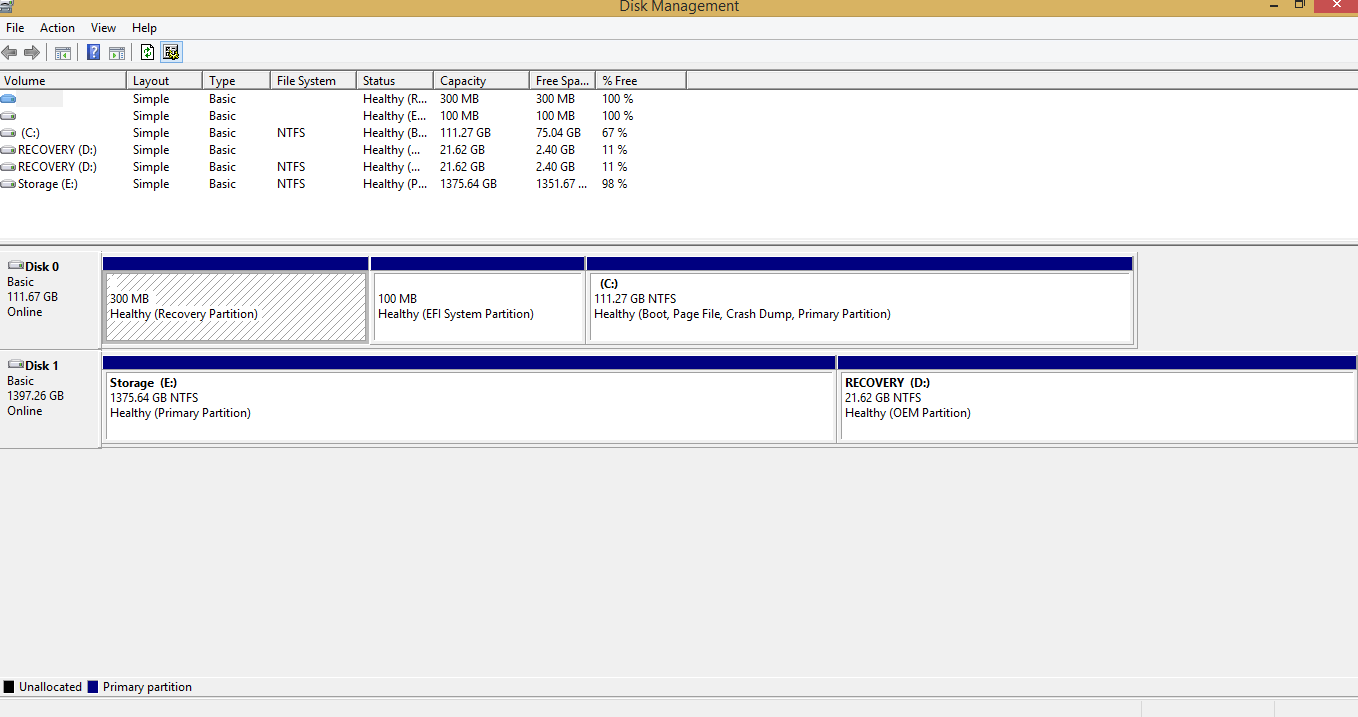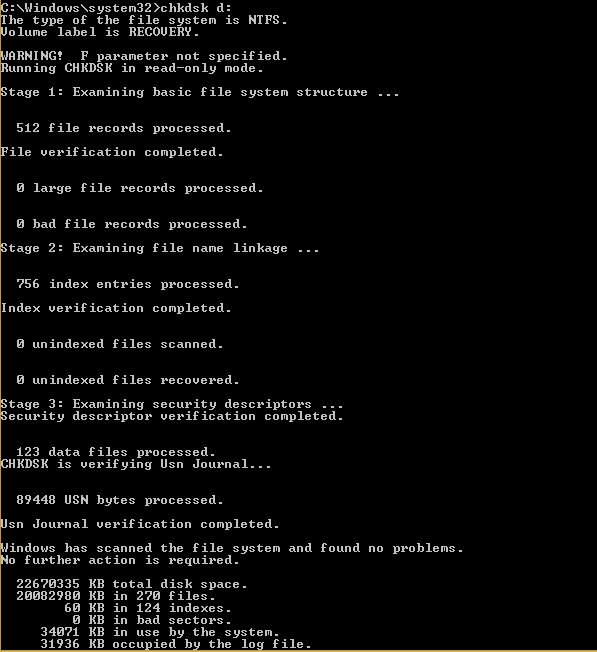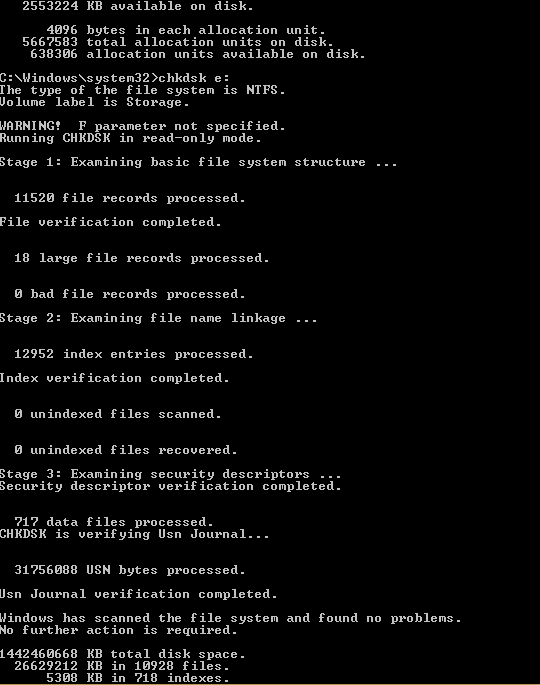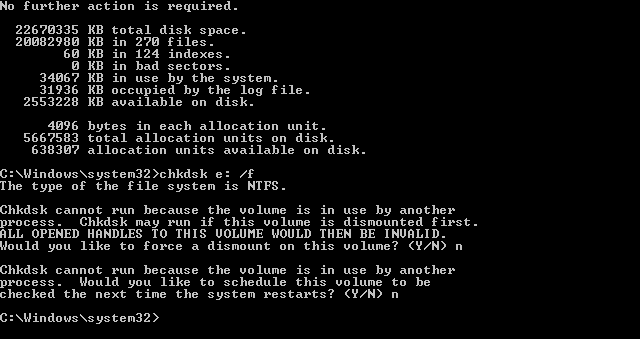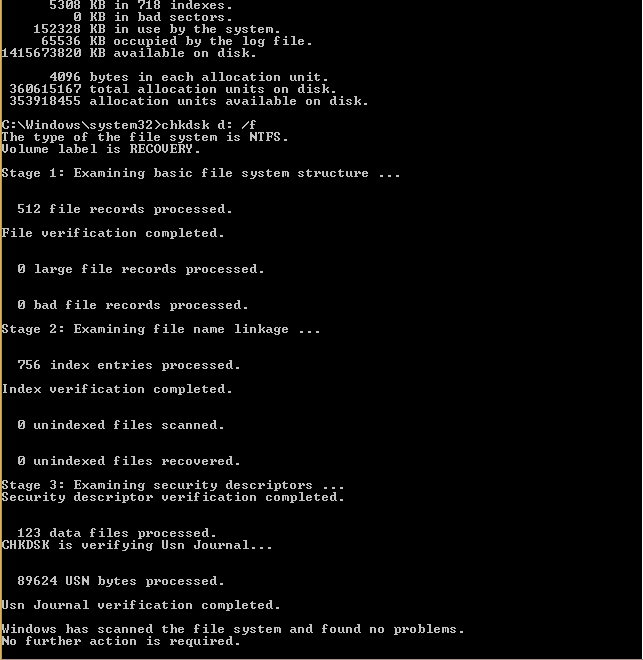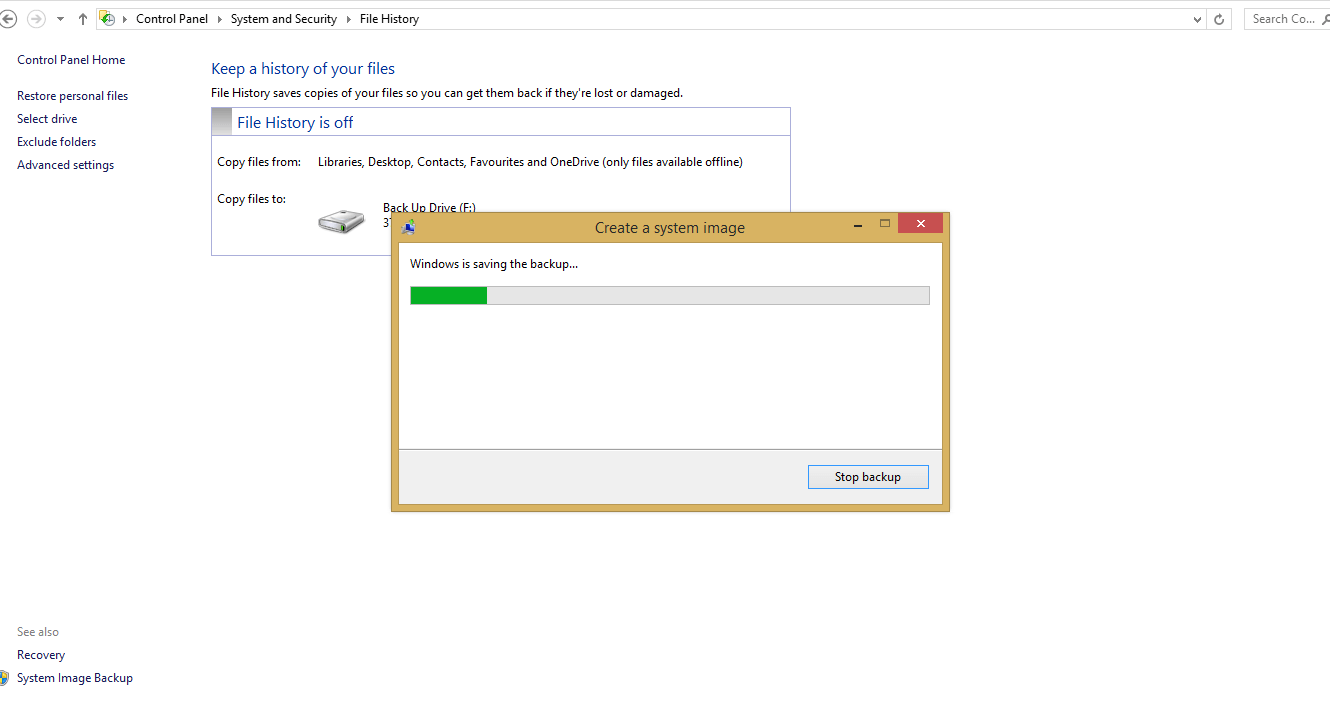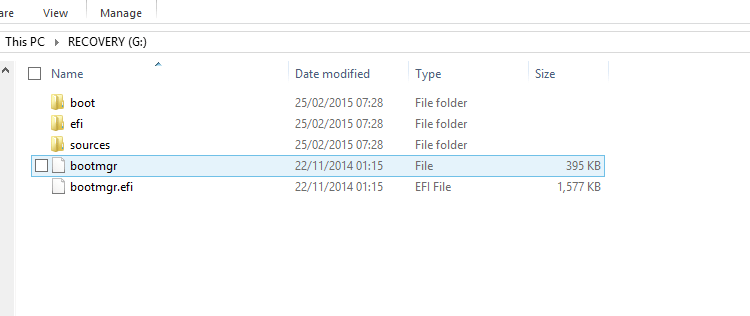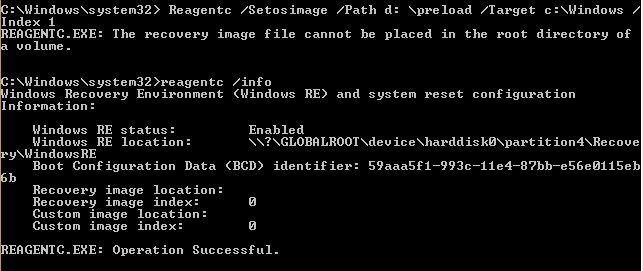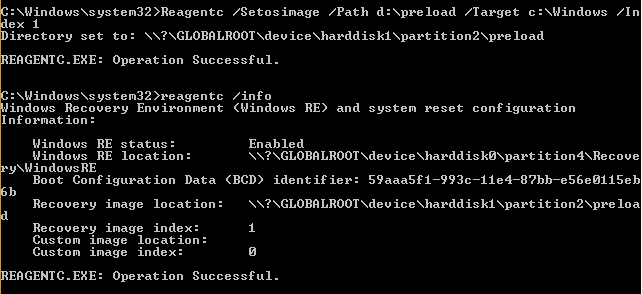- Messages
- 216
- Location
- Penn's Forest
You can move the special user folders, but it's better to leave them on a drive in the system. If you put them on an external drive, you'll need to carry that drive with you ALL the time.
The double Recovery partition is disconcerting - maybe KYHI has an answer.
Please launch an elevated Command prompt (right click command, select Run as administrator...)
enter the following commands
Diskpart
lis dis
sel dis 1
lis par
sel par 2
det par
lis vol
det vol
exit
*** before you exit Command Prompt grab a screenshot and post it - thanks
exit
The double Recovery partition is disconcerting - maybe KYHI has an answer.
Please launch an elevated Command prompt (right click command, select Run as administrator...)
enter the following commands
Diskpart
lis dis
sel dis 1
lis par
sel par 2
det par
lis vol
det vol
exit
*** before you exit Command Prompt grab a screenshot and post it - thanks
exit
My Computer
System One
-
- OS
- Win8.1 Pro | Win10TP Pro - boot to VHD
- Computer type
- Laptop
- System Manufacturer/Model
- HP Pavilion dv6-c610us
- CPU
- AMD VISION A6-3420M Quad-Core (2.4GHz/1.5GHz)
- Motherboard
- HP
- Memory
- 6GB DDR3 SDRAM (2 DIMM)
- Graphics Card(s)
- AMD Radeon HD 6520G Discrete-Class Graphics
- Monitor(s) Displays
- HP 2072a (20" LED)
- Screen Resolution
- 1600 x 900
- Hard Drives
- Hitachi 640GB (5400 RPM)
Seagate 2 TB external
WD 500 GB external
- Keyboard
- Logitech K520 (wireless bundle)
- Mouse
- Logitech M310 (wireless bundle)
- Browser
- IE 11 (default) & Pale Moon