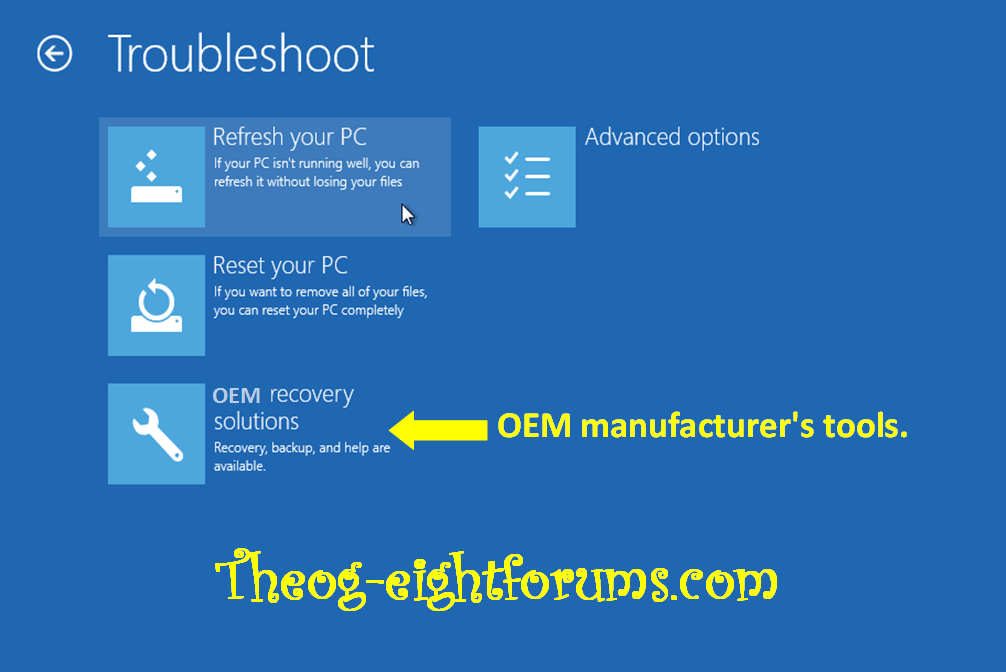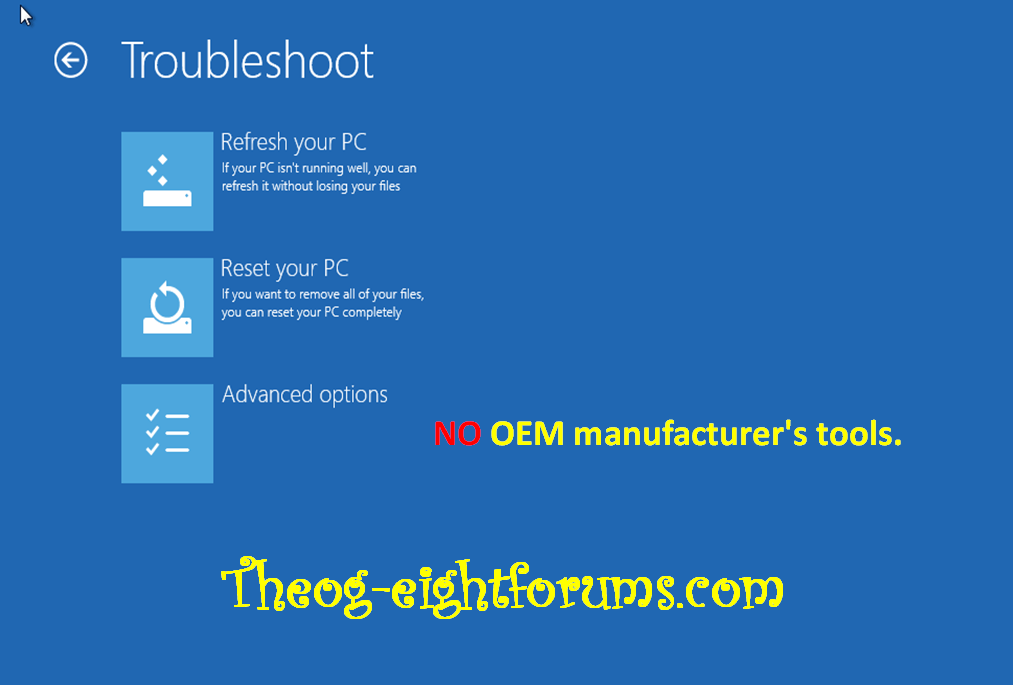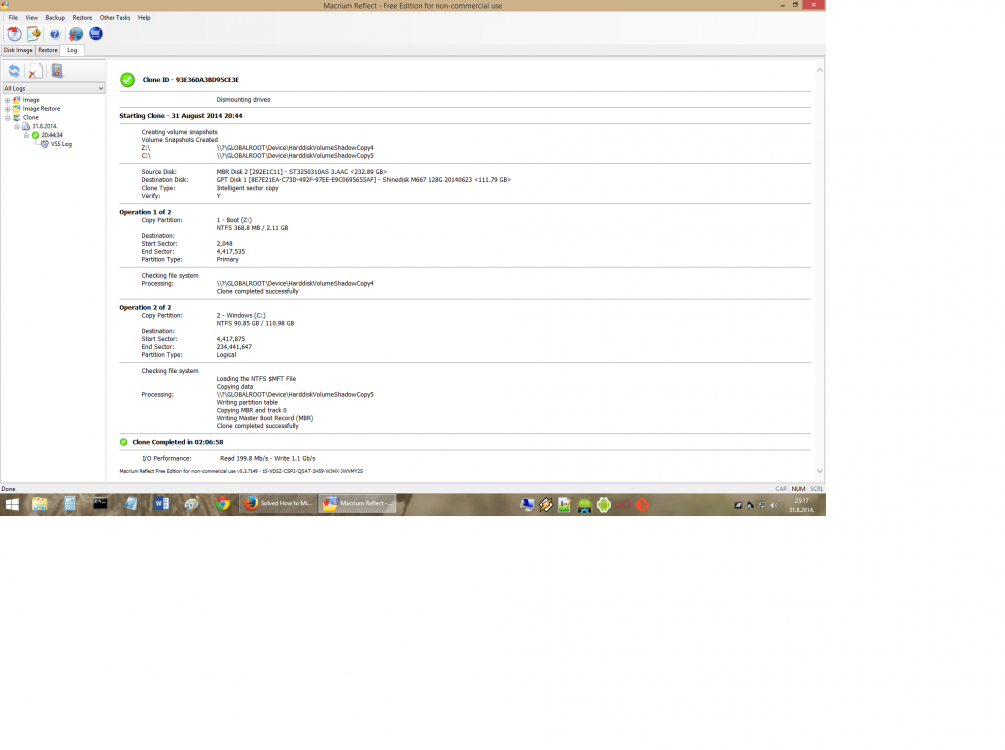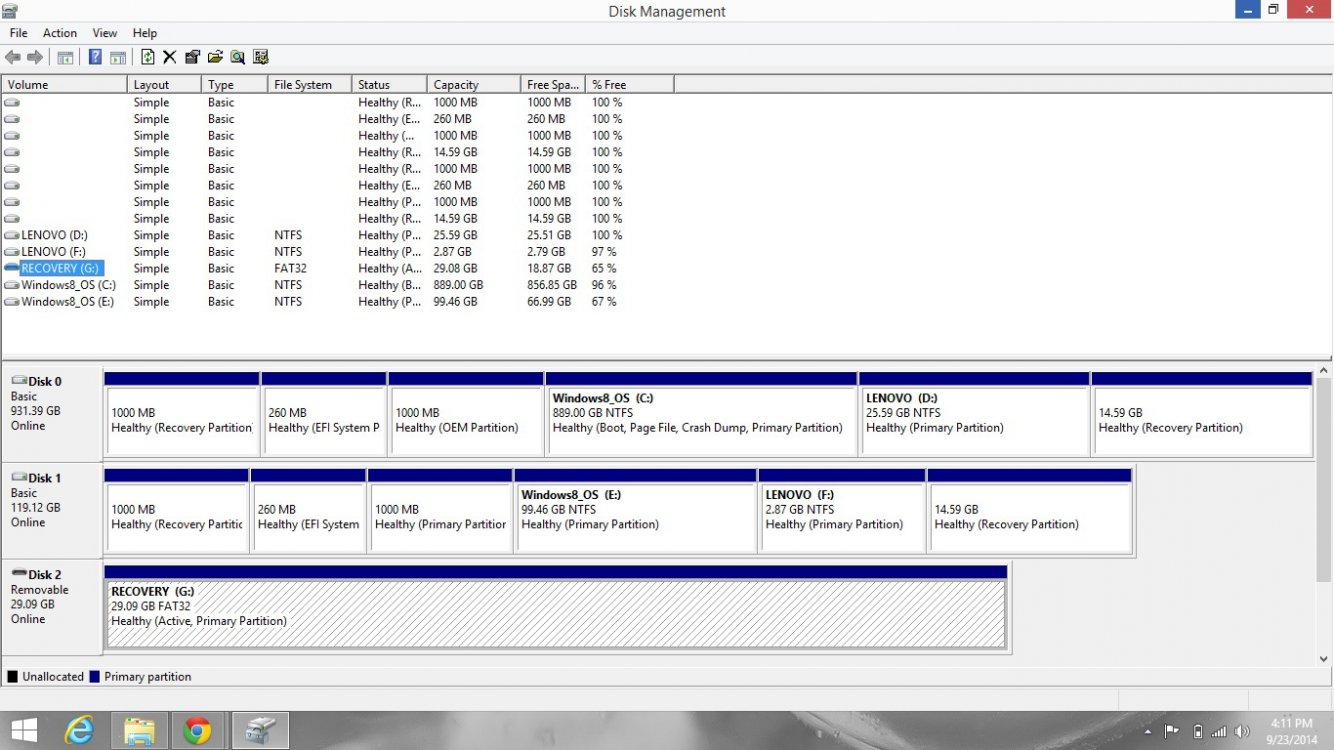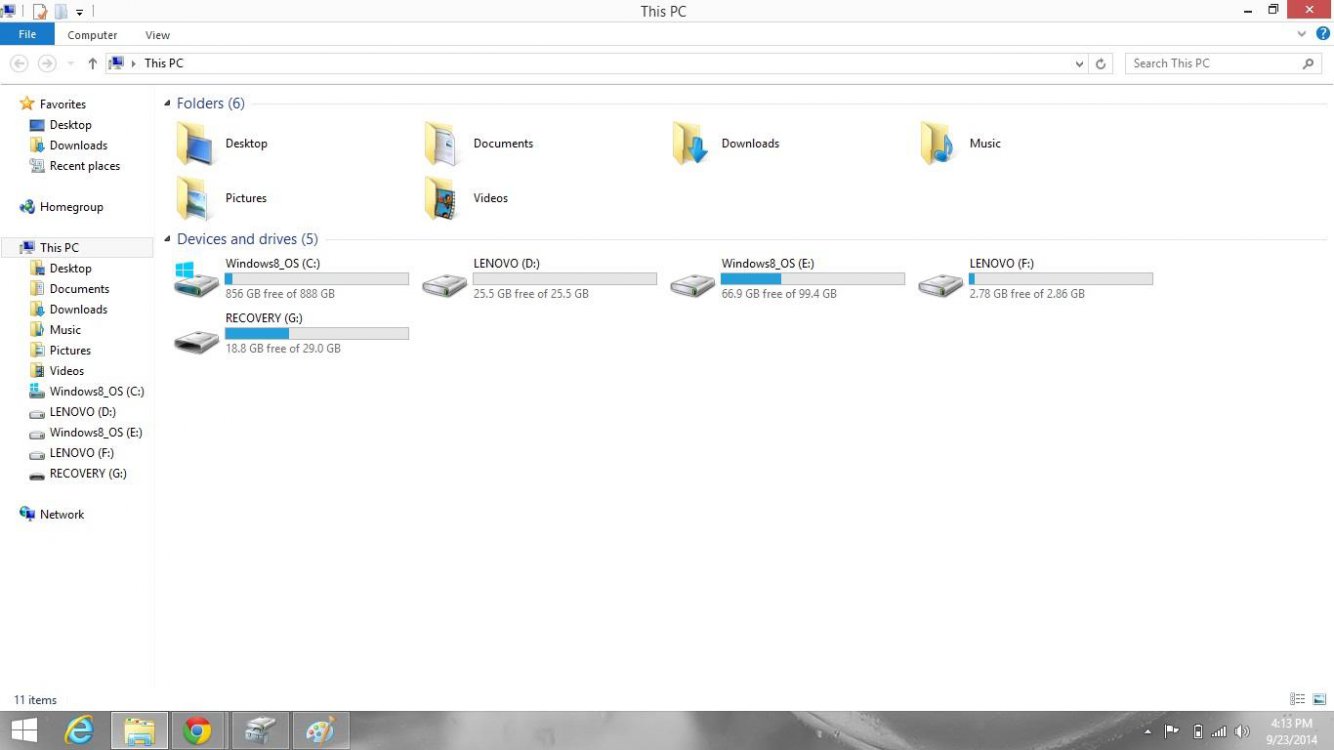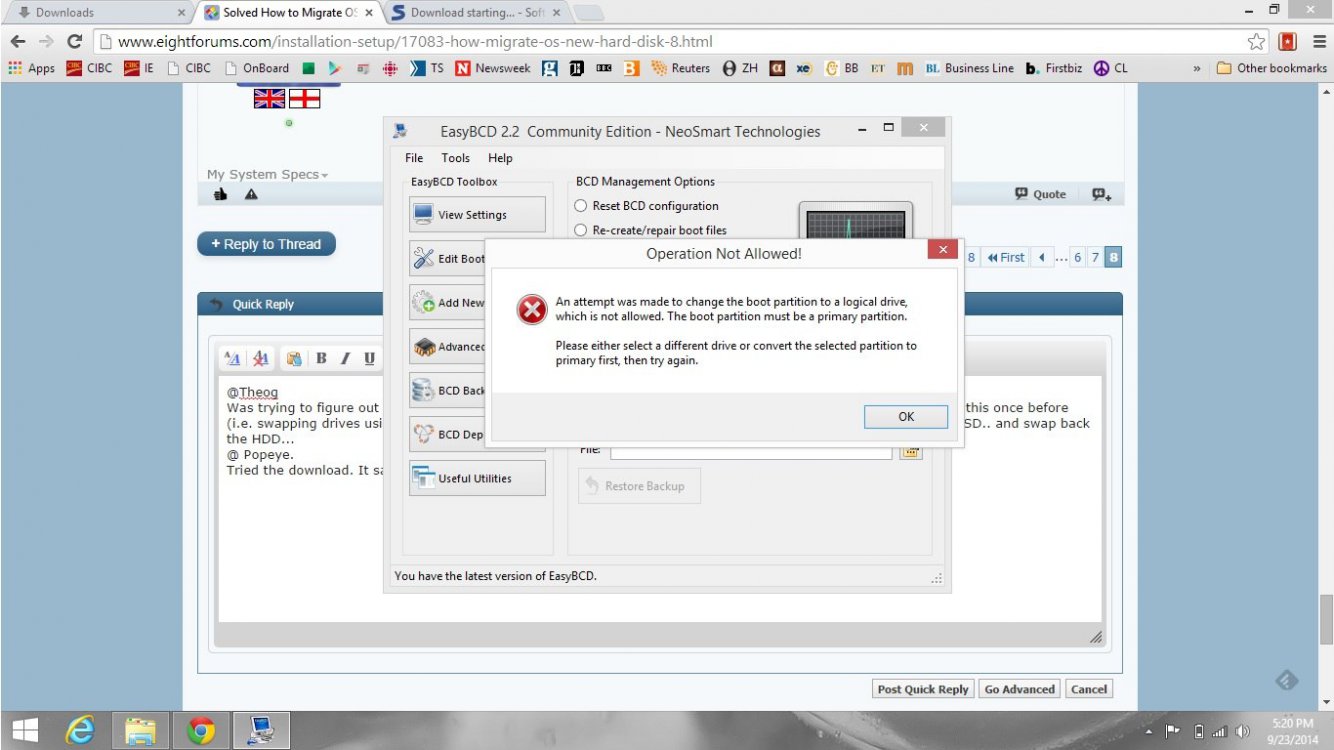hi guys, I have Windows 8.1 Pro on my HDD which is 240gb and it has 120gb C: Windows partition and now I bought 120gb SSD and i want to migrate my C: windows partition to SSD drive and after it's done I want to use hdd and ssd like i used before.
I downloaded free 30days Paragon Backup and Recovery™ 14 Home but it's different start page so anybody could tutor me how to do that ?
Before
HDD 240gb (C: 120gb windows , D: 119gb other, Z: 1gb boot partition)
After
HDD 240gb (other D:, boot Z: )
SSD 120gb (windows C: )
I have only 8GB USB Flash drive for backup.
BACK UP ALL YOUR DATA FIRST, FAILURE TO DO THIS COULD CAUSE YOU TO LOSE YOUR DATA. IT WILL NOt BE RECOVERABE
Ok first you can't move C:\ you will have to move the data you have in D:\ to an external drive. Then delete D:\
Ok so now you have C:\ and your boot sector partitions etc. Don't remove any partitions except D:
I don't know how Paragon works!! I use Macrium Reflect Free edition. so you'll want to clone your Hard Drive to your SSD, do not try to clone partitions, clone the hard drive to the SSD. After the Clone is complete shut down and remove your hard drive and move your SSD to the 0 slot that your hard drive was in.
Boot up if all looks good. Put your Hard drive into a SATA to USB adapter or external hard drive case after your booted up connect your external hard drive VIA USB and format it. Even better would be to open a elevated command prompt and use Disk Part to Clean and convert to either GPT or MBR which ever your system is.
diskpart
list disk
select your hard drive # that you want to clean
clean
convert MBR or GPT, your choice what ever your system is set up for. Since it is only a data drive you can change it between GPT and MBR. MBR will work with a GPT system, GPT will work with a MBR system as long as it is only a DATA Drive