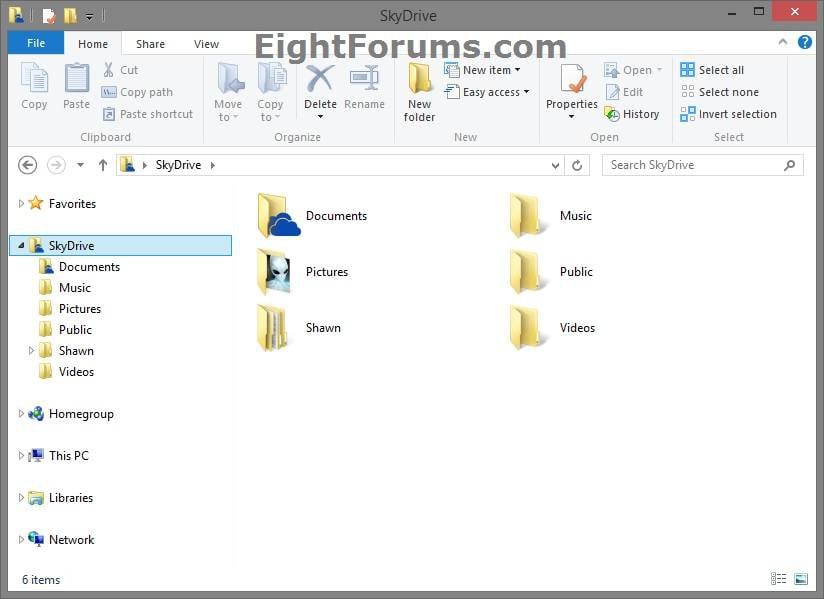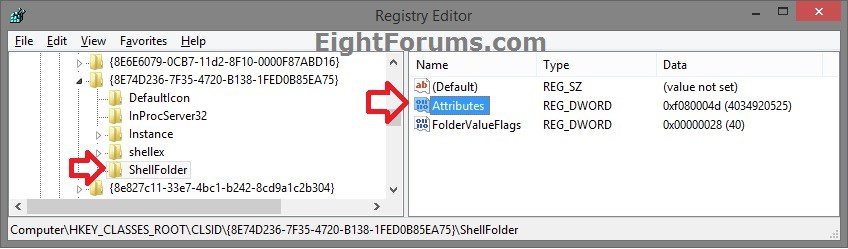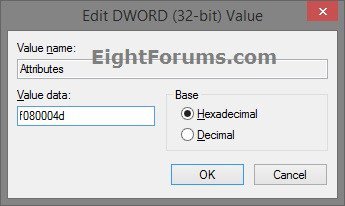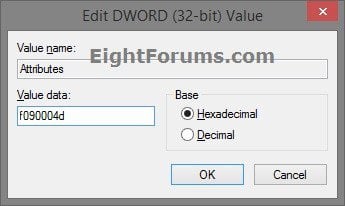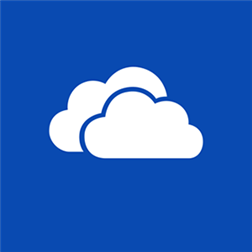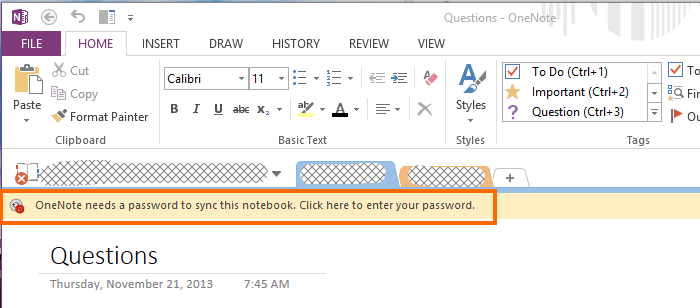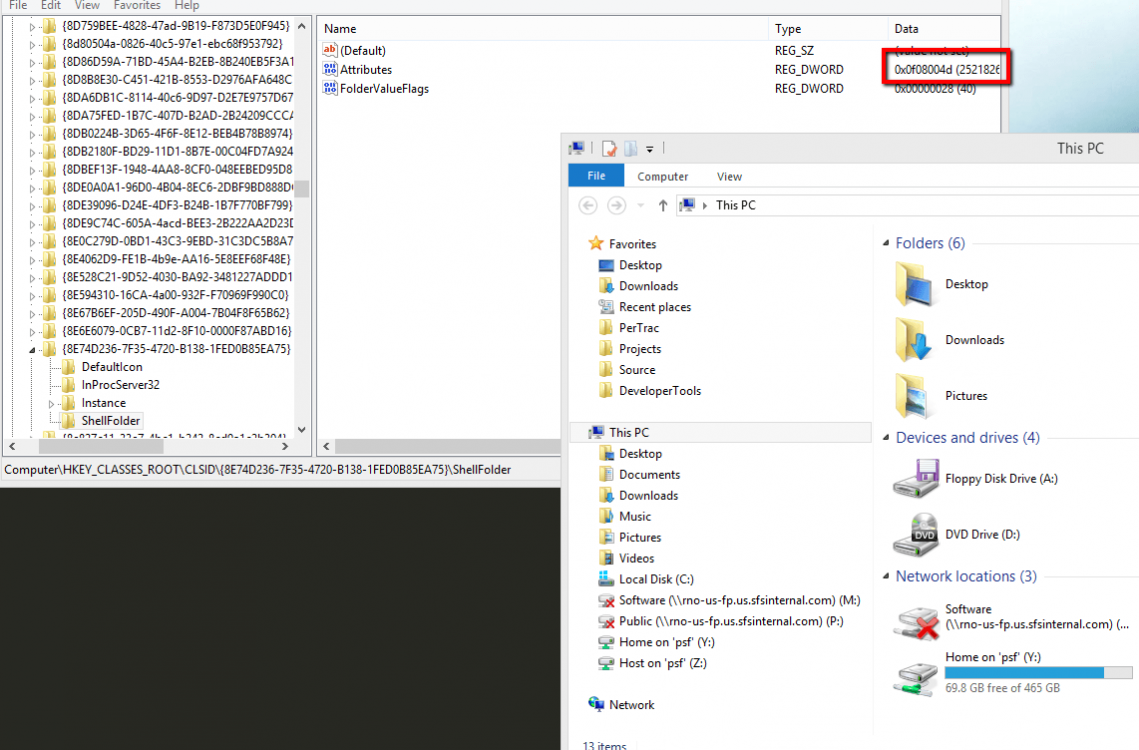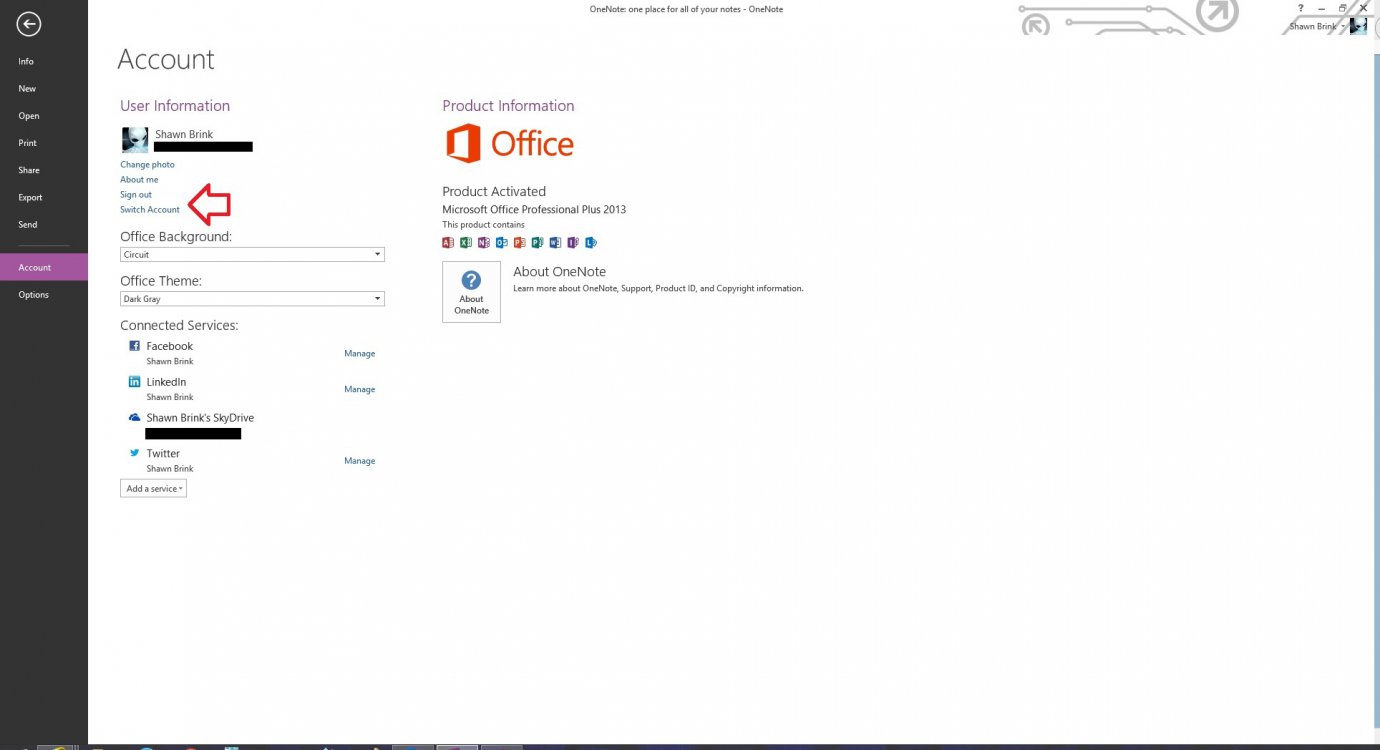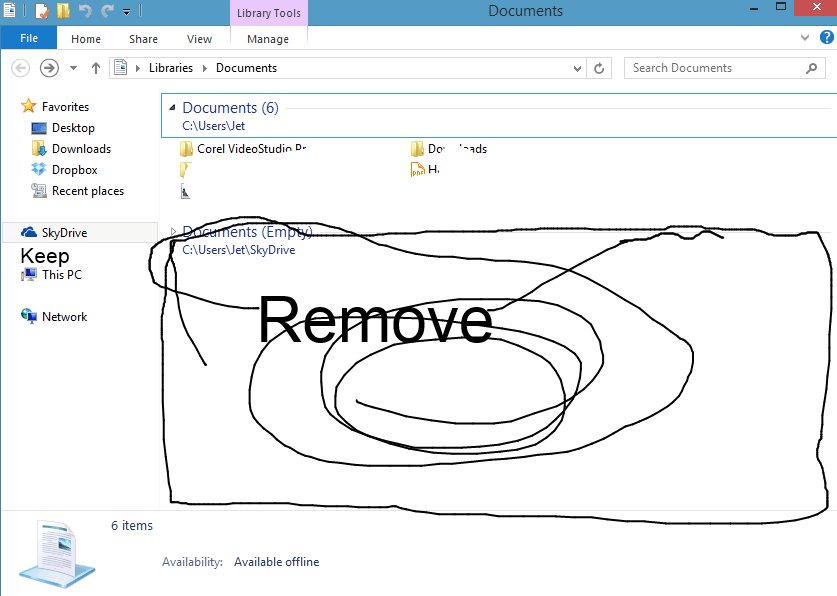How to Add or Remove "OneDrive" from Navigation Pane of File Explorer in Windows 8.1
SkyDrive is now called OneDrive instead.
OneDrive is Now Available Worldwide: Free Cloud Storage for Microsoft, iOS, and Android Devices | OneDrive Blog
OneDrive is a cloud-based storage service where you can view, browse, upload, and share the files you saved online to OneDrive.com. Store any file on OneDrive and it's automatically available to access or share from any device.
In Windows 8 and Windows RT, OneDrive was available to browse in the OneDrive app and only in File Explorer after installing the OneDrive desktop app.
In Windows 8.1 and Windows RT 8.1, OneDrive is more deeply integrated at the system level. Your OneDrive folders are now displayed in the navigation pane of File Explorer on the desktop for easier access and management in Windows 8.1. In addition, the OneDrive app will still always be available on your Start screen for access since it can no longer be uninstalled in Windows 8.1.
This tutorial will show you how to add or remove the OneDrive (SkyDrive) folder from the navigation pane of File Explorer for all Microsoft account users in Windows 8.1 and Windows RT 8.1.
You must be signed in as an administrator to be able to do the steps in this tutorial.
OneDrive is Now Available Worldwide: Free Cloud Storage for Microsoft, iOS, and Android Devices | OneDrive Blog
OneDrive is a cloud-based storage service where you can view, browse, upload, and share the files you saved online to OneDrive.com. Store any file on OneDrive and it's automatically available to access or share from any device.
In Windows 8 and Windows RT, OneDrive was available to browse in the OneDrive app and only in File Explorer after installing the OneDrive desktop app.
In Windows 8.1 and Windows RT 8.1, OneDrive is more deeply integrated at the system level. Your OneDrive folders are now displayed in the navigation pane of File Explorer on the desktop for easier access and management in Windows 8.1. In addition, the OneDrive app will still always be available on your Start screen for access since it can no longer be uninstalled in Windows 8.1.
This tutorial will show you how to add or remove the OneDrive (SkyDrive) folder from the navigation pane of File Explorer for all Microsoft account users in Windows 8.1 and Windows RT 8.1.
You must be signed in as an administrator to be able to do the steps in this tutorial.
EXAMPLE: "OneDrive" in Navigation Pane of Windows 8.1
Here's How:
1. Press the :winkey: +R keys to open the Run dialog, type regedit, and press Enter.
NOTE: You could also open the Start screen, start and finish typing regedit, and press Enter.
2. If prompted by UAC, then click/tap on Yes.
3. In regedit, navigate to the location below. (see screenshot below)
Code:
HKEY_CLASSES_ROOT\CLSID\{8E74D236-7F35-4720-B138-1FED0B85EA75}\ShellFolder
4. If you have not already, then in the left pane of regedit, take ownership of and set permissions to "Allow" the Administrators group "Full control" of the ShellFolder registry key. (see screenshot above)
5. In the right pane of ShellFolder, double click/tap on Attributes to modify it, then do step 6 or 7 below for what you would like to do. (see screenshot below step 3)
6. To Add "OneDrive" to Navigation Pane in Windows 8.1
NOTE: This is the default setting.
A) Type in f080004d, click/tap on OK, and go to step 8 below. (see screenshot below
B) If you have a 64-bit Windows 8.1 installed go to step 8 below.
C) If you have a 32-bit Windows 8.1 installed go to step 9 below.
7. To Remove "OneDrive" from Navigation Pane in Windows 8.1
A) Type in f090004d, click/tap on OK, and go to step 8 below. (see screenshot below)
B) If you have a 64-bit Windows 8.1 installed go to step 8 below.
C) If you have a 32-bit Windows 8.1 installed go to step 9 below.
8. If you have 64-bit Windows 8.1 Installed
If you have 64-bit Windows 8.1 installed, then you will need to do this step to also add or remove OneDrive from the "Open" and "Save as" type dialog windows.
This step is not available or needed if you have 32-bit Windows 8.1 installed.
This step is not available or needed if you have 32-bit Windows 8.1 installed.
A) In regedit, navigate to the location below. (see screenshot below)
Code:
HKEY_LOCAL_MACHINE\SOFTWARE\Wow6432Node\Classes\CLSID\{8E74D236-7F35-4720-B138-1FED0B85EA75}\ShellFolder
B) Repeat steps 4 to 6A/7A above.
C) When finished go to step 9 below.
9. Close regedit, then either sign out and in or restart the computer to apply.
That's it,
Shawn
Related Tutorials
- How to Enable or Disable OneDrive Integration in Windows 8.1 and Windows RT 8.1
- How to Map OneDrive in This PC in Windows 8.1 and Windows RT 8.1
- How to Add or Remove OneDrive in This PC in Windows 8.1
- How to Change the Default Location of OneDrive Folder in Windows 8.1
- How to Restore the Default Location of OneDrive Folder in Windows 8.1
- How to Sign in or Sign out of the OneDrive Store App in Windows 8 or Windows RT
- Make OneDrive Files and Folders Available Offline or Online-only in Windows 8.1
- How to Share Files and Folders and Change Permissions in your OneDrive
- How to Browse Your Files on OneDrive and This PC in OneDrive App in Windows 8.1
- How to Show or Hide Navigation Pane in File Explorer in Windows 8 and 8.1
- How to Add or Remove Control Panel from Navigation Pane in Windows 8 and 8.1
- How to Add or Remove "Favorites" from Navigation Pane in Windows 8 and 8.1
- How to Add or Remove "Homegroup" from Navigation Pane in Windows 8 and 8.1
- How to Add or Remove "Libraries" from Navigation Pane in Windows 8 and 8.1
- How to Add or Remove "Network" from Navigation Pane in Windows 8 and 8.1
- How to Add or Remove Recycle Bin on Navigation Pane in Windows 8 and 8.1
- How to Add or Remove Your User Folder on Navigation Pane in Windows 8 and 8.1
- Add or Remove "Computer" or "This PC" from Navigation Pane in Windows 8 or 8.1
- How to Turn Navigation Pane "Show all folders" On or Off in Windows 8 and 8.1
- How to Turn Navigation Pane "Expand to Current Folder" On or Off in Windows 8 and 8.1
- How to Move Libraries above This PC in Navigation Pane in Windows 8.1
- How to Sync, Pause syncing, and Resume syncing OneDrive Files in Windows 8.1
Attachments
Last edited by a moderator: