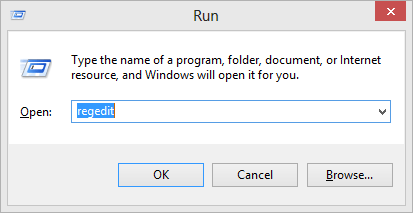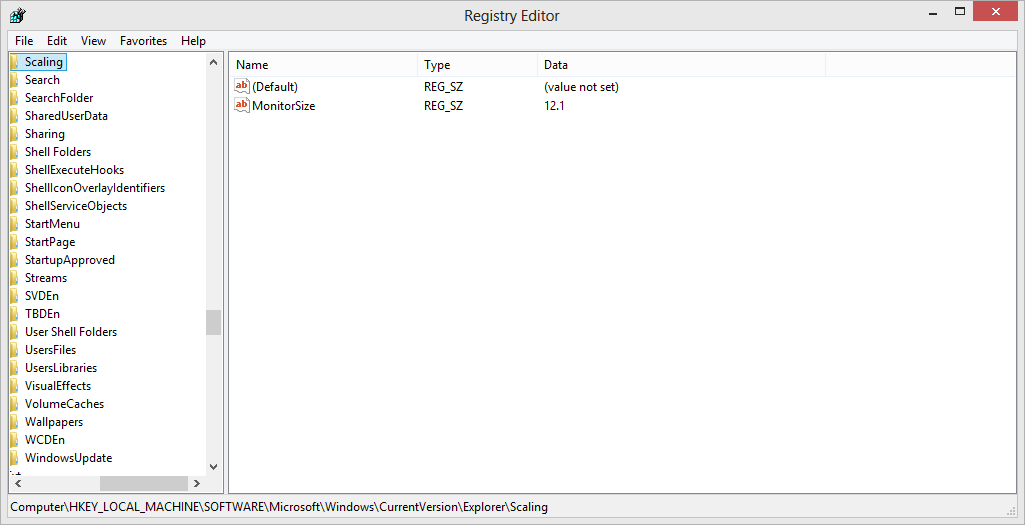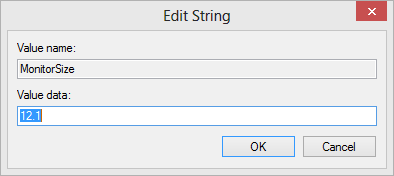How to Change DPI Scaling for Modern UI in Windows 8
This tutorial will show you how to change the DPI scaling of only the Metro Start screen and apps in Windows 8.
You may sometimes feel the Start Screen tiles and it's apps UI is too big or too small for your monitor size. By modifying registry you can change the DPI (which controls the size of the Start Screen UI) by changing the monitor size detected by Windows.
You may sometimes feel the Start Screen tiles and it's apps UI is too big or too small for your monitor size. By modifying registry you can change the DPI (which controls the size of the Start Screen UI) by changing the monitor size detected by Windows.
Modifying the registry incorrectly may cause Windows to be corrupted. Be careful while modifying registry entries.
Consider this, you have set a HTPC setup with Windows 8 on an 42" TV. Because of its size, the Start Screen tiles may appear too small. By doing this you can pretend the installed monitor was a 10.1" monitor, and it will resize the UI to be bigger because it have less DPI.
This doesn't work in Windows 8.1 and Windows RT 8.1. There is no known way yet to disable the automatic detection of Monitor Size.
To get started, do the following steps:
1. Press the Windows+R keys to open the Run dialog, type regedit, and click/tap on OK.
2. If prompted by UAC, then click/tap on Yes.
3. In regedit, navigate to the location below.
NOTE: If you don't have Scaling, right click on Explorer, point to New, then select Key.
HKEY_LOCAL_MACHINE\SOFTWARE\Microsoft\Windows\CurrentVersion\Explorer\Scaling
3. Create new string value, name it MonitorSize.
NOTE: If you already have the MonitorSize string value, go to step 4.
4. Double-Click on the MonitorSize value, then enter the desired monitor size.
NOTE: Use periods instead of commas, and don't insert the inch symbol (").
5. Close Registry Editor, then restart your computer.
You can restart only the Windows Explorer instead.
That's it,
Your Start Screen DPI settings should change, sizing to the same as the Monitor Size you've specified.
Related Tutorials
- How to Turn "Make everything on your screen bigger" On or Off in Windows 8 and 8.1
- How to Change Display DPI Size in Windows 7 and Windows 8
- How to Change DPI Scaling Size for Displays in Windows 8.1
- How to Change Screen Resolution of Displays in Windows 8 and 8.1
- How to Change Number of Apps Rows on Start Screen in Windows 8 and 8.1
- How to Restart "Windows Explorer" in Windows 8 and 8.1
- How to Change Your Main Display in Windows 8 and 8.1
Last edited by a moderator: