How to Restore Default File Extension Type Associations in Windows 8 and 8.1
This tutorial will allow you to restore the default registry entries and program associations for the file extension type and protocol of your choice in Windows 8, Windows RT, Windows 8.1, and Windows RT 8.1.
This can be helpful for example when a file extension type opens with the wrong program by default, has the wrong icon, or is missing or corrupted in the registry. Downloading the .reg file for the selected file extension below, will restore that file extension back to default for all of these items above.
Default program associations for file extensions are a per user setting by default, so you will need to be logged on to the effected user account to be able to restore the default associations of the file extension for that specific user account.
This can be helpful for example when a file extension type opens with the wrong program by default, has the wrong icon, or is missing or corrupted in the registry. Downloading the .reg file for the selected file extension below, will restore that file extension back to default for all of these items above.
Default program associations for file extensions are a per user setting by default, so you will need to be logged on to the effected user account to be able to restore the default associations of the file extension for that specific user account.
These default file associations should only be used in Windows 8 and 8.1.
The list of available default file extension and protocol associations below is just a start for now, and is a work in progress.
I'll constantly be adding more to the list, but if one you need is not listed yet below, then please post a request for it. I'll be happy to get it added to the list.
I'll constantly be adding more to the list, but if one you need is not listed yet below, then please post a request for it. I'll be happy to get it added to the list.
Here's How:
1. Click/tap on the link of the file extension type or protocol in the table below that you would like to restore the default associations of to download it's .reg file.
2. Save the .reg file to your desktop.
3. Double click/tap on the downloaded .reg file to Merge it.
4. If prompted, click/tap on Run, Yes (UAC), Yes, and OK to approve the merge.
- If you are signed in as a standard user account, then you will also get a Cannot import type error. Just click/tap OK for it. This is normal since what cannot be imported can only be done so by an administrator account instead. It will still restore the default associations of the file extension if the standard user used Open with to select the wrong program to open the file with.
- If the .reg file is not able to Merge, then double check in Default Programs to make sure that the .reg file extension has it's Current Default program set as Registry Editor (C:\Windows\regedit.exe). Afterwards, try merging the .reg file again.
5. Sign out and in, or restart the computer to apply.
6. If you are logged in as a standard user and this still does not help, then have the administrator also merge the needed .reg file for the listed file extension or protocol below while logged into their administrator account.
7. When finished, you can delete the downloaded .reg file if you like.
Default Windows 8 and 8.1 File Associations:
To download all available default file extensions in the table below in one ZIP folder, click on the Download button below and save the ZIP file to your desktop. Open the ZIP file, and extract (drag and drop) to your desktop any .reg file for file extensions you want to use. You can now pick up at step 3 above.


File Type or Protocol | Default Program | Description |
.3gp | Video app | Audio and video container format developed by the 3rd Generation Partnership Project (3GPP); designed as a multimedia format for transmitting audio and video files between 3G cell phones and over the Internet; commonly used by mobile phones that support video capture. |
.avi | Video app | Audio Video Interleave (AVI) files |
.bat | Windows batch file | |
.bmp | Photos app | Bitmap image file |
.cab | Cabinet file | |
.cer | Crypto Shell Extensions | Security Certificate file |
.cmd | Windows Command Script | |
.contact | Windows Contacts | Contact file |
.cpl | Windows Control Panel | Control Panel item |
.crt | Crypto Shell Extensions | Security Certificate file |
.cur | Cursor | |
.dat | Generic data file created by a specific application; typically accessed only by the application that created the file; may contain data in text or binary format; text-based DAT files can be viewed in a text editor. | |
.dds | DDS (DirectDraw Surface) image | |
.der | Crypto Shell Extensions | Security Certificate file |
Directory | Directory protocol associations | |
.dll | A Dynamic Link Library (dll) file is a support file used by one or more programs. Application extension. | |
Drive | Drives | |
.exe | Executable application files | |
.ext | EXT File. For example, email text attachment. | |
Folder | All folders except library folder | |
.gif | Photos app | Graphics Interchange Format (GIF) image files |
.hlp | Windows Winhlp32 Stub | Help file |
.htm | Internet Explorer | HTML (Hypertext Mark-up Language) document files |
.html | Internet Explorer | HTML (Hypertext Mark-up Language) document files |
http | Internet Explorer | URL: HyperText Transfer Protocol |
https | Internet Explorer | URL: HyperText Transfer Protocol with Privacy |
.ico | Windows Photo Viewer | Icon file |
.img | CD or DVD image file | |
.inf | Notepad | Setup Information |
.iso | Disk image file | |
.jpe | Photos app | Compressed image format standardized by the Joint Photographic Experts Group (JPEG) |
.jpeg | Photos app | Compressed image format standardized by the Joint Photographic Experts Group (JPEG) |
.jpg | Photos app | Compressed image format standardized by the Joint Photographic Experts Group (JPEG) |
.jnt | Windows Journal | Windows Journal file |
.library-ms | Library folder | |
.lnk (LNK) | Shortcuts | |
.m4a | Windows Media Player | MPEG-4 audio file. |
mailto | URL:mailto | |
.mapimail | Mail service | |
.mov | Video app | Movie file |
.mp3 | Music app | MP3 sound format file |
.mp4 | Video app | MPEG-4 movie file |
.mpg | Windows Media Player | Movie clip |
.msi | Windows installer | Windows Installer Package |
.msu | Windows Update Standalone installer | Windows Update Standalone Package |
.nfo | System Information | System Information File |
Open with - > Choose default program | This is for what opens when you right click on a file, click on Open with, and click on Choose default program. | |
Package | Package protocol | |
Reader app | Portable Document Format (PDF) File | |
.png | Photos app | Portable Network Graphics (PNG) is a bitmap compression method for image files. PNG supports 16.7 million colors, it is lossless and also supports index color, grayscale, true color, transparency, and is streamable. It is thus the best compression method (better than GIF or JPEG) for use on the web. |
.scr | Screen saver | |
.theme | Personalization CPL | Windows Theme File |
.themepack | Personalization CPL | Windows Theme Pack File |
.ttf | Windows Font Viewer | TrueType font file |
.txt | Notepad | Text files |
Type | To remove association with blank file extension. | |
.url | current default Internet Browser | Internet website shortcut |
.vbs | Microsoft Windows Based Script Host (wscript.exe) | VBScript Script File |
.vhd | Virtual Hard Disk image file | |
.wab | Windows Contacts | Windows Address Book (WAB) file |
.wav | Music app | Wave audio file |
.website | Internet Explorer | Pinned Site Shortcut |
.wma | Music app | Windows Media Audio file |
.wmv | Video app | Windows Media Audio/Video file |
.workfolders | Windows Control Panel | Microsoft Workfolders |
.xaml | Windows Presentation Foundation Host | Windows Markup file |
.xml | Internet Explorer | XML Document |
.zip | Compressed folders |
Related Tutorials
- How to Set Your Default Programs in Windows 8 and 8.1
- How to Change Default Program of a File using "Open with" in Windows 8
- How to Associate a File Type or Protocol with a Program in Windows 8 and 8.1
- How to Unassociate a File Extension Type in Vista, Windows 7, and Windows 8
- Disable "You have new apps that can open this type of file" Notification in Windows 8
- Fix Open with "Choose default program" No Program Associated Error in Windows 8 and 8.1
- How to Do a System Restore in Windows 8 and 8.1
Attachments
-
avi.reg8.4 KB · Views: 3,125
-
Directory.reg7.2 KB · Views: 2,881
-
exe.reg5.6 KB · Views: 16,749
-
Folder.reg8.3 KB · Views: 3,655
-
lnk.reg5 KB · Views: 6,910
-
zip.reg7.6 KB · Views: 6,420
-
txt.reg5.8 KB · Views: 4,015
-
url.reg3.7 KB · Views: 2,760
-
gif.reg9.1 KB · Views: 2,748
-
bmp.reg13.5 KB · Views: 2,970
-
library-ms.reg6.3 KB · Views: 2,633
-
wav.reg8.2 KB · Views: 2,479
-
bat.reg5.6 KB · Views: 6,503
-
jpe.reg15.1 KB · Views: 2,598
-
jpeg.reg15.1 KB · Views: 3,658
-
jpg.reg15.4 KB · Views: 4,477
-
vhd.reg3.8 KB · Views: 3,302
-
theme.reg3.2 KB · Views: 2,364
-
themepack.reg3 KB · Views: 2,267
-
iso.reg5 KB · Views: 7,025
-
pdf.reg1.7 KB · Views: 4,714
-
mailto.reg1,014 bytes · Views: 2,398
-
mp3.reg8.5 KB · Views: 2,898
-
htm.reg7.4 KB · Views: 2,928
-
html.reg7.3 KB · Views: 3,016
-
dat.reg1.2 KB · Views: 3,897
-
img.reg4.8 KB · Views: 2,425
-
wmv.reg9.3 KB · Views: 2,202
-
mp4.reg9.3 KB · Views: 2,792
-
3gp.reg9.3 KB · Views: 2,898
-
ico.reg7.5 KB · Views: 4,826
-
msu.reg3.6 KB · Views: 3,133
-
cer.reg3.5 KB · Views: 2,368
-
crt.reg3.5 KB · Views: 2,329
-
der.reg3.5 KB · Views: 2,102
-
cpl.reg3.3 KB · Views: 2,637
-
Open_with-Choose_default_program.reg5.2 KB · Views: 3,934
-
msi.reg7.9 KB · Views: 4,650
-
dll.reg3.1 KB · Views: 3,227
-
dds.reg3.5 KB · Views: 1,786
-
cmd.reg6.2 KB · Views: 3,076
-
scr.reg2.3 KB · Views: 2,215
-
png.reg11.5 KB · Views: 2,743
-
Package.reg6.2 KB · Views: 2,133
-
xaml.reg3 KB · Views: 1,833
-
jnt.reg6.6 KB · Views: 1,755
-
mapimail.reg1.1 KB · Views: 2,041
-
wma.reg9.1 KB · Views: 1,819
-
http.reg3 KB · Views: 3,077
-
https.reg1.9 KB · Views: 2,346
-
ext.reg1.2 KB · Views: 1,545
-
cab.reg5.2 KB · Views: 2,073
-
mpg.reg9.4 KB · Views: 1,840
-
nfo.reg2.9 KB · Views: 1,858
-
cur.reg2.2 KB · Views: 1,978
-
hlp.reg2.1 KB · Views: 1,761
-
inf.reg5.4 KB · Views: 1,984
-
workfolders.reg1.9 KB · Views: 1,674
-
vbs.reg7.1 KB · Views: 1,993
-
ttf.reg5 KB · Views: 2,000
-
xml.reg3.4 KB · Views: 2,285
-
Type.reg496 bytes · Views: 1,773
-
contact.reg7.8 KB · Views: 1,641
-
website.reg2.8 KB · Views: 1,586
-
wab.reg3 KB · Views: 1,468
-
Drive.reg22.8 KB · Views: 2,051
-
m4a.reg8.9 KB · Views: 1,454
-
Windows_8_default_file_type_associations.zip88 KB · Views: 22,735
-
mov.reg9.5 KB · Views: 1,339
-
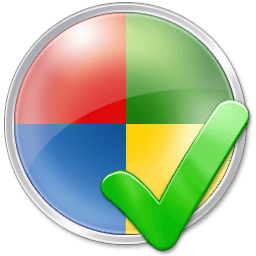 Default_Programs.png16 KB · Views: 3,416
Default_Programs.png16 KB · Views: 3,416
Last edited:





