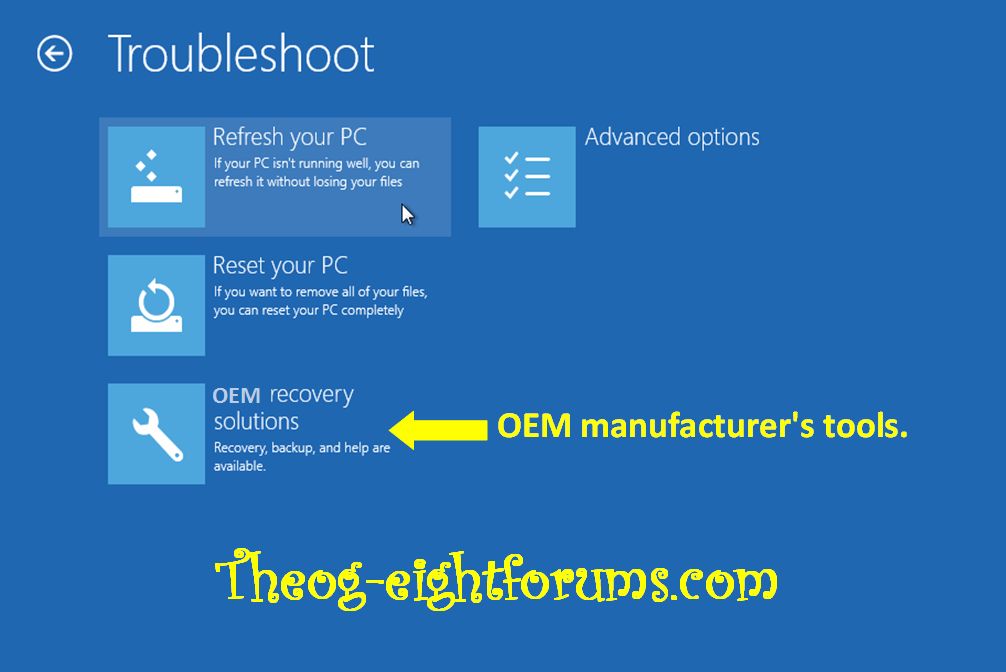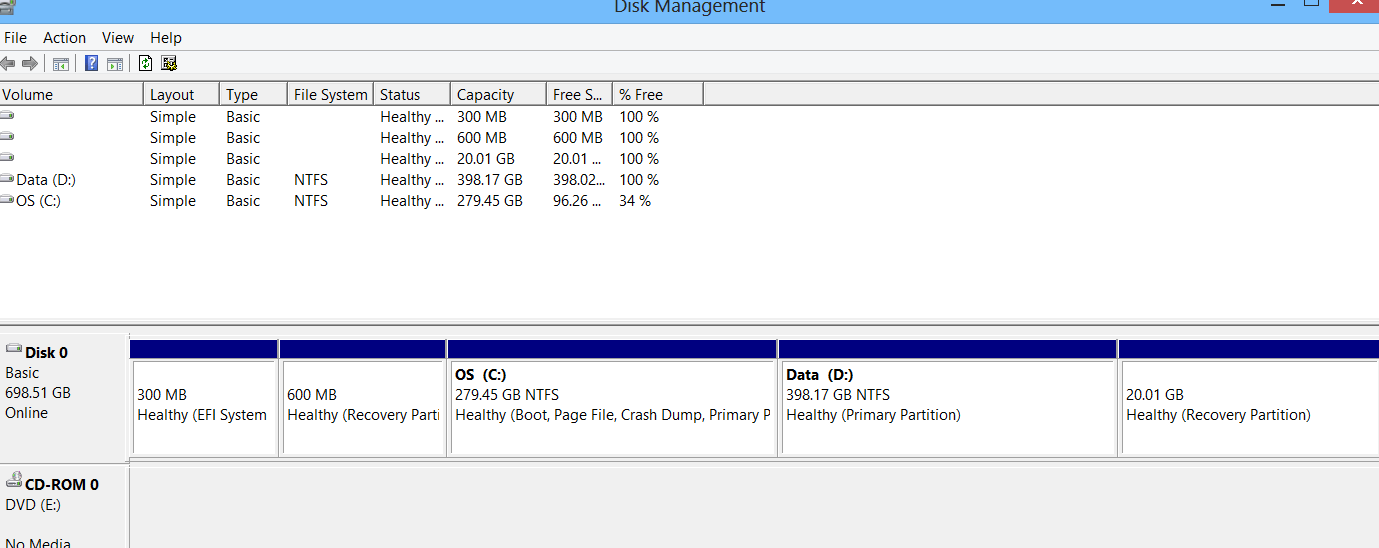No worries thanks Wynona.
And yeh my laptop is an Asus, and I've still got it with me over the weekend so if there's anything I can try I'm up for it.
Otherwise on Monday I should be getting it sent off.
And yeh my laptop is an Asus, and I've still got it with me over the weekend so if there's anything I can try I'm up for it.
Otherwise on Monday I should be getting it sent off.
My Computer
System One
-
- OS
- Windows 8 64-bit
- Computer type
- Laptop
- System Manufacturer/Model
- Asus