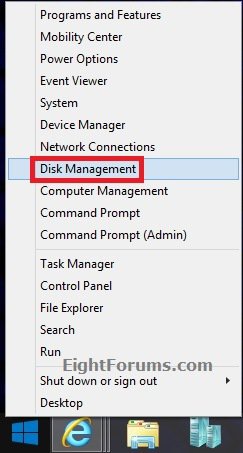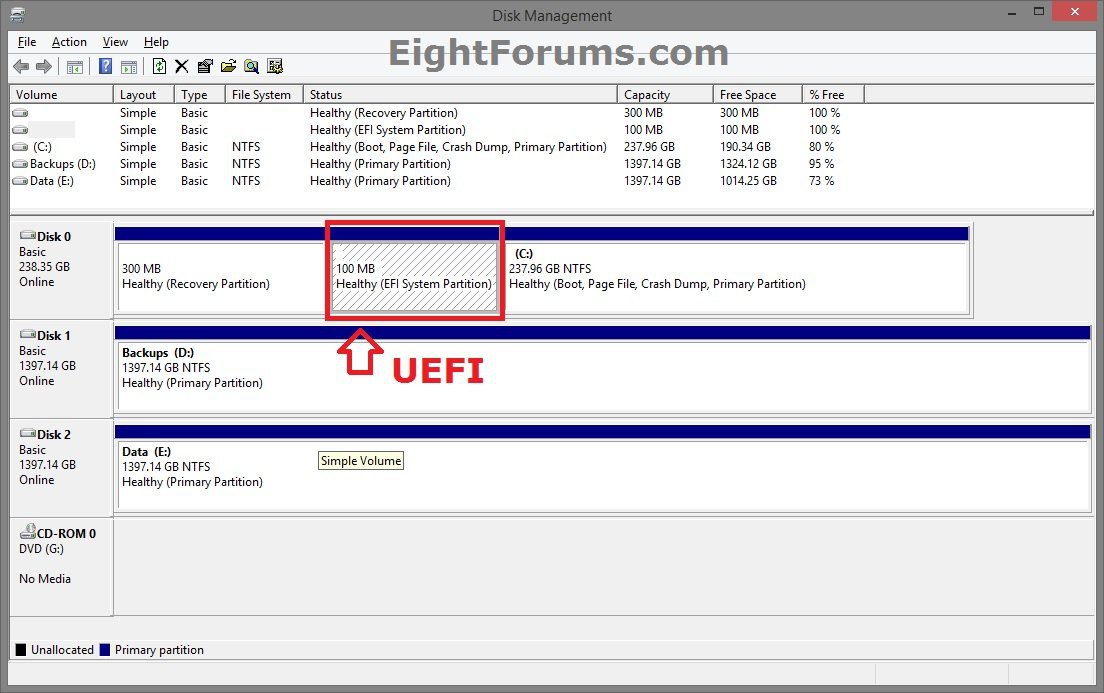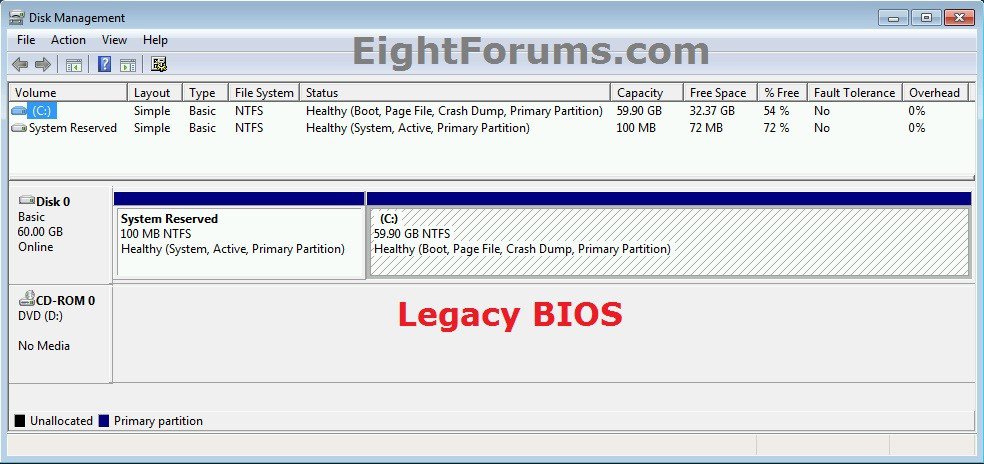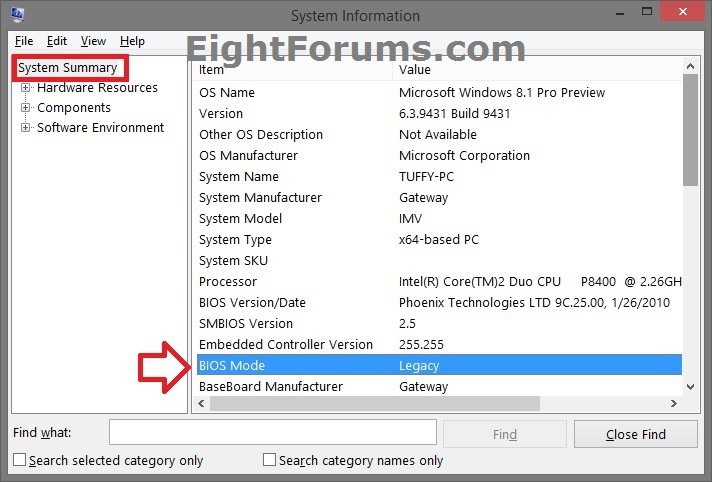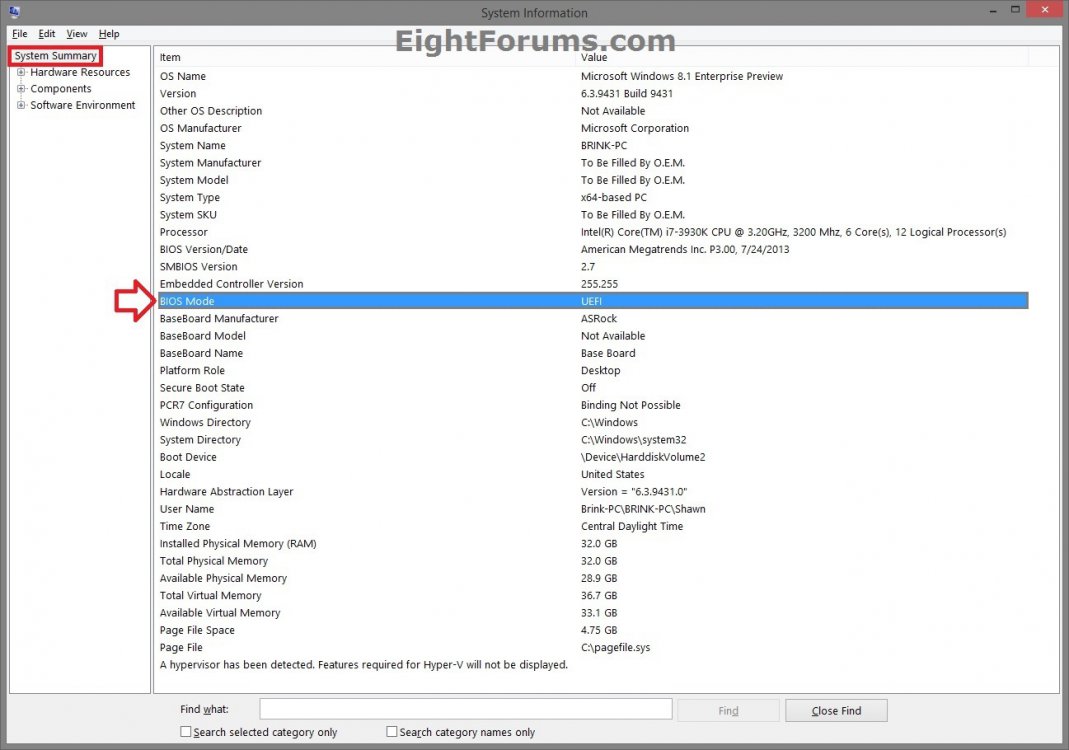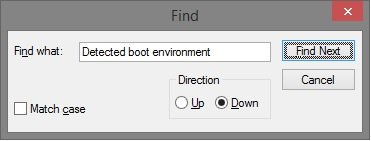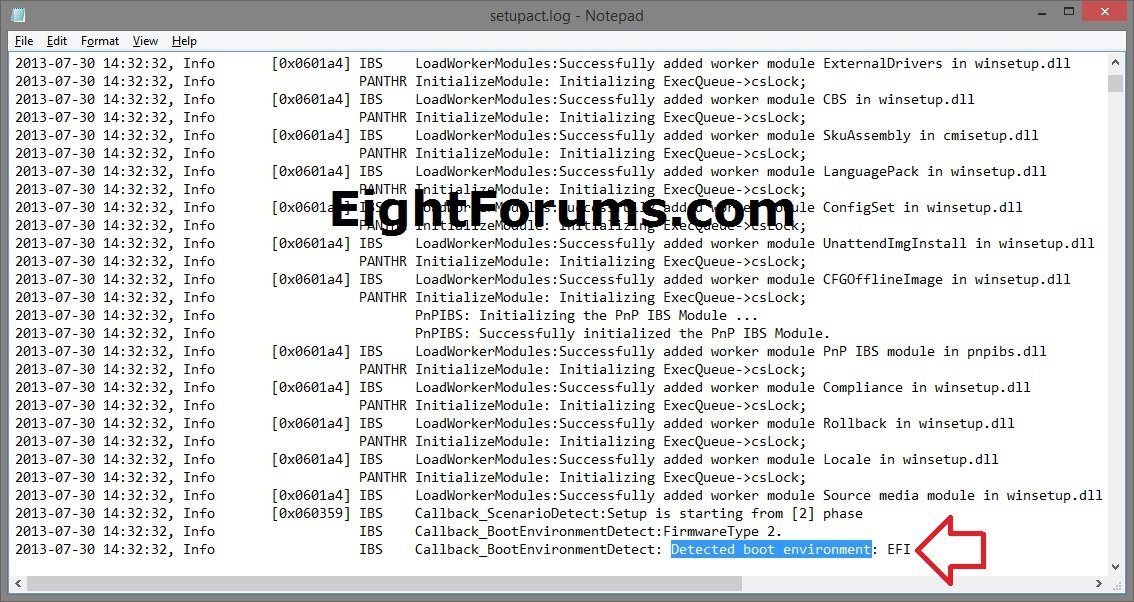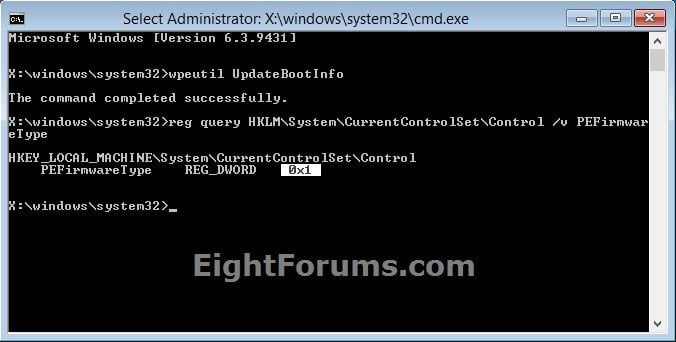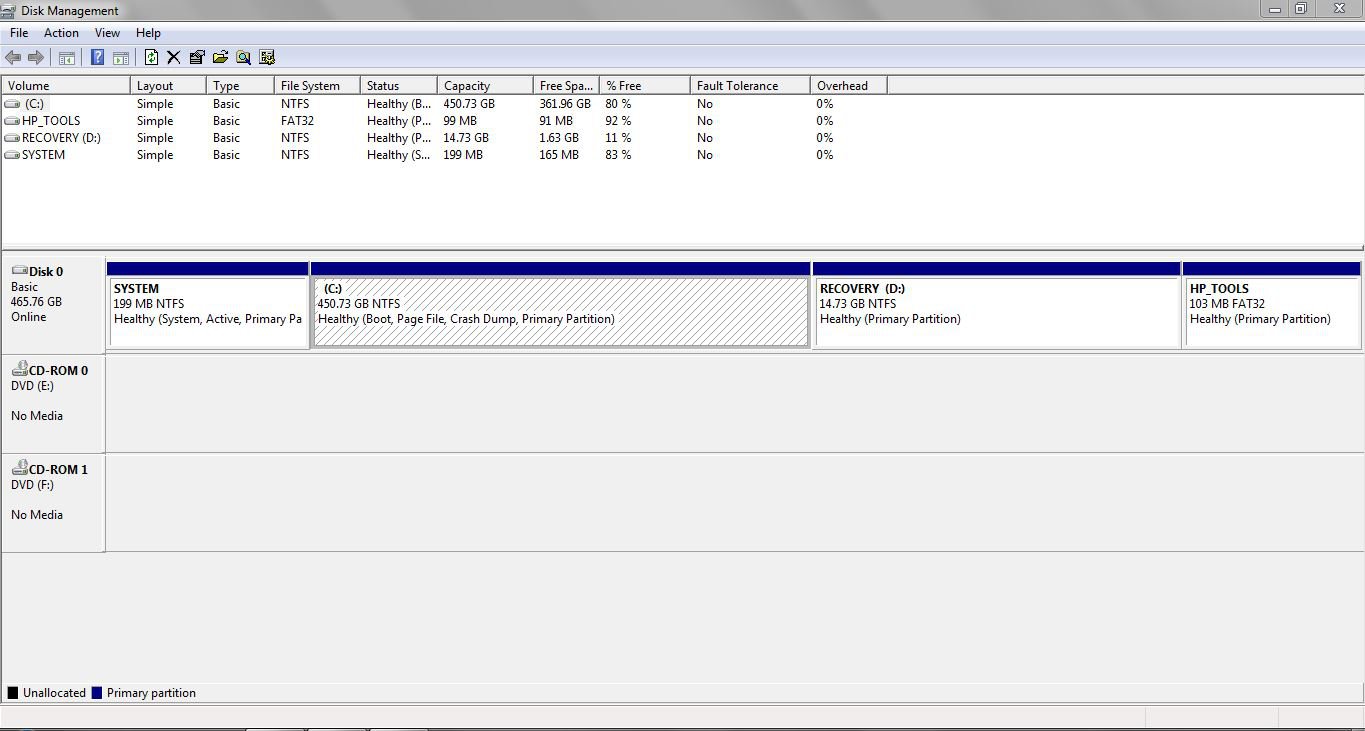How to Check if Windows is Booted in UEFI or Legacy BIOS Mode
When the PC starts, the firmware interface controls the booting process of the PC, and then passes control to Windows or another operating system.
UEFI is a replacement for the older BIOS firmware interface and the Extensible Firmware Interface (EFI) 1.10 specifications.
For more information, see:
This tutorial will show you how to see if your Windows is booted in UEFI or legacy BIOS (CSM) mode in Windows 7, Windows 8, and Windows 8.1.
UEFI is a replacement for the older BIOS firmware interface and the Extensible Firmware Interface (EFI) 1.10 specifications.
For more information, see:
This tutorial will show you how to see if your Windows is booted in UEFI or legacy BIOS (CSM) mode in Windows 7, Windows 8, and Windows 8.1.
OPTION ONE
Check if UEFI or Legacy in Disk Mangement in Windows 7, 8, and 8.1
1. Do step 2 or 3 below.
2. In Windows 8 and 8.1, open the WIN+X Power Users menu, click/tap on Disk Management, and go to step 4 below.
3. Press the :winkey: + R keys to open the Run dialog, type diskmgmt.msc, click/tap on OK, and go to step 4 below.
4. If prompted by UAC, then click/tap on Yes.
5. If your Windows disk shows having an EFI partition like below, then it's installed with UEFI. If not, then it's Legacy BIOS.
OPTION TWO
Check if UEFI or Legacy in System Information in Windows 8 and 8.1
1. Press the :winkey: + R keys to open the Run dialog, type msinfo32, and press Enter.
2. In the right pane of System Summary in System Information, see if the BIOS Mode value says Legacy or UEFI. (see screenshots below)
OPTION THREE
Check if UEFI or Legacy in setupact.log in Windows 7, 8, and 8.1
1. In Windows Explorer (Windows 7) or File Explorer (Windows 8/8.1) navigate to the location below and open the setupact.log file.
C:\Windows\Panther
2. With the setupact.log file opened in Notepad, click on Edit (Menu bar) and Find, or press the Ctrl+F keys.
3. Type in this below, and click/tap on Find Next or press Enter. (see screenshot below)
Detected boot environment
4. Close the Find dialog.
5. You will see it say EFI (UEFI) or BIOS (Legacy BIOS).
Callback_BootEnvironmentDetect: Detected boot environment: BIOS
Callback_BootEnvironmentDetect: Detected boot environment: EFI
OPTION FOUR
Check if UEFI or Legacy in WinPE for Windows 8 and 8.1
NOTE: This option can be useful if you are unable to boot into Windows or in WinPE.
1. Open a command prompt at boot.
2. In the command prompt at boot, type the command below and press Enter. (see screenshot below)
wpeutil UpdateBootInfo
3. In the command prompt at boot, type the command below and press Enter.
reg query HKLM\System\CurrentControlSet\Control /v PEFirmwareType
4. This command returns 0x1 if the PC boots in Legacy BIOS mode, or 0x2 if the PC boots in UEFI mode.
That's it,
Shawn
Related Tutorials
- How to See if Hyper-V Virtual Machine is Generation 1 or Generation 2
- How to Check if Secure Boot is Enabled or Disabled in Windows 8 and 8.1
- How to Enable or Disable Secure Boot in UEFI
- How to Boot to UEFI Firmware Settings from inside Windows 8
- How to Install Windows 8 Using "Unified Extensible Firmware Interface" (UEFI)
- How to Install Windows 7 Using "Unified Extensible Firmware Interface" (UEFI)
Attachments
Last edited by a moderator: