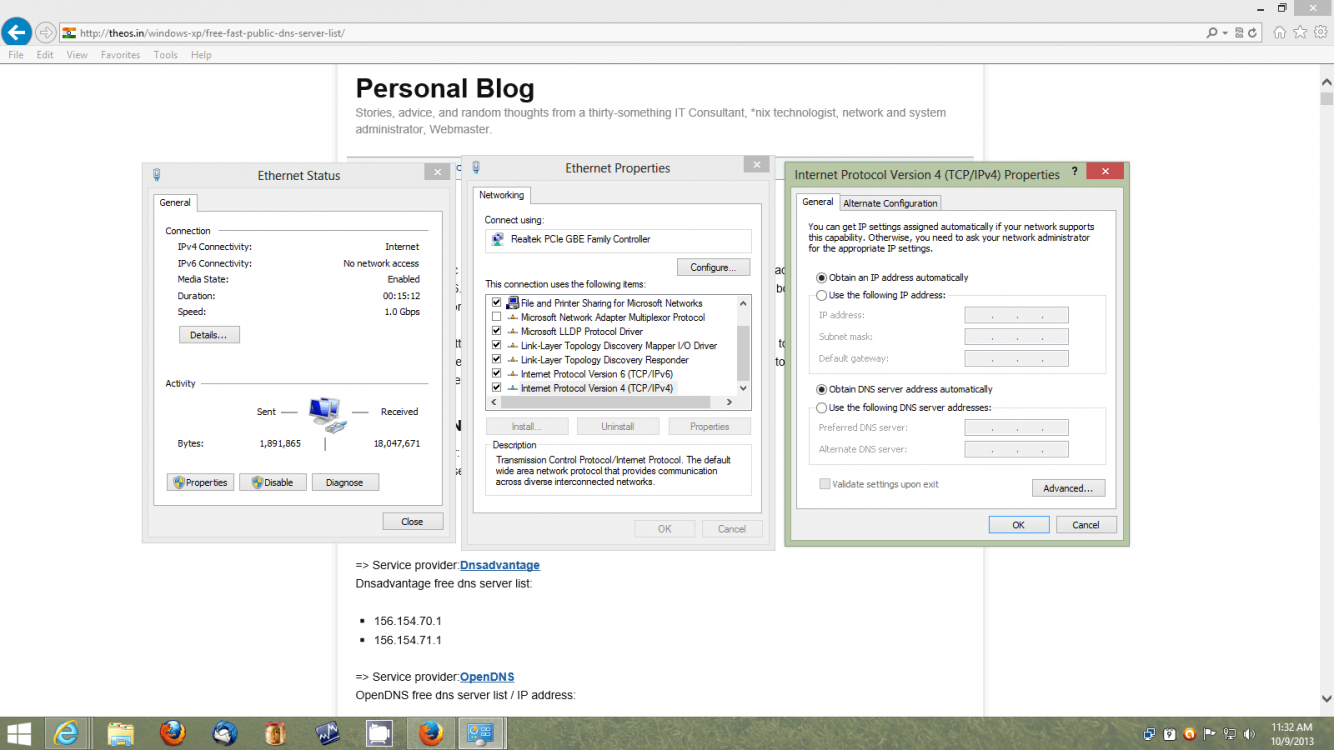markANTHONY
New Member


- Messages
- 12
Hi peeps. I have an annoying intermittent internet problem that I hope one of you awesome peoples can help me fix.
Once or twice a day (sometimes more) the internet will stop working on my computer, I just get a constant . This is on all browsers. The only thing that fixes this is a restart of the machine.
. This is on all browsers. The only thing that fixes this is a restart of the machine.
Sometimes as the problems surfaces I can continue to browse the site that is currently loaded, but cannot navigate to other sites. Skype continues to work fine when the problem occurs.
I connect to the internet through wifi, when the problem occurs my phone and tablet continue working fine on the internet.
I thought the problem might be the wireless receiver dongle I was using, so I bought a wireless USB adapter but the problem persists.
Does anyone have any idea what might be the cause of this?
Once or twice a day (sometimes more) the internet will stop working on my computer, I just get a constant
Sometimes as the problems surfaces I can continue to browse the site that is currently loaded, but cannot navigate to other sites. Skype continues to work fine when the problem occurs.
I connect to the internet through wifi, when the problem occurs my phone and tablet continue working fine on the internet.
I thought the problem might be the wireless receiver dongle I was using, so I bought a wireless USB adapter but the problem persists.
Does anyone have any idea what might be the cause of this?
My Computer
System One
-
- OS
- Windows 8 Pro
- Computer type
- PC/Desktop
- System Manufacturer/Model
- Advent DT2204
- CPU
- Intel Pentium CPU G630 2.70GHz
- Memory
- 6GB
- Graphics Card(s)
- NVIDIA GeForce GT 610
- Browser
- IE10
- Antivirus
- Avast