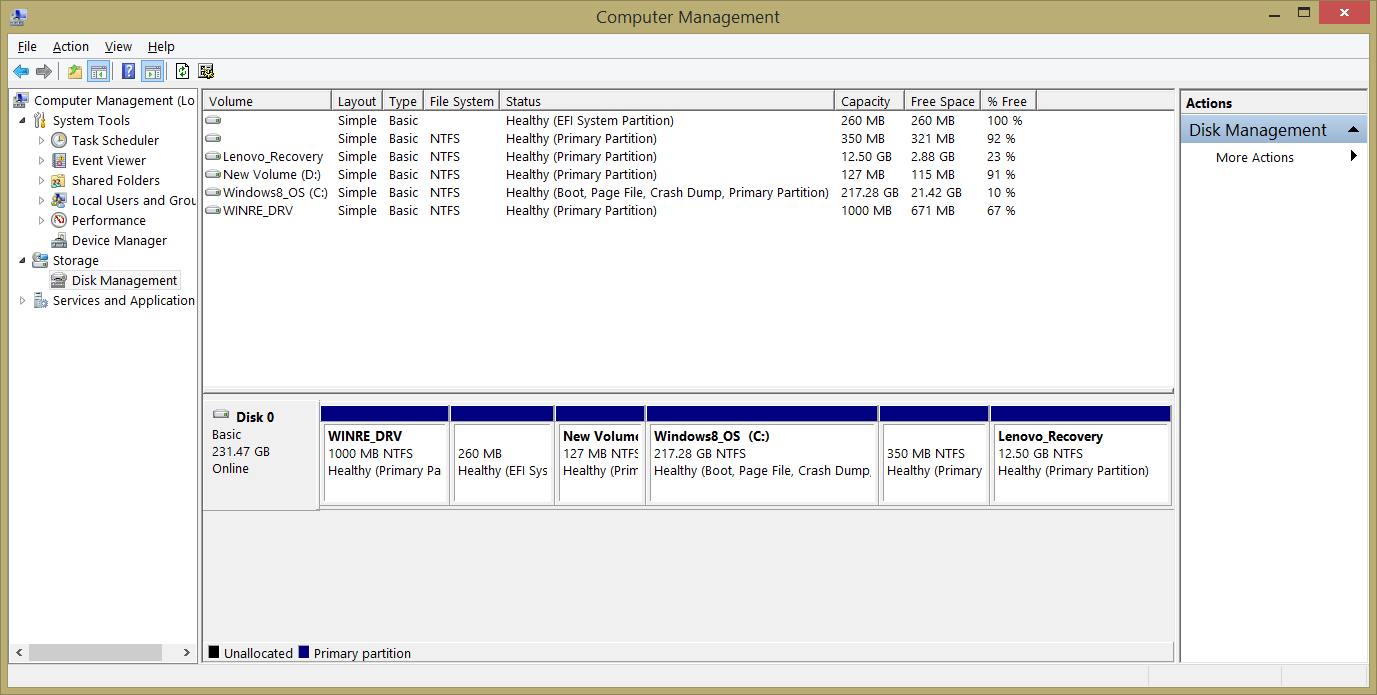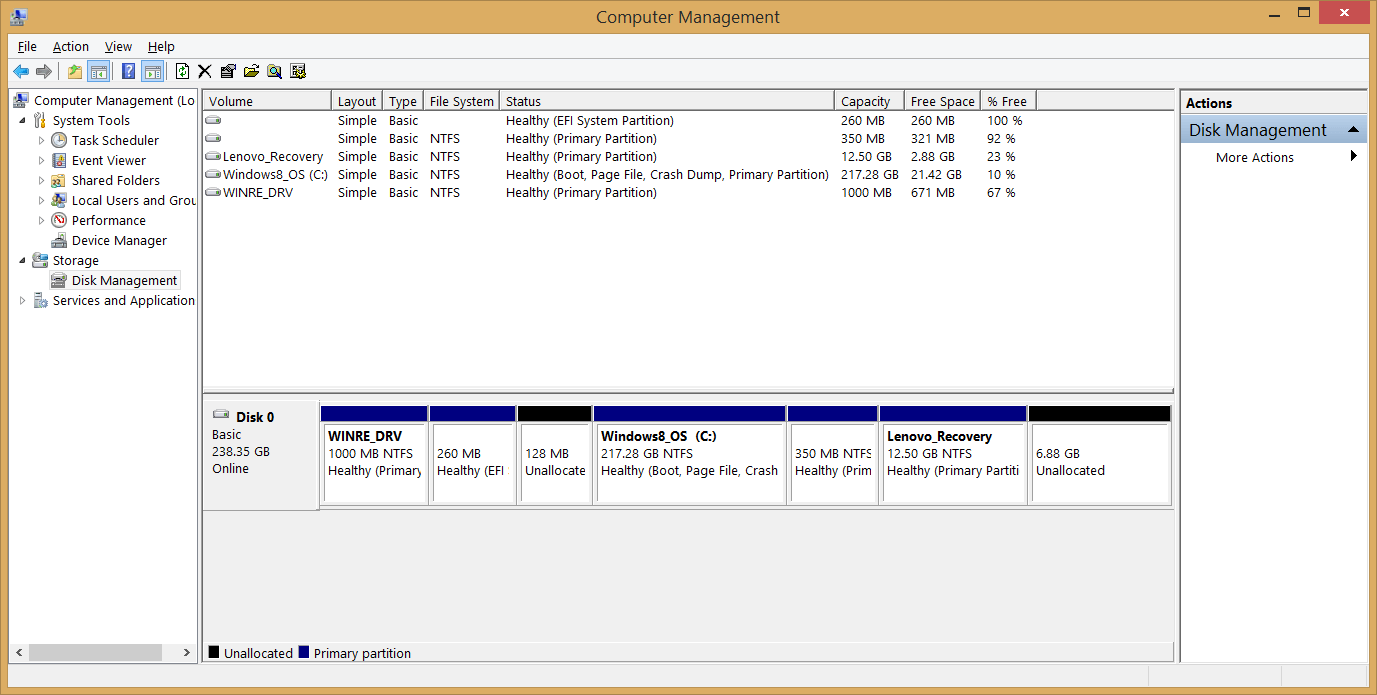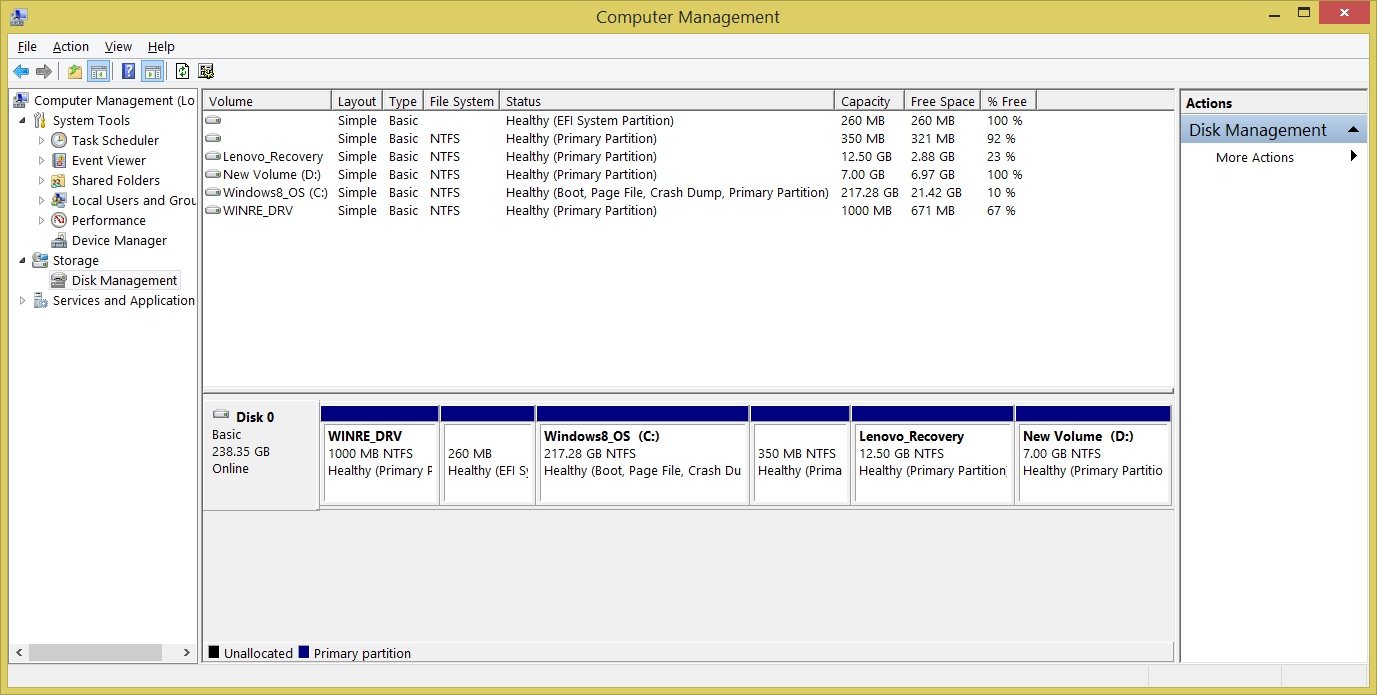Got it. Thanks.
so I tried:
1. to delete msr partition.
2. run ""create partition msr".
unallocated 128mb space is visible in disk management. new partition is created in 7gb area.
so I rolled it back.
finally this is what I did (as per our discussion):
1. deleted msr partition in diskpart
2. in disk manager created and formated volume for 128mb unallocaed space
3. run "create partition msr" in diskpart.
Disk Part:
DISKPART> list partition
Partition ### Type Size Offset
------------- ---------------- ------- -------
Partition 1 Primary 1000 MB 1024 KB
Partition 2 System 260 MB 1001 MB
Partition 6 Primary 127 MB 1261 MB
Partition 3 Primary 217 GB 1389 MB
Partition 4 Primary 350 MB 218 GB
Partition 5 Primary 12 GB 218 GB
* Partition 7 Reserved 7168 MB 231 GB
Disk Managment screen shot is attached.
so I tried:
1. to delete msr partition.
2. run ""create partition msr".
unallocated 128mb space is visible in disk management. new partition is created in 7gb area.
so I rolled it back.
finally this is what I did (as per our discussion):
1. deleted msr partition in diskpart
2. in disk manager created and formated volume for 128mb unallocaed space
3. run "create partition msr" in diskpart.
Disk Part:
DISKPART> list partition
Partition ### Type Size Offset
------------- ---------------- ------- -------
Partition 1 Primary 1000 MB 1024 KB
Partition 2 System 260 MB 1001 MB
Partition 6 Primary 127 MB 1261 MB
Partition 3 Primary 217 GB 1389 MB
Partition 4 Primary 350 MB 218 GB
Partition 5 Primary 12 GB 218 GB
* Partition 7 Reserved 7168 MB 231 GB
Disk Managment screen shot is attached.
Attachments
My Computer
System One
-
- OS
- Windows 8.1