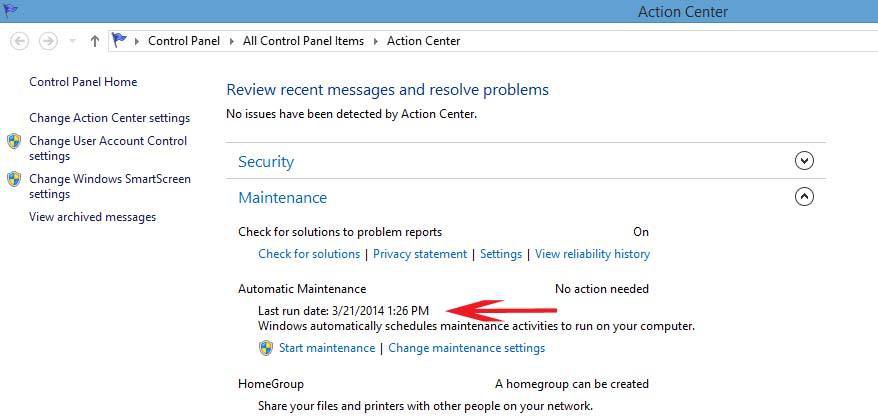I guess a good start would be to know who else is having the insomnia after regular maintenance runs. You can tell when it runs by going into the task scheduler and then navigating to the path that I listed above. At the top it shows you "Last Time Run". I've found this is the only place to see it reliably because, at least for me, it isn't posted to the system log.
You can also see the Last Run of Idle Maintenance/Scheduled Maintenance in the Action Center.
View attachment 39971
I have been looking at this as well. It appears that Idle Maintenance and Regular Maintenance perform similar actions and whether the latest run is triggered by the Idle Routine or the Regular Maintenance Routine the last run time is listed in the Action Center as well as the Task Scheduler. The Actions for both are simply listed as Custom Handler in the Task Actions.
My system exhibits some of the same sleep quirks that others have described but not identical. I generally shut down at night so the late night maintenance is of no consequence and I usually trigger it manually at some point during the day before I walk away for a bit. It usually takes about 15 minutes to complete and I can always tell from my Norton Performance graph if Idle Maintenance was run.
When I start my PC in the morning it will sleep perfectly according to my set Power Plan but by late in the day or early evening the PC will not go to sleep on it's own and sleep must be manually triggered to sleep, however, if I shutdown or Restart the PC will once again Sleep on it's own.
Personally, at least for my PC, I think the problem is some quirks with the way the Task Scheduler interacts with some of the scheduled tasks and the automatic maintenance is probably part of it. I am on a Desktop so preserving a battery is not an issue and while a bit annoying the inconsistent Sleep process is not something I will lose any sleep over.

but if this was a Laptop I would be a bit more concerned. The only thing I can find that you can effectively change is the Scheduled Time for the Automatic Maintenance and that time can be changed in the Action Center and well as the Task Scheduler.