Inside Out
New Member
- Messages
- 7
Hello guys.
Yesterday I installed Windows 8.1 on my computer on wrong partition. After I realized that I put installation DVD one again in DVD drive and in installation menu I formatted partition on which I installed OS and quit installation. After that I installed Windows on right partition.
Right now, after I turn on my computer, Windows says to me
When I pick Windows 8.1 on volume 2 Windows says to me:
and if I choose Windows 8.1 I can use Windows 8.1
Please answer to me what to do to remove option to select OS.
Yesterday I installed Windows 8.1 on my computer on wrong partition. After I realized that I put installation DVD one again in DVD drive and in installation menu I formatted partition on which I installed OS and quit installation. After that I installed Windows on right partition.
Right now, after I turn on my computer, Windows says to me
When I pick Windows 8.1 on volume 2 Windows says to me:
and if I choose Windows 8.1 I can use Windows 8.1
Please answer to me what to do to remove option to select OS.
My Computer
System One
-
- OS
- Windows 8
- Computer type
- PC/Desktop
