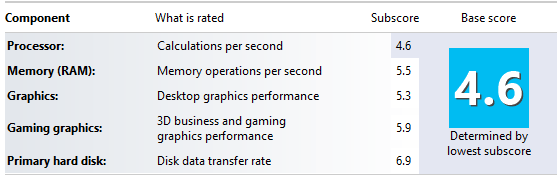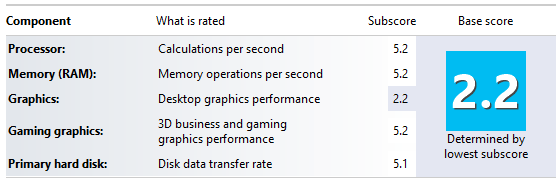If you want to install a second Operating system on your system you have several options :
• Double boot
• Install in a virtual partition
• Install in a VHD
• And maybe some other options
The intuitive move seems to be to install with double boot. But that can be extremely frustrating. If the second OS is a Linux distro, you get your bootmgr clobbered by the Grub which will give you a lot of trouble the day you want to get rid of it.
If the second system is Windows 8, you may run into complications with the UEFI and have similar problems as with Linux.
In any case, a double boot is not very fluent for concurrent operation because you have to take down OS #1 and boot OS #2 if you want to switch.
None of those problems arise when you install in virtual. In fact there are a lot more advantages.
1. The installation of the second OS is completely isolated from the host OS. No impact on the bootmgr or anything else. The virtual partition ends up to be a folder which you can move to any partition or disk drive if you want to change the location of the virtual partition.
2. You can move that installation folder to an external drive attached via USB and run your system from there. That is how I run Windows 8 and Zorin (an Ubuntu based distro).
3. If you want to 'image' your virtual system at any given point in time, you just copy the installation folder to another partition/disk and you save the status of your OS at that moment. That beats imaging in simplicity and execution time.
4. You can run the virtual system and the host system side by side. That means you switch from one system to another with 1 click. No shutdown and reboot required.
5. You can move data easily between both systems because the clipboard is shared. What you copy in one system you can paste in the other system. Compare that to moving data in a double booted setup.
6. You can use facilities of the host system during the guest system session. E.g. I use a fancy snipping tool that I have in Windows 7 to make snips in my Windows 8 and Zorin windows. The same with my screen recorder which I start in Windows 7 but I record e.g. activities in Windows 8. No need to install such programs in the guest system - and in Linux they are not available anyhow.
7. You can chose to run the guest system full screen and exclusively (then you have no access to the host), but you can get back to the dual mode with 1 click.
8. You can run programs in one machine whilst you are working in the other machine. E.g. installing updates, or running your Webradio.
9. And if you are really bold, you install your second (third, forth, etc.) OS on an external drive - like I did. Then you can carry those systems to any PC and run them there.
10. And the day you want to get rid of that OS, you just delete the VMware folder. No bootmgr and MBR fixes or any other exotic operations.
I am sure I forgot a few advantages. But that should give you an idea.
The next question is usually performance. Here I see very little difference between running an OS 'native' or running it virtual. You judge for yourself when you watch my two demos linked below. And remember, I am even running from an external disk attached via USB. And here is the Windows scoring of this setup - for whatever it's worth.
View attachment 16554
Will I ever wrestle with a double/triple boot again - NO WAY. I have used Virtual Box in the past, but now I use the VMware Player which I find better suited. Here are the links:
Demo running Windows 8 in VMware Player
Demo running Zorin in VMware Player
Tutorial by Shawn on how to install an OS (Win8 as example) in VMware Player
My tutorial on how to install on the virtual system on an external disk
Tutorial on how to share partitions between Host and Guest