Most likely it would be cool if I could rotate one of my monitors. I know that Windows makes this an option.
Windows 8.1 version 64 bit. ASUS S200E. Intel Graphics HD 4000
When I go into the setup, it is not an option:

It displayed once for something else, but it was greyed out:
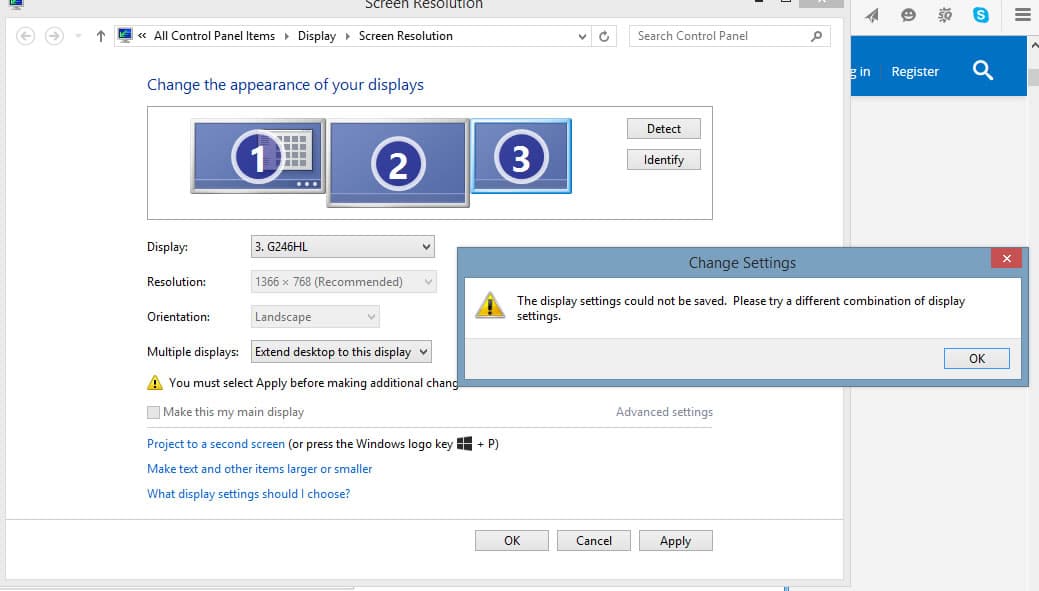
A search online suggested that I could go into the intel monitor options and change it in there, but that selection was not on my screen, either.

When I searched I found that other people had the same issue with this graphics card, and they were instructed to download the most recent drivers. I did that, and when I tried to install them it said they were not validated on this computer. I looked and found that manufacturers can build their computers so that you can install drivers from them and not from anyone else, and apparently I can only use ASUS drivers and not intel drivers.

A few individuals suggested using the keyboard commands, ctrl and alt with arrow, but that didn't work either.
I guess my only option is to completely uninstall the Asus monitor device and reinstall the intel ones? But I'm afraid that if I do that I will not get them installed correctly and won't have a way to get it back.
A few sites suggested making some registry modifications but I'm not sure if that would work.
Windows 8.1 version 64 bit. ASUS S200E. Intel Graphics HD 4000
When I go into the setup, it is not an option:

It displayed once for something else, but it was greyed out:
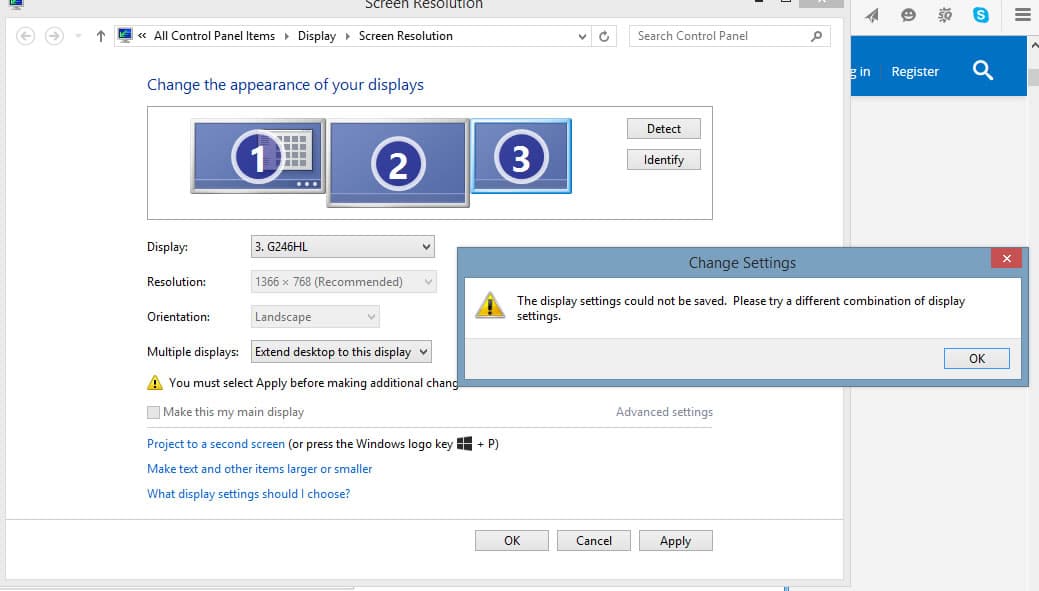
A search online suggested that I could go into the intel monitor options and change it in there, but that selection was not on my screen, either.

When I searched I found that other people had the same issue with this graphics card, and they were instructed to download the most recent drivers. I did that, and when I tried to install them it said they were not validated on this computer. I looked and found that manufacturers can build their computers so that you can install drivers from them and not from anyone else, and apparently I can only use ASUS drivers and not intel drivers.

A few individuals suggested using the keyboard commands, ctrl and alt with arrow, but that didn't work either.
I guess my only option is to completely uninstall the Asus monitor device and reinstall the intel ones? But I'm afraid that if I do that I will not get them installed correctly and won't have a way to get it back.
A few sites suggested making some registry modifications but I'm not sure if that would work.
My Computer
System One
-
- OS
- Windows 8




