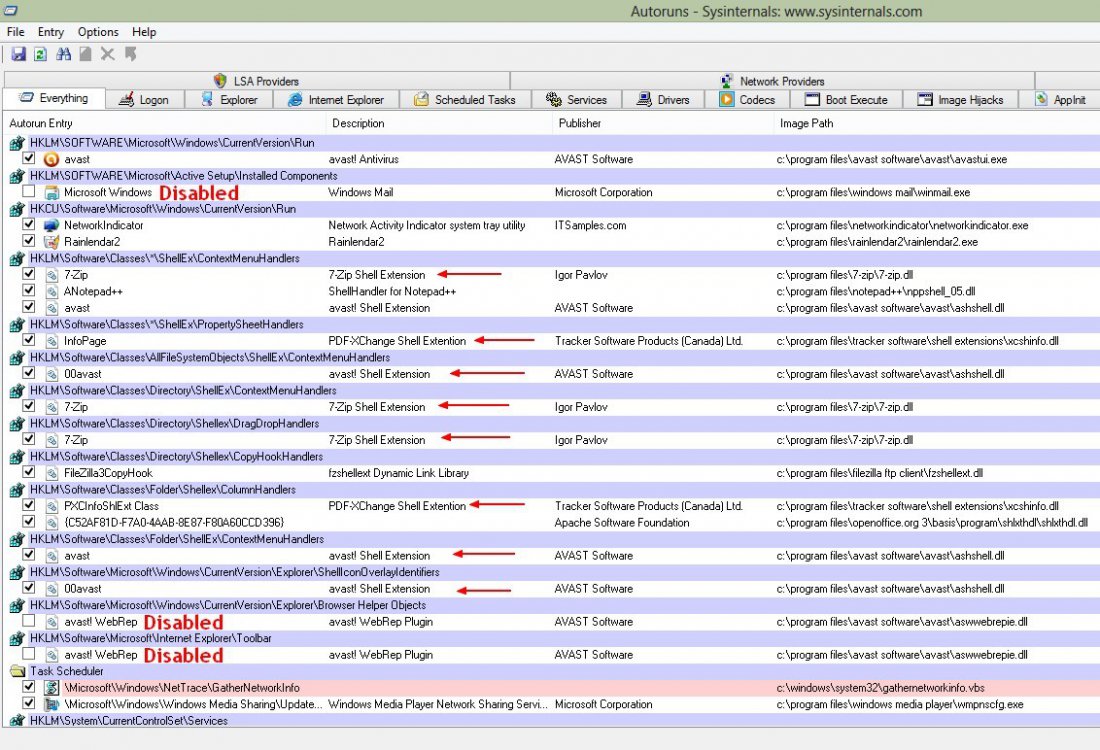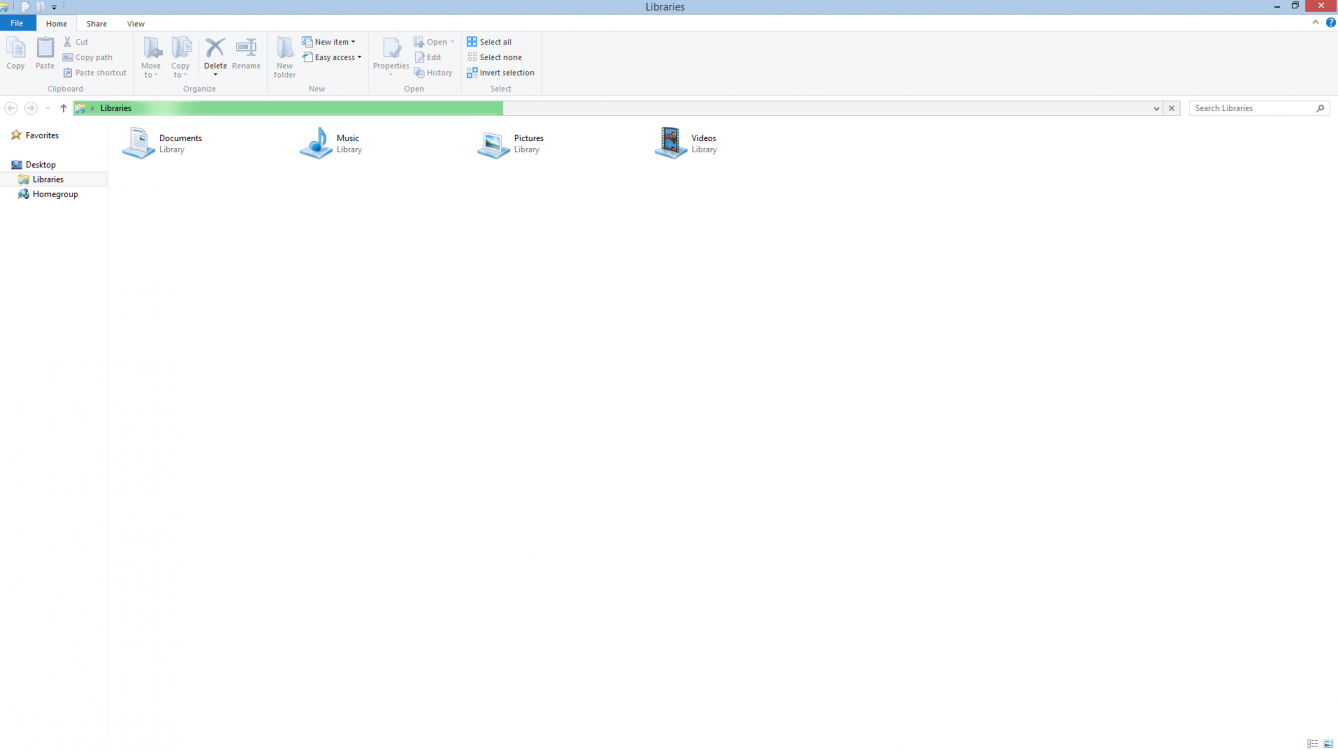I have a similar problem. Recent upgrade to Windows 8, elected clean install. My file explorer freezes when I right click on a video or audio file. I selective uninstalled software to find the culprit, and it turned out to be the native Video and Music players with Windows 8. Having either installed causes File Explorer to freeze.
These programs have no problem playing the audio or video files, but when I right click from the desktop to get a menu, it freezes and I need to use the Task Manager to restart File Explorer. They also play fine with Windows Media Player and Windows Media Center (and other programs, such as VLC), so it would seem odd if it was a codec problem (and I'm not sure why that would impact File Explorer anyway).
I used ShellExView as described, and the only third party result was Nvidia, and disabling it did not help. The only thing that works is uninstalling the Video and Audio apps from the Store.
ShellExView did not show different results whether these native Win8 apps were installed or uninstalled. I took screenshots to compare them side by side with the players both installed and uninstalled, and the results were identical.
It's not a big deal (I'm not a fan of those apps anyway; I found other apps in the store that will work in their place and don't cause the same problem), but it seems kind of odd. Wanted to make sure I'm not missing anything.
Any thoughts/ideas would be appreciated. Thanks.