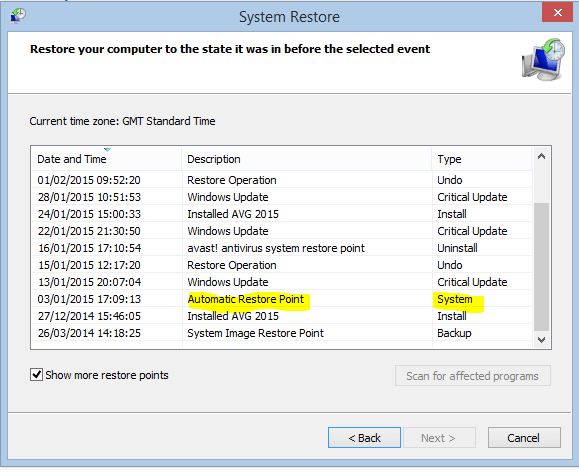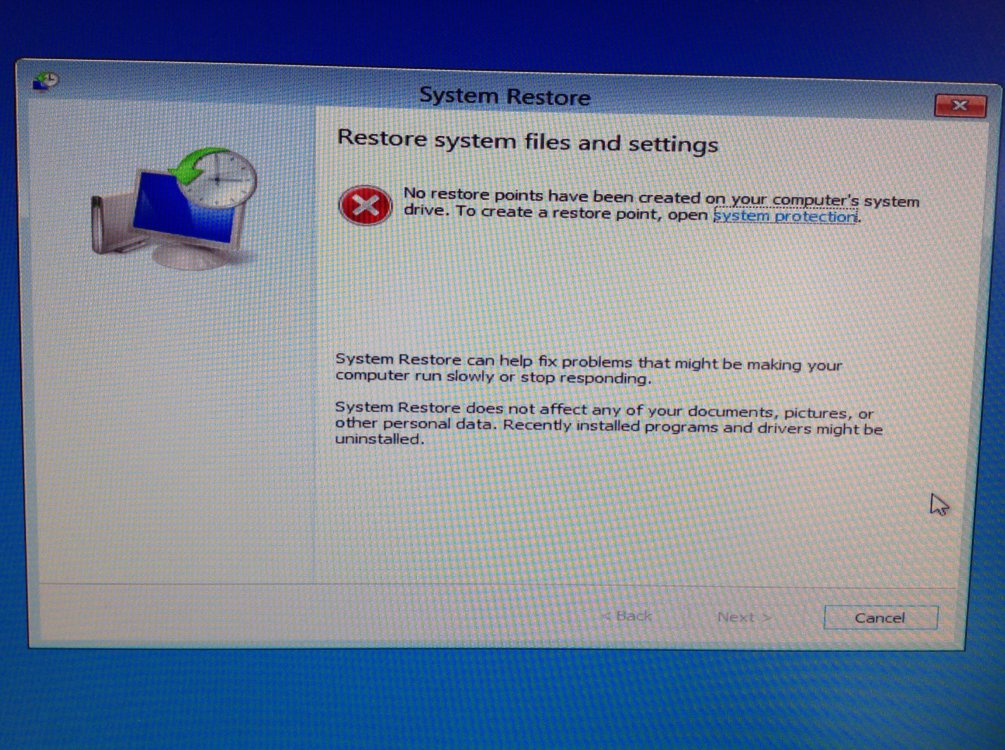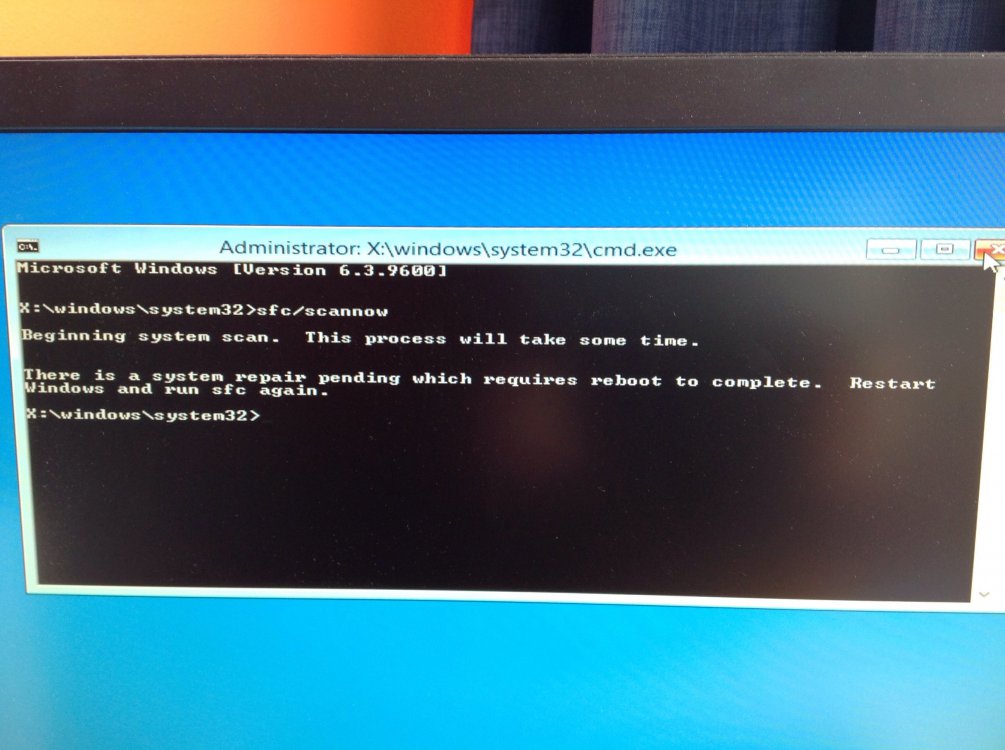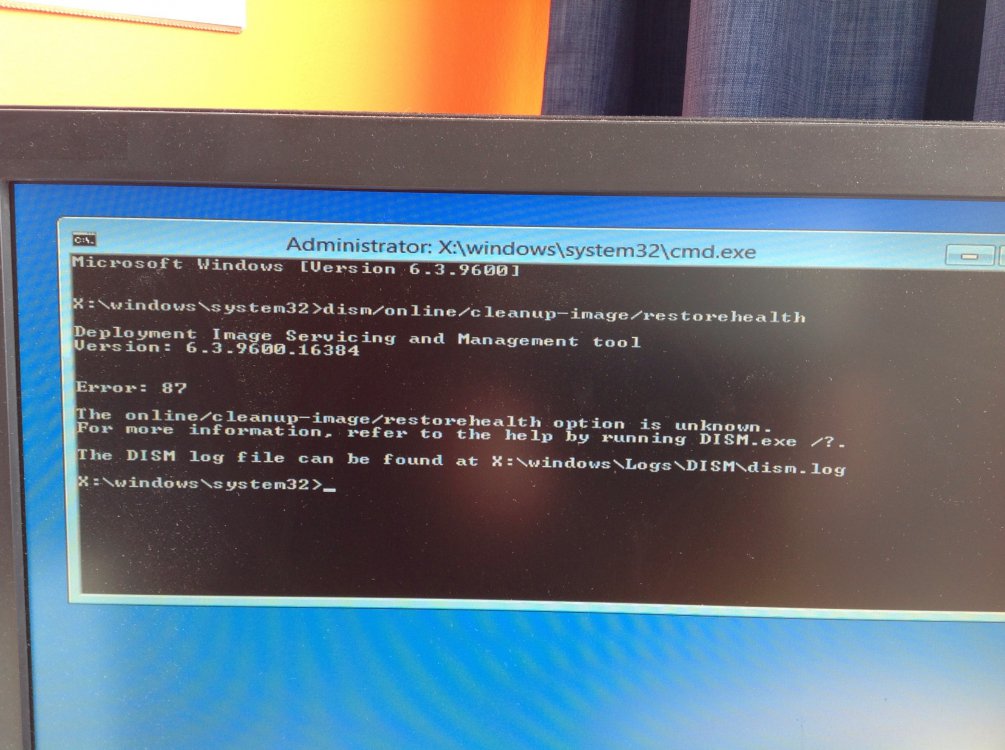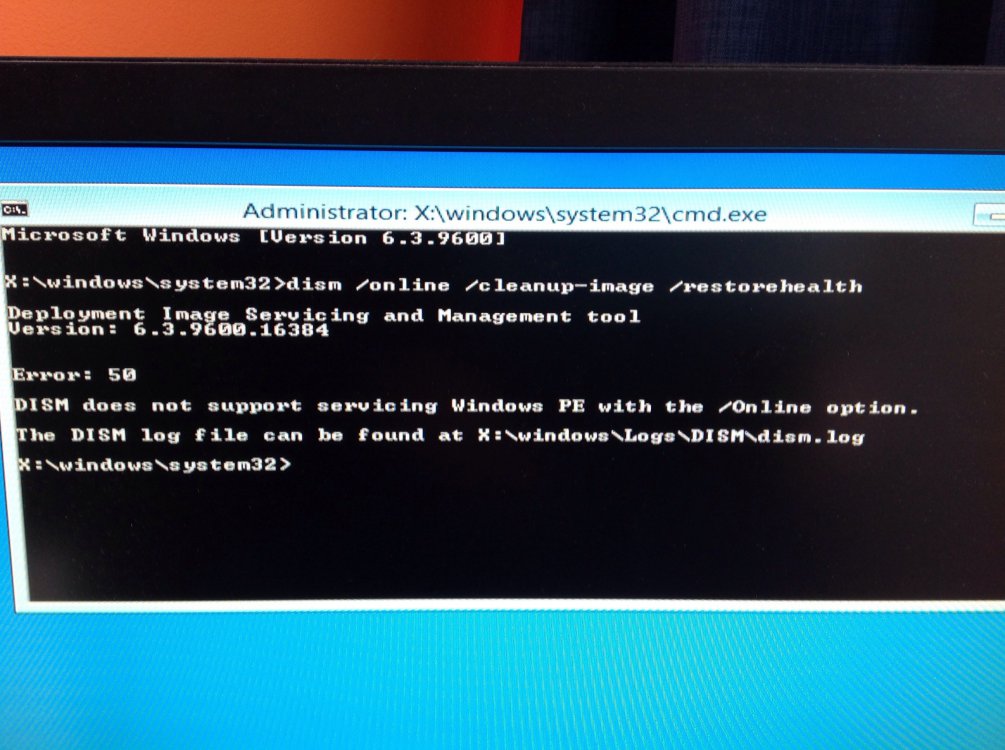Jafaremraf
New Member
- Messages
- 22
Windows 8.1 pc with a 120gb SSD primary and 1tb HHD secondary.
i decided to uninstall Avast as we have a spare licence on a paid anti virus package. The pc was checked to make sure all updates were done and drivers were current with a restart after each. But after uninstalling Avast and restarting I noticed the message Preparing Automatic Repair, which was not successful. After which it attempted to diagnose. I have tried to Refresh but it says There was a problem with refresh. No changes were made. it says there are no System Restore points. Start up repair couldn't repair PC and gave the log file location which I opened via the command prompt. That states Number of root causes = 1. All tests show results completed successfully and error code = 0x0, apart from one, which is
Name: Registry Hives test
Result: Completed successfully. Error code = 0x0
Time taken = 859ms
Root cause found:
---------
Registry is corrupt
Repair action: Registry roll back
Result: Failed. Error code = 0x2
time taken = 0ms
Now I don't know what to do! BUT before I do anything I want to consider and would ask for advice on this, the 120 SSD that Windows is on is almost full. I would consider getting a larger capacity especially if that may be a better workaround. So can anyone advise..... Should I try and somehow get the problem resolved with the existing SSD, or shall I get a new SSD and install Windows 8 on that and then try and extract what I may need off the old SSD? I should add I have a Windows 8 installation disk and then updated to Win 8.1 via a download.
i should additionally add..... I'm not an expert with these things so will need easy to understand help!
thank you in advance
Jane
i decided to uninstall Avast as we have a spare licence on a paid anti virus package. The pc was checked to make sure all updates were done and drivers were current with a restart after each. But after uninstalling Avast and restarting I noticed the message Preparing Automatic Repair, which was not successful. After which it attempted to diagnose. I have tried to Refresh but it says There was a problem with refresh. No changes were made. it says there are no System Restore points. Start up repair couldn't repair PC and gave the log file location which I opened via the command prompt. That states Number of root causes = 1. All tests show results completed successfully and error code = 0x0, apart from one, which is
Name: Registry Hives test
Result: Completed successfully. Error code = 0x0
Time taken = 859ms
Root cause found:
---------
Registry is corrupt
Repair action: Registry roll back
Result: Failed. Error code = 0x2
time taken = 0ms
Now I don't know what to do! BUT before I do anything I want to consider and would ask for advice on this, the 120 SSD that Windows is on is almost full. I would consider getting a larger capacity especially if that may be a better workaround. So can anyone advise..... Should I try and somehow get the problem resolved with the existing SSD, or shall I get a new SSD and install Windows 8 on that and then try and extract what I may need off the old SSD? I should add I have a Windows 8 installation disk and then updated to Win 8.1 via a download.
i should additionally add..... I'm not an expert with these things so will need easy to understand help!
thank you in advance
Jane
My Computer
System One
-
- OS
- Windows 8.1