How to Set URL Links to Open in Modern or Desktop IE10 or IE11 View in Windows 8 and 8.1
This tutorial will show you how to set URL links open by default in either the modern or desktop IE10 or IE11 view for your account in Windows 8, Windows RT, Windows 8.1, and Windows RT 8.1.
The Immersive Internet Explorer 10 only works IF you have Internet Explorer set as the default program for your web browser, and you have at least a 1024 x 768 screen resolution.
Here's How:
1. Open the Control Panel (icons view), and click/tap on the Internet Options icon.
2. In Internet Options, click/tap on the Programs tab.
3. Under Opening Internet Explorer at the top, choose how you would like your links to open, then click/tap on OK.
- Let Internet Explorer decide - This it the default setting, and will have IE10 decide for you to have a URL open in either Win 8 UI or desktop IE10. Launch links based on the environment (Metro or desktop) you are in.
- Always in Internet Explorer (Metro) - This option will have URL links always open in Win 8 UI IE10.
- Always in Internet Explorer on the desktop - This option will have URL links always open in IE10 desktop.
- Open Internet Explorer tiles on the desktop - Check or uncheck to have pinned IE10 site tiles on Start screen only open in the IE10 desktop version.
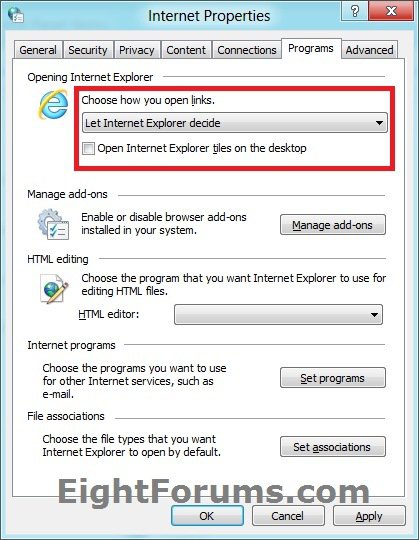
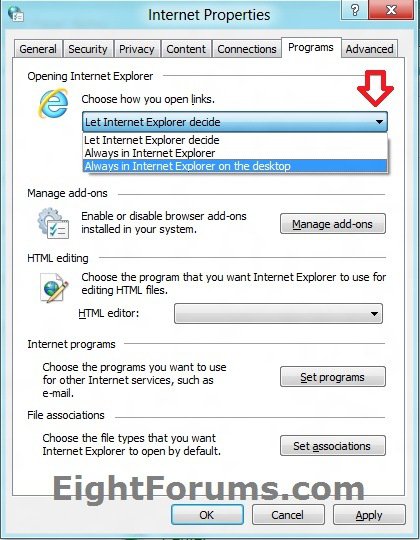
That's it.
Airbot
Related Tutorials
- How to View Webpage from Modern Internet Explorer in Desktop IE in Windows 8 and 8.1
- How to Pin and Unpin Websites from IE10 to Start Screen in Windows 8
- How to Pin Site Tile to Start Screen from Internet Explorer 11 (IE11) in Windows 8.1
- How to Toggle Google Chrome Browser Between Desktop and Windows 8 (Metro) Mode
- How to Restore Modern Internet Explorer on Start Screen in Windows 8 and 8.1
Attachments
Last edited by a moderator:






