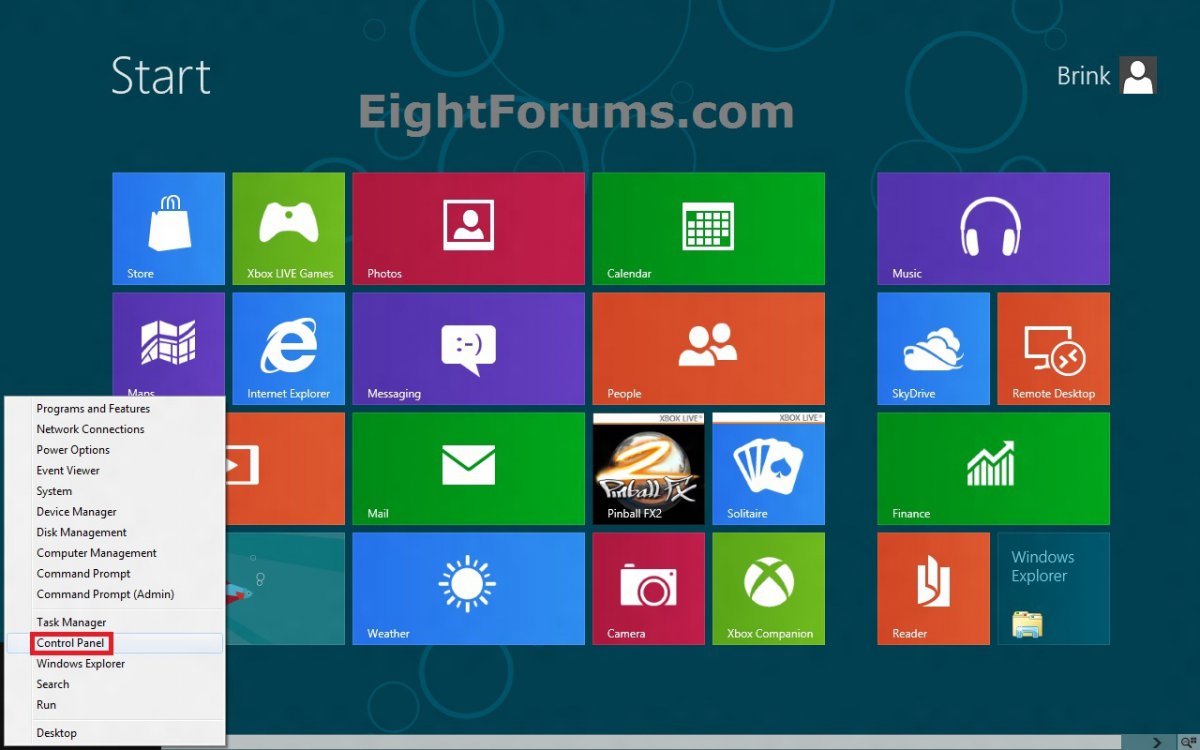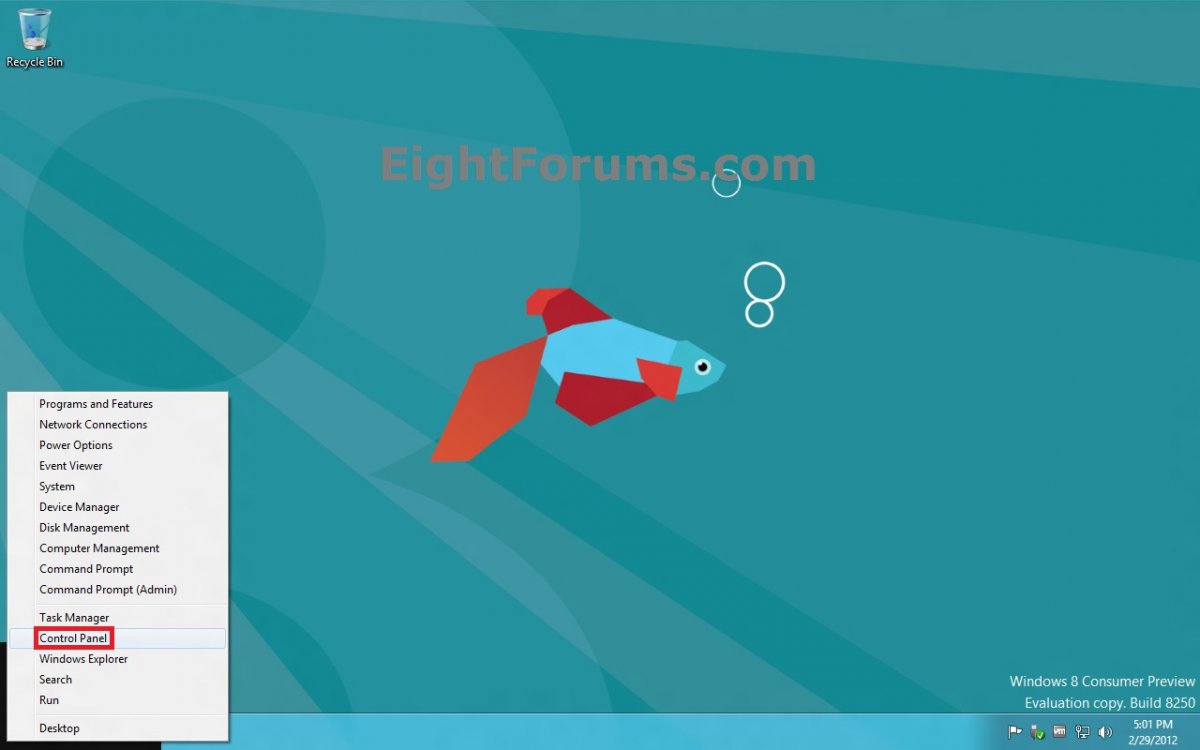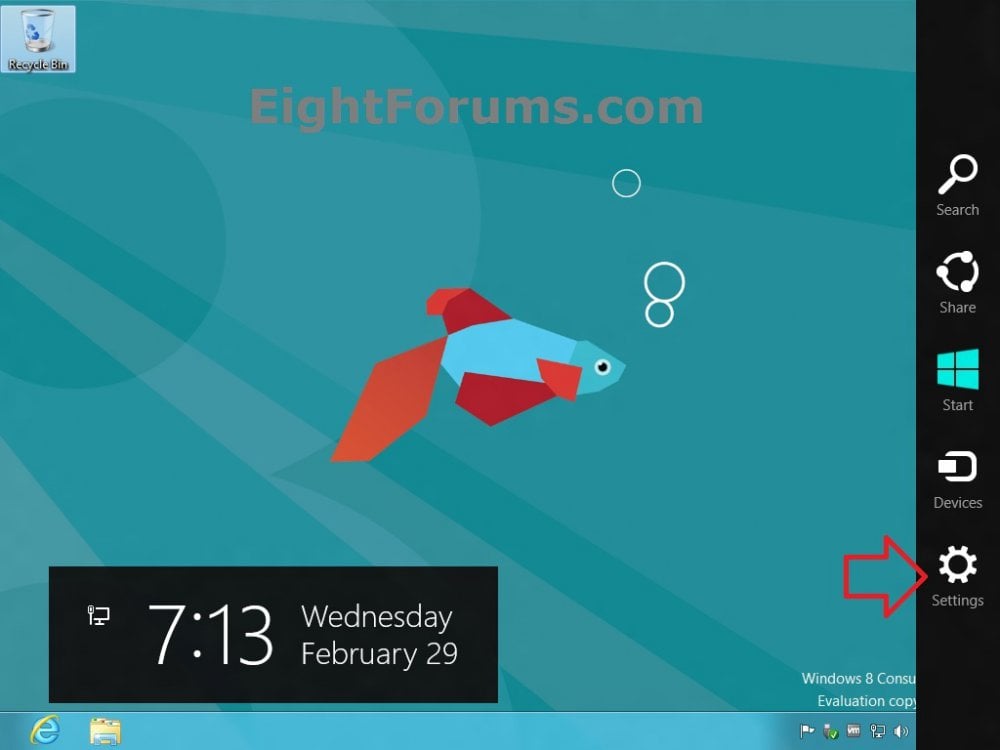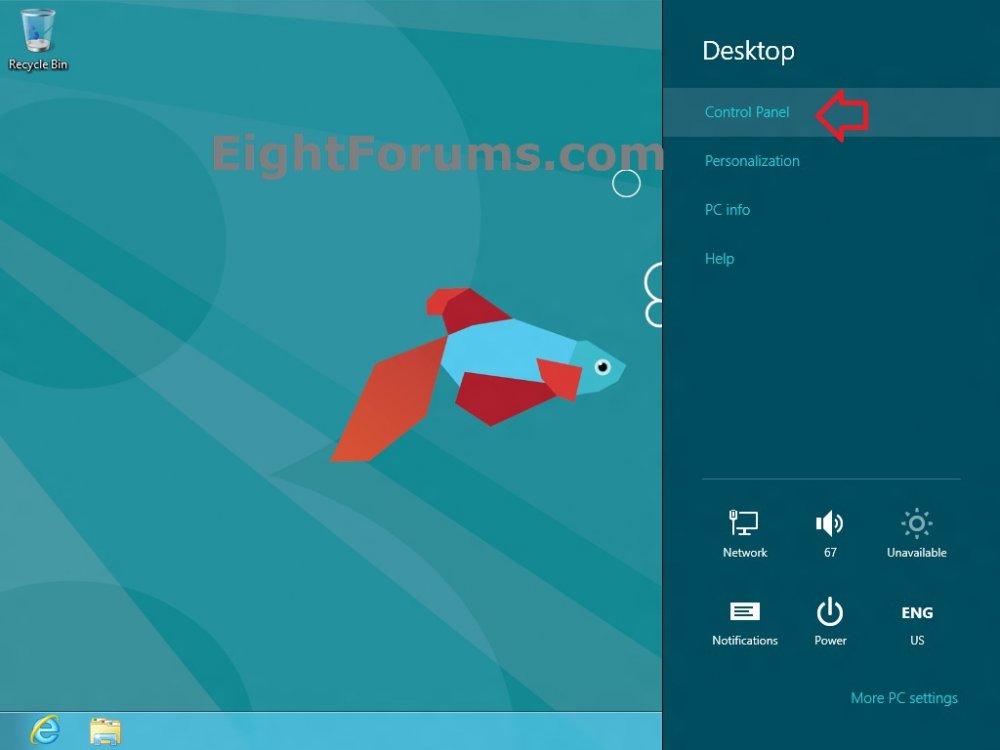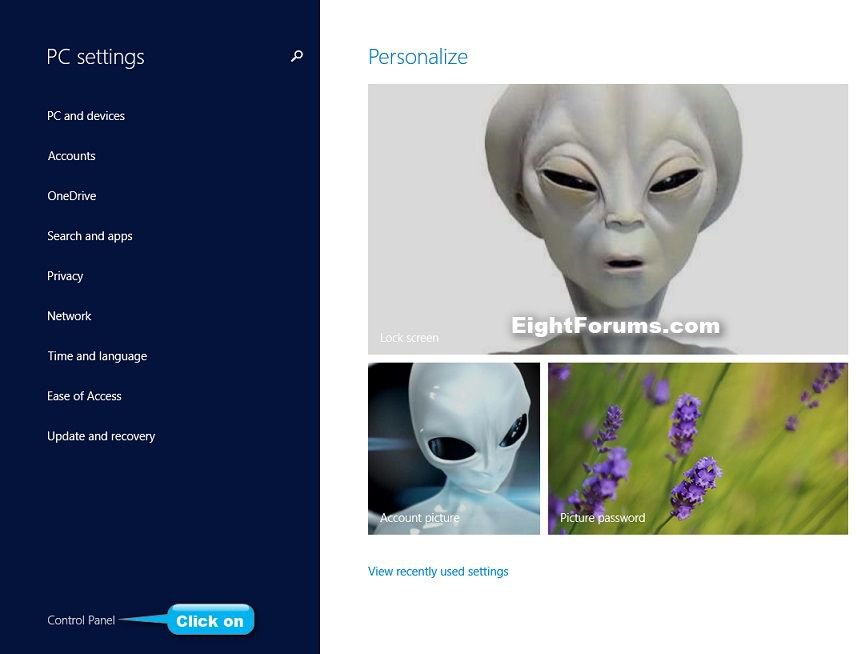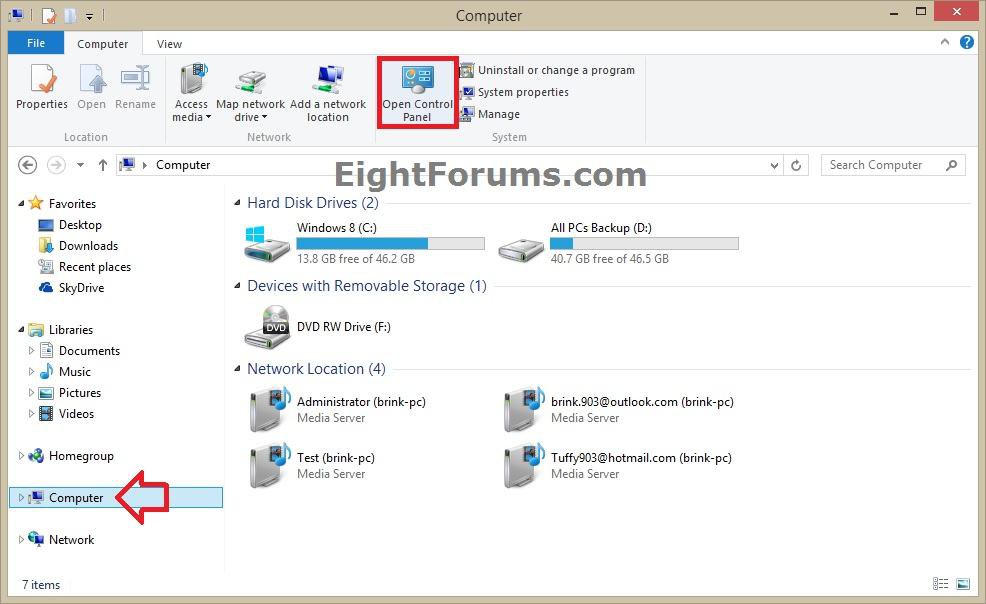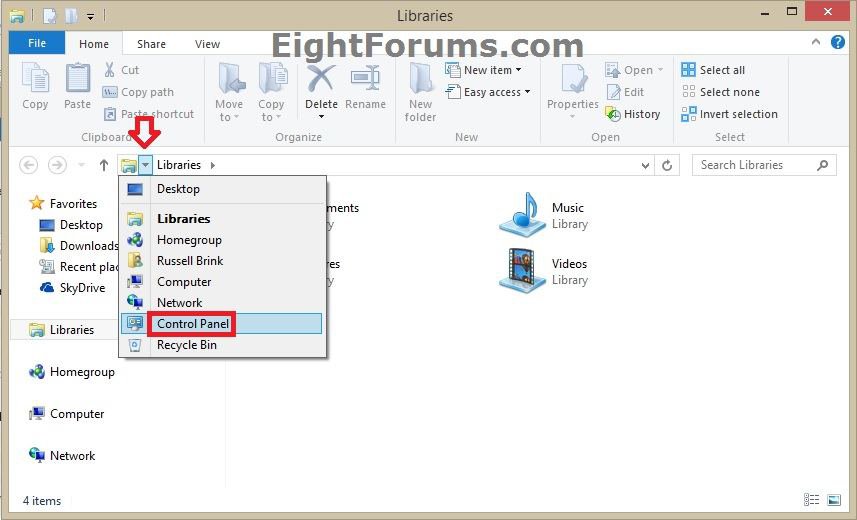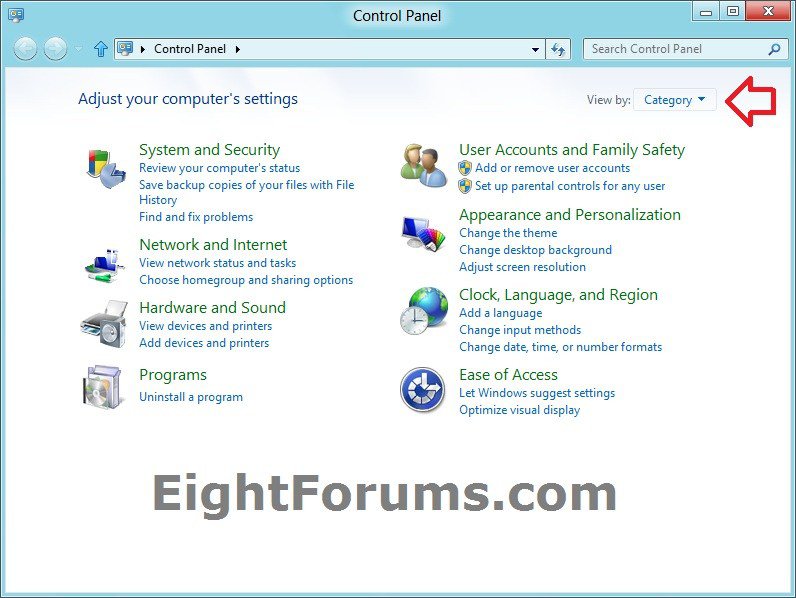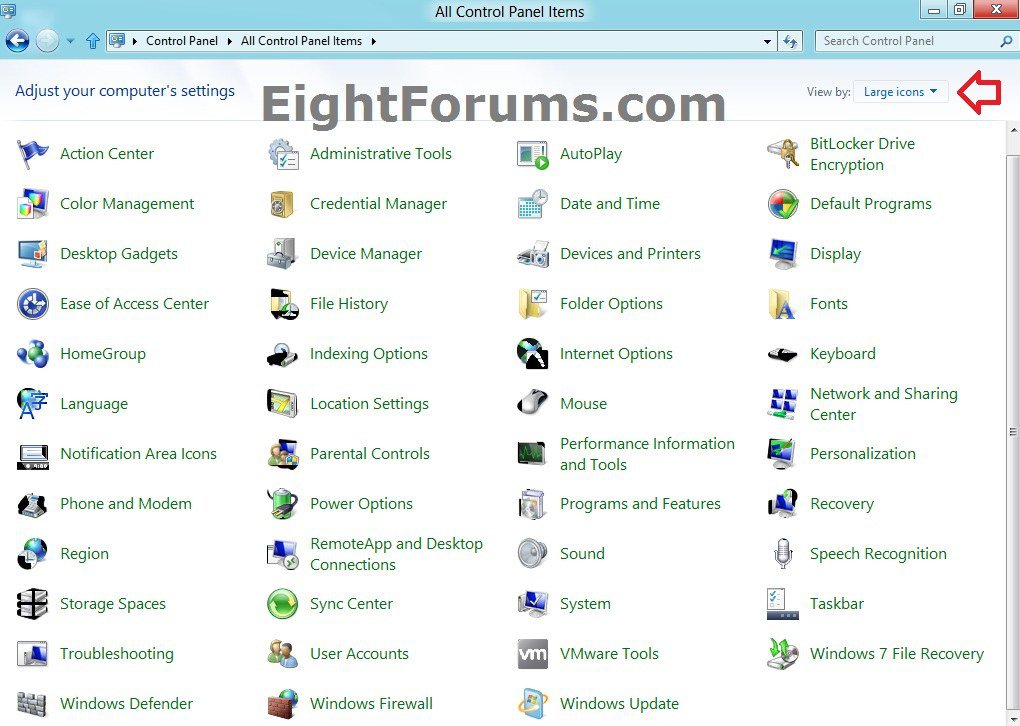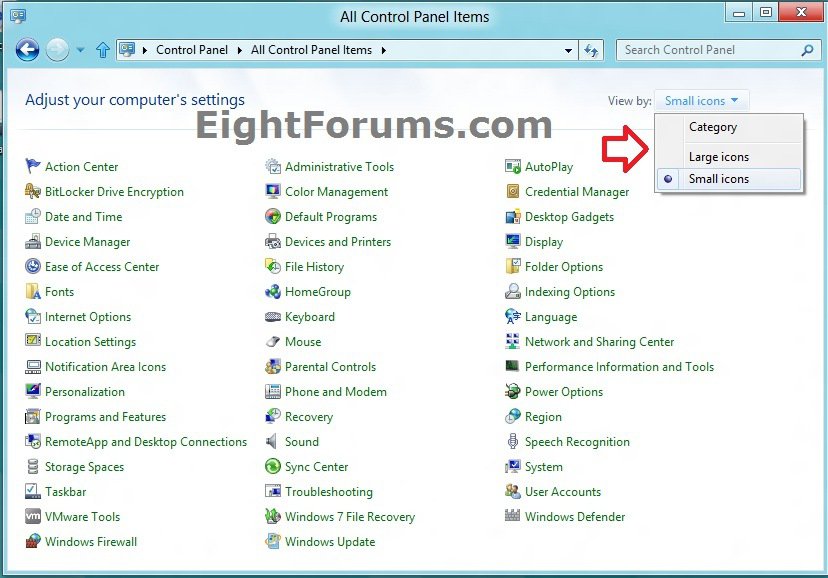How to Open the Control Panel in Windows 8 and 8.1
In Windows 8.1 and Windows RT 8.1, there are a few different ways to find and change your settings: PC settings, Control Panel, the Settings charm, and Search. Most of the settings that you'll want to change can be found in PC settings.
In PC settings, you can change most Windows settings, such as changing your screen resolution, adding and removing devices, personalizing the lock screen, changing the date and time, and adding user accounts.
The Control Panel includes some additional settings that you might use less often, such as customizing the desktop.
This tutorial will show you how to open the Control Panel in Windows 8 and 8.1, and to change it to display with the Category, Large icons, or Small icons view.
In PC settings, you can change most Windows settings, such as changing your screen resolution, adding and removing devices, personalizing the lock screen, changing the date and time, and adding user accounts.
The Control Panel includes some additional settings that you might use less often, such as customizing the desktop.
This tutorial will show you how to open the Control Panel in Windows 8 and 8.1, and to change it to display with the Category, Large icons, or Small icons view.
Here's How:
1. Do either step 2, 3, 4, 5, or 6 below for how you would like to open the Control Panel from.
2. Open the Power User Tasks Menu, click/tap on Control Panel, and go to step 7 below. (see screenshots below)
3. While on your desktop, open the Charms Bar, click/tap on the Settings charm, click/tap on Control Panel, and go to step 7 below.. (see screenshots below)
NOTE: You could also press the Windows :winkey: + I keys to open directly to the Settings charm.
4. While in PC settings in Windows 8.1 Update, click/tap on the Control Panel link at the bottom of the left pane, and go to step 7 below. (see screenshot below)
The Windows 8.1 Update released on April 8th 2014 via Windows Update, added a Control Panel link in PC settings.
5. While in File Explorer, open Computer. In the Computer tab, click/tap on Control Panel in the ribbon, and go to step 7 below. (see screenshot below)
6. While in File Explorer, click/tap on the first arrow on the left side in the address bar, click/tap on Control Panel in the menu, and go to step 7 below. (see screenshot below)
7. Select to view the Control Panel in either the Category, Large icons, or Small icons view. (see screenshots below)
That's it,
Shawn
Related Tutorials
- How to Enable or Disable Access to Control Panel and PC settings in Windows 8
- How to Rename "Control Panel" in Navigation Pane in Windows 7 and Windows 8
- How to Set a Default Control Panel View in Windows 7 and Windows 8
- Create a Control Panel "All Tasks List" "God Mode" Shortcut in Windows 7 and Windows 8
- Create a Control Panel Shortcut that Always Opens to Category View in Windows 7 and Windows 8
- Create a Control Panel Shortcut that Always Opens to Icons View in Windows 7 and Windows 8
- How to Add a "Control Panel" Cascading Desktop Context Menu in Windows 8
- How to Change or Restore the Default Control Panel Icons in Windows 8
- How to Hide Specified Control Panel Items in Windows 7, Windows 8, and Windows 10
- How to Open "PC settings" in Windows 8 and Windows 8.1
- How to Add or Remove "Hyper-V Manager" to Control Panel in Windows 8
- How to Add or Remove Control Panel in This PC in Windows 8 and 8.1
Attachments
Last edited: