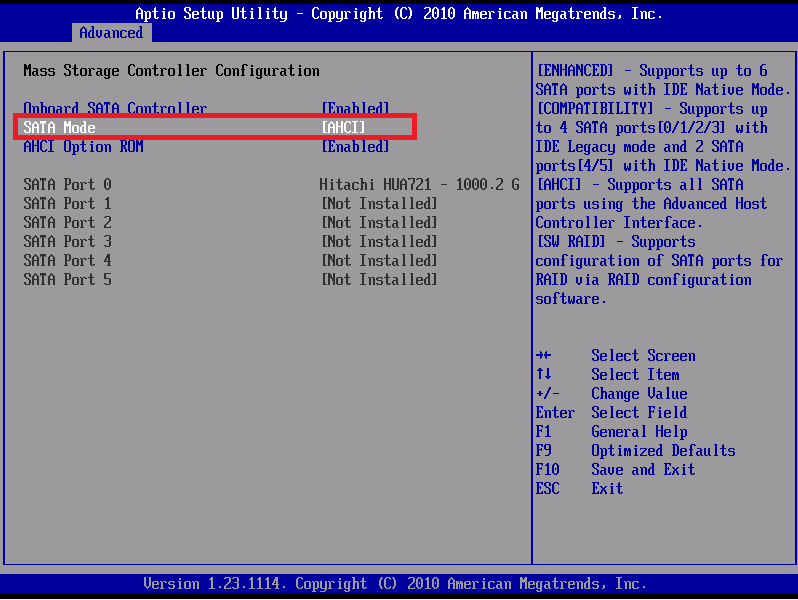- Messages
- 2,979
- Location
- Orbiting the Moon
As long as the HDD is connected in a SATA port and you can use AHCI in the BIOS, all should be fine (speed will be as fast as possible).
Nothing else to set in the BIOS, disk-related because Windows will install anyway.
Nothing else to set in the BIOS, disk-related because Windows will install anyway.
My Computer
System One
-
- OS
- Windows 10 x64
- Computer type
- Laptop
- System Manufacturer/Model
- HP Envy DV6 7250
- CPU
- Intel i7-3630QM
- Motherboard
- HP, Intel HM77 Express Chipset
- Memory
- 16GB
- Graphics Card(s)
- Intel HD4000 + Nvidia Geforce 630M
- Sound Card
- IDT HD Audio
- Monitor(s) Displays
- 15.6' built-in + Samsung S22D300 + 17.3' LG Phillips
- Screen Resolution
- multiple resolutions
- Hard Drives
- Samsung SSD 250GB + Hitachi HDD 750GB
- PSU
- 120W adapter
- Case
- small
- Cooling
- laptop cooling pad
- Keyboard
- Backlit built-in + big one in USB
- Mouse
- SteelSeries Sensei
- Internet Speed
- slow and steady
- Browser
- Chromium, Pale Moon, Firefox Developer Edition
- Antivirus
- Windows Defender
- Other Info
- That's basically it.