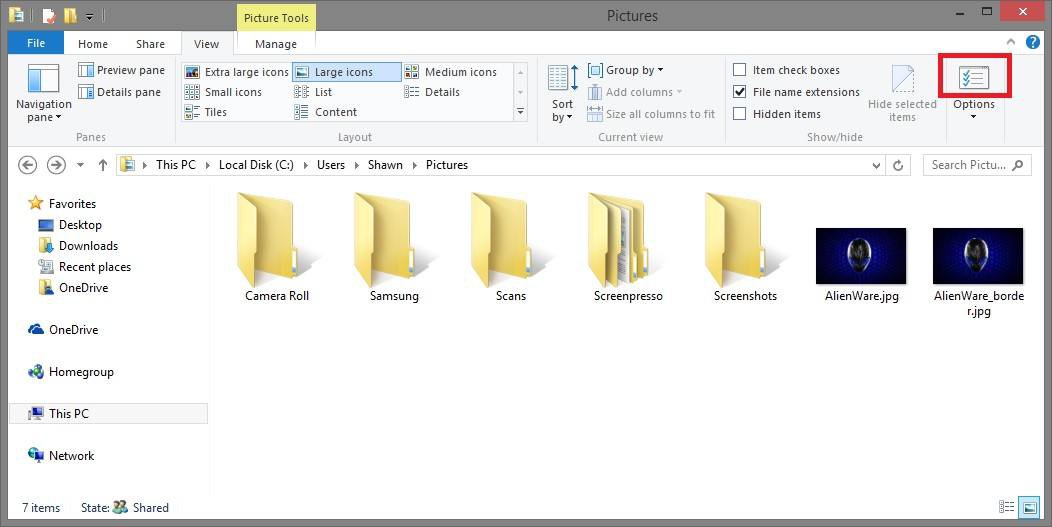I have tried all the steps in Blink's tutorial on this in another thread but to no avail. No matter what folder I open Folder Options is greyed out. Even going through Control Panel/Folder Options/View "Apply to Folders" is greyed out. Any suggestions. Using Windows 8.1
Thanks
Thanks
My Computer
System One
-
- OS
- Windows 8.1