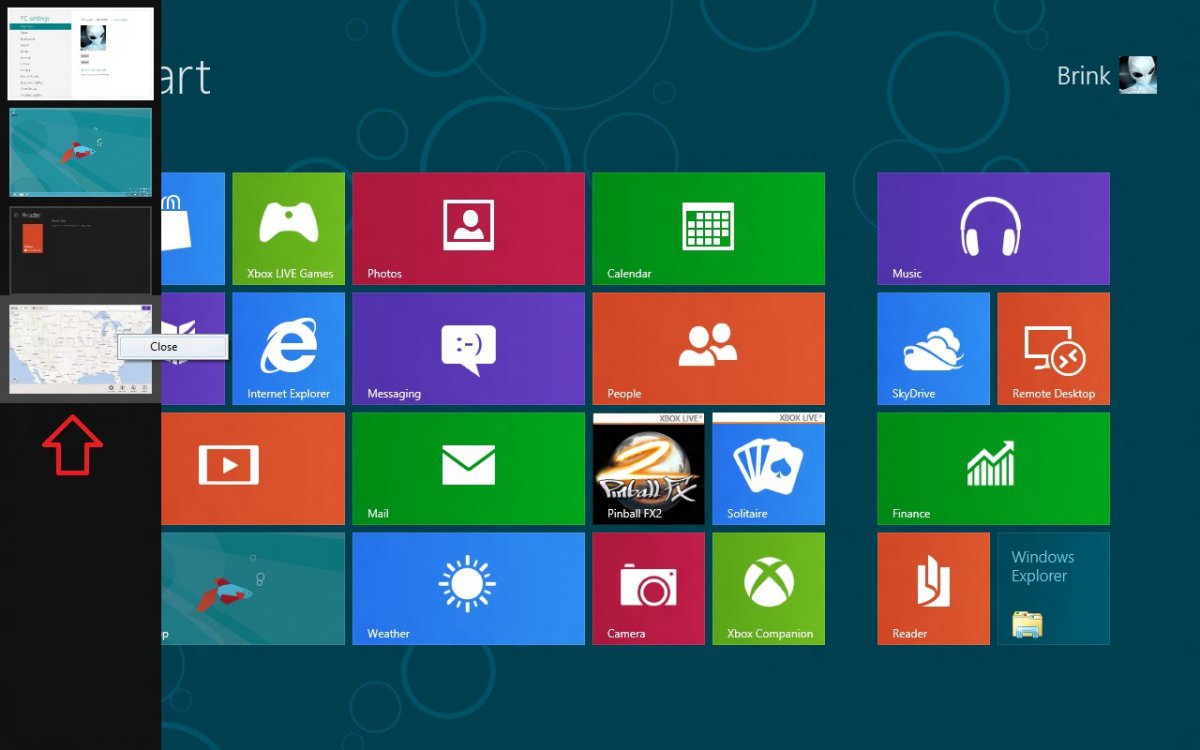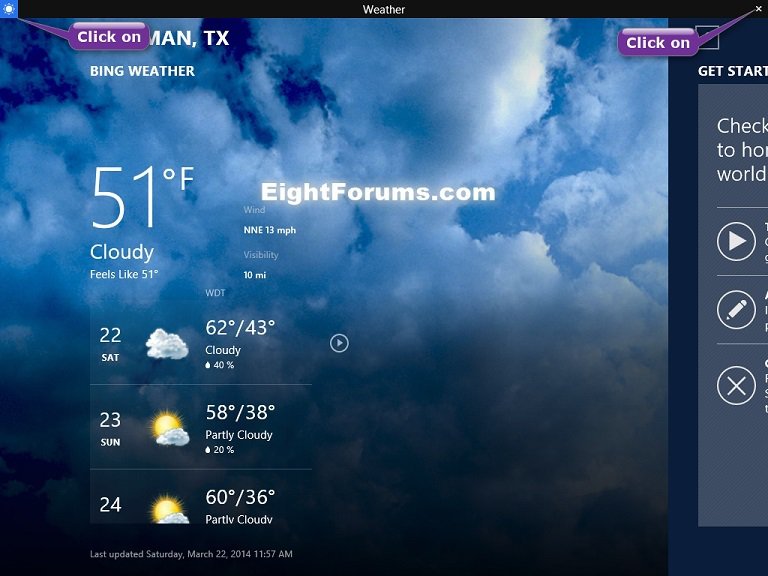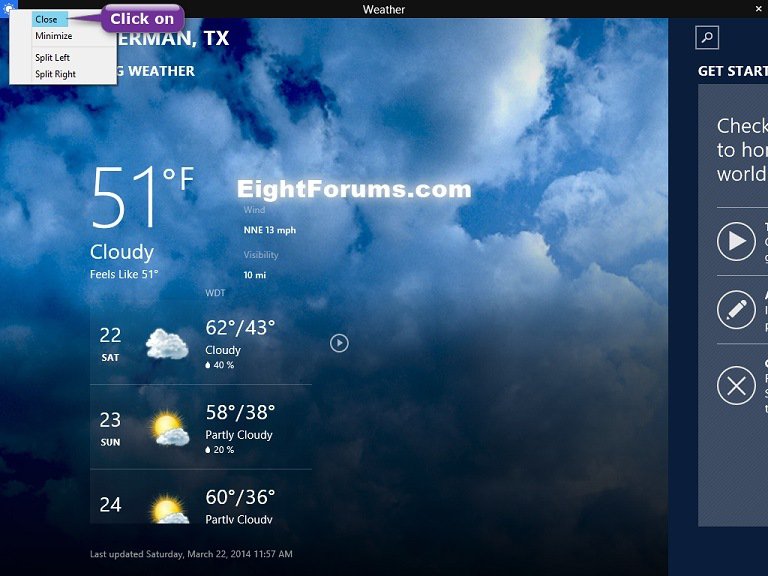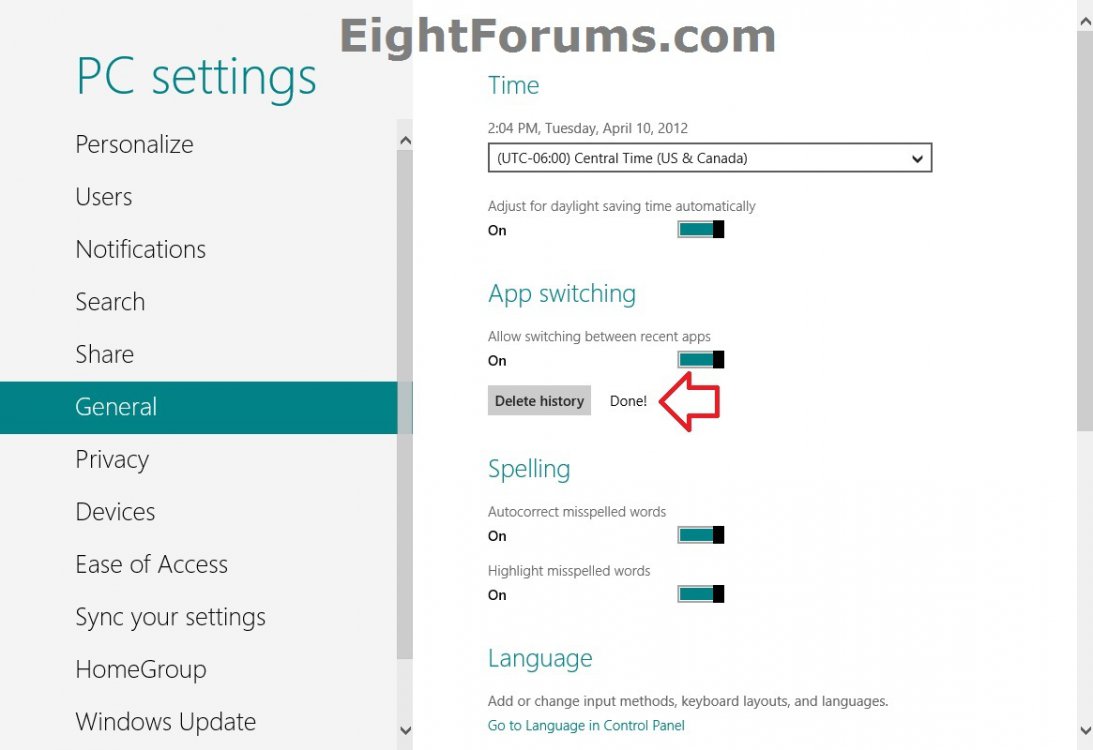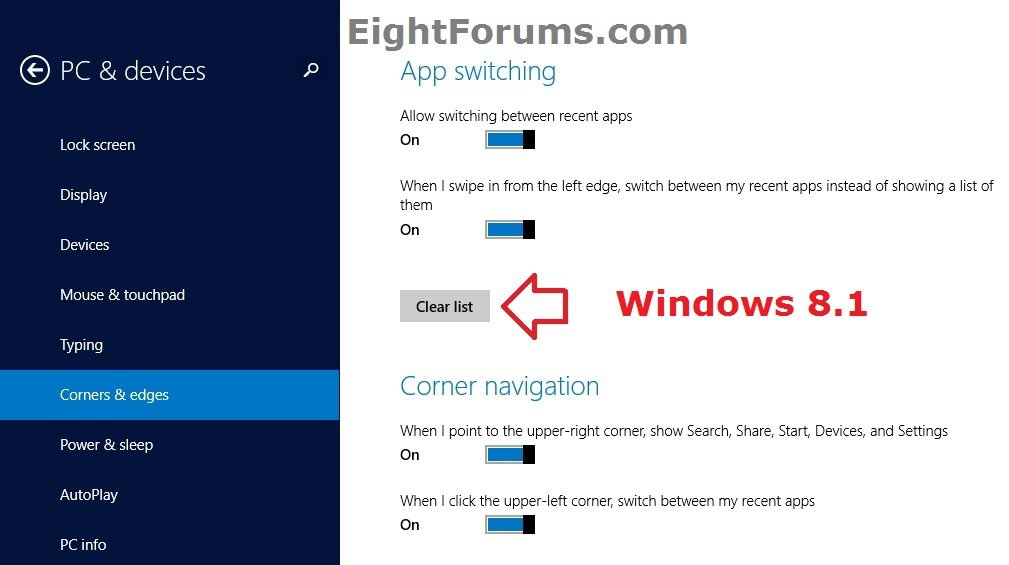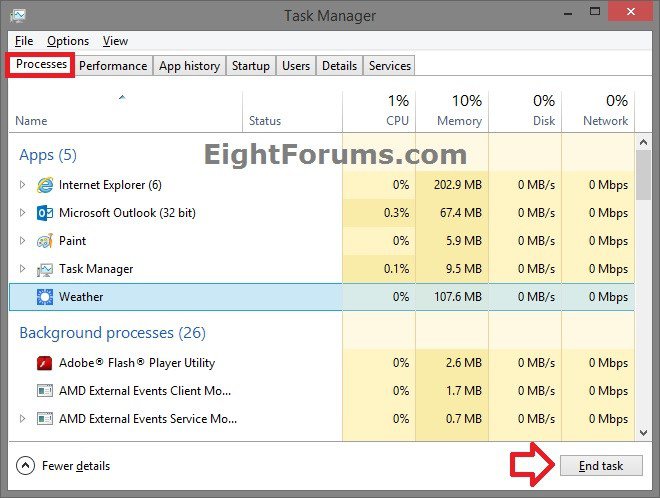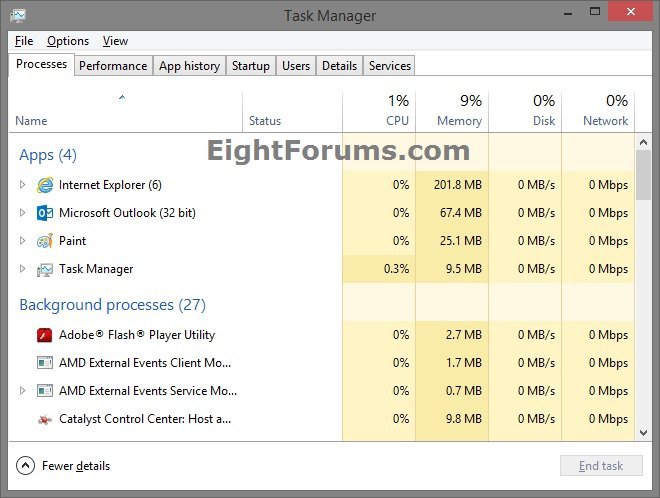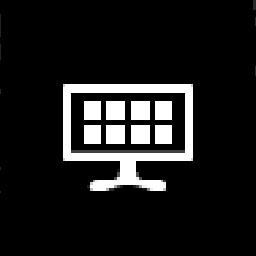How to Close Modern Apps in Windows 8 and Windows 8.1
You will notice that modern apps from the Store in Windows 8 do not have the traditional close button as desktop apps.
By default in Windows 8, when you leave a opened app by switching to another screen, Windows 8 will either suspend or send an app to the background depending if the app is designed to run in the background (ex: email app) or not. If not, the app gets suspended. When an app is supended, think of it as being placed in standby mode. The app will not use any system resources if suspended. A suspended app will still sit in memory (RAM) until that memory is needed by something else in Windows 8 and is then closed automatically to free the memory. While the app is sitting in memory, it will allow the app to be loaded faster the next time you open it since it's already in memory.
If you would still like to manually close the app, then tutorial will show you how to completely close modern apps in Windows 8, Windows RT, Windows 8.1, and Windows 8.1 Update.
By default in Windows 8, when you leave a opened app by switching to another screen, Windows 8 will either suspend or send an app to the background depending if the app is designed to run in the background (ex: email app) or not. If not, the app gets suspended. When an app is supended, think of it as being placed in standby mode. The app will not use any system resources if suspended. A suspended app will still sit in memory (RAM) until that memory is needed by something else in Windows 8 and is then closed automatically to free the memory. While the app is sitting in memory, it will allow the app to be loaded faster the next time you open it since it's already in memory.
If you would still like to manually close the app, then tutorial will show you how to completely close modern apps in Windows 8, Windows RT, Windows 8.1, and Windows 8.1 Update.
For more information about this, see also:
Improving power efficiency for applications - Building Windows 8 - Site Home - MSDN Blogs
and
Reclaiming memory from Metro style apps - Building Windows 8 - Site Home - MSDN Blogs
Improving power efficiency for applications - Building Windows 8 - Site Home - MSDN Blogs
and
Reclaiming memory from Metro style apps - Building Windows 8 - Site Home - MSDN Blogs
OPTION ONE
To Close Modern Apps from Switch List Bar
In Windows 8, this will completely close the app.
In Windows 8.1, this will only suspend the app.
In Windows 8.1 Update (April 8th 2014), this will only suspend the app.
In Windows 8.1, this will only suspend the app.
In Windows 8.1 Update (April 8th 2014), this will only suspend the app.
1. Open the Switch List bar, and do step 2 or 3 below.
2. Right click or press and hold on an open app in switcher that you would like to completely close, and click/tap on Close.
OR
3. Left click or press and hold on an open app in switcher that you would like to completely close, drag it to the right about half an inch until it snaps open to the left side of the display a bit, then drag the app to the bottom of the screen, wait 2 seconds until the app flips over to only show it's tile icon, and release.
OPTION TWO
To Completely Close a Modern App from within the App itself
1. Do either step 2 or 3 below.
2. On a Non Touchscreen Display
A) Press the ALT + F4 keys.
OR
B) In Windows 8, Windows RT, or Windows 8.1, move the pointer to the top border of the screen in the app until the pointer turns into the hand icon. 
C) In Windows 8 or Windows RT, left click and hold, drag the hand pointer to the bottom of the screen until you see the app shrink and moves with animation down to the bottom of the screen, and release.
D) In Windows 8.1, left click and hold, drag the hand pointer to the bottom of the screen until you see the app shrink and moves with animation down to the bottom of the screen, wait 2 seconds until the app flips over to only show it's tile icon, and release.
OR
E) In Windows 8.1 Update (April 8th 2014), move the pointer to the top border of the screen in the app, left click and hold to see the app shrink, drag the shrunken app with animation down to the bottom of the screen, wait 2 seconds until the app flips over to only show it's tile icon, and release.
If you have Clicklock turned on in your mouse settings, then a modern app will not close by dragging it to the bottom with your mouse or touchpad.
3. On a Touchscreen Display
A) Tap and hold on the top border of the screen in the app.
B) In Windows 8, drag the app to the bottom of the screen until you see the app shrink and moves with animation down to the bottom of the screen, and release.
C) In Windows 8.1, drag the app to the bottom of the screen until you see the app shrink and moves with animation down to the bottom of the screen, wait 2 seconds until the app flips over to only show it's tile icon, and release.
D) In Windows 8.1 Update (April 8th 2014), drag the shrunken app with animation down to the bottom of the screen, wait 2 seconds until the app flips over to only show it's tile icon, and release.
OPTION THREE
To Close a Modern App from App's Title Bar
The Windows 8.1 Update to be released on April 8th 2014 via Windows Update, will allow you to be able to also close an app from it's title bar now.
This option will only suspend the app, and not completely close it.
This will not work in previous versions of Windows 8 and 8.1. It will only work in Windows 8.1 Update when released.
This option will only suspend the app, and not completely close it.
This will not work in previous versions of Windows 8 and 8.1. It will only work in Windows 8.1 Update when released.
1. While the app is open, do step 2, 3, or 4 below for what you would like to do.
2. Press the Alt + Space keys, and either click/tap on Close or press the C key. (see screenshot below step 4)
OR
3. Move the pointer to the top edge of the app to have the app's title bar slide open, and click/tap on the X at the top right corner. (see screenshot below)
OR
4. Move the pointer to the top edge of the app to have the app's title bar slide open, click/tap on the app's icon at the top left corner, and click/tap on Close. (see screenshot below)
OPTION FOUR
To Close All Modern Apps at Once by Deleting App Switching History
When you delete the recent apps history, it will completely close all recently opened apps listed in the Switch List bar except PC settings, and remove them from memory.
1. For how to to delete the recent app switching history for the "Switch List" bar, see:
OPTION FIVE
To Close Modern Apps in Task Manager
1. Open Task Manger in "More details" view.
2. Click/tap on the Processes tab, click/tap on the app (ex: Weather) you want to close, and click/tap on End task. (see screenshots below)
OPTION SIX
To Close Modern Apps by restarting the PC
NOTE: This should be used as a last option if the others above will not close the app.
1. Restart the PC to completely close all currently opened apps.
That's it,
Shawn
Related Tutorials
- How to Speed Up Closing Modern Apps in Windows 8.1
- How to Go to Desktop or Start when You Sign in or Close Apps in Windows 8 and 8.1
- How to Open Modern Apps from the Desktop in Windows 8 and 8.1
- How to Pin or Unpin Apps to Start Screen in Windows 8 and 8.1
- How to Open the "Apps" Screen in Windows 8 and 8.1
- How to Switch Between Opened Apps with "Switch List" Bar in Windows 8 and 8.1
- How to Clear your App Switching List History in Windows 8 and 8.1
- How to Open Title Bar of Modern Apps in Windows 8.1 Update
Attachments
Last edited: