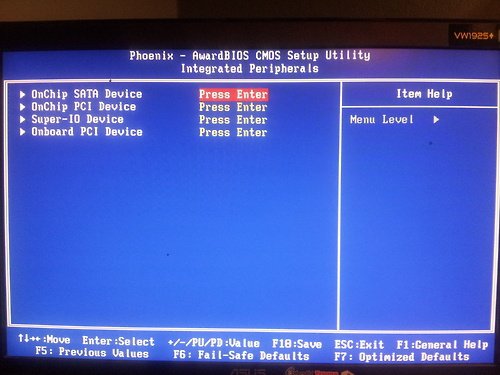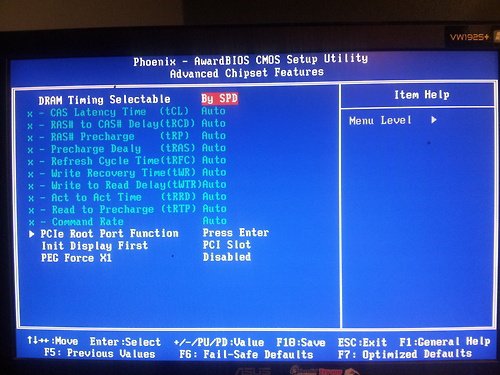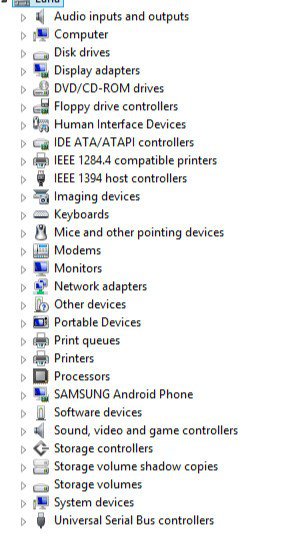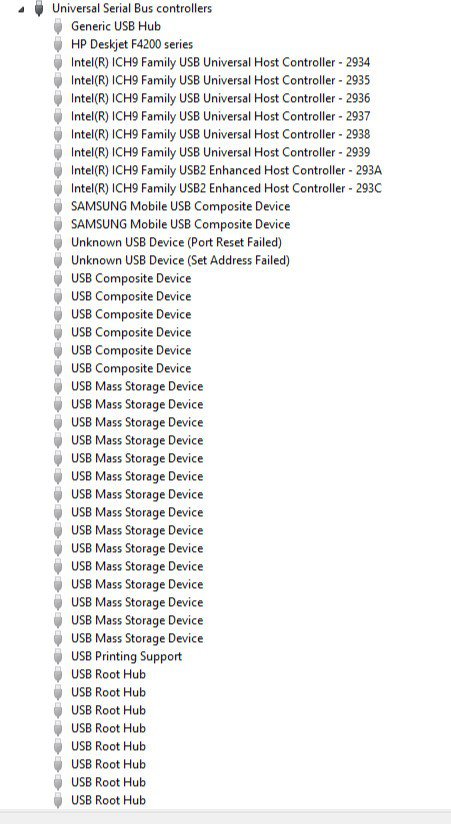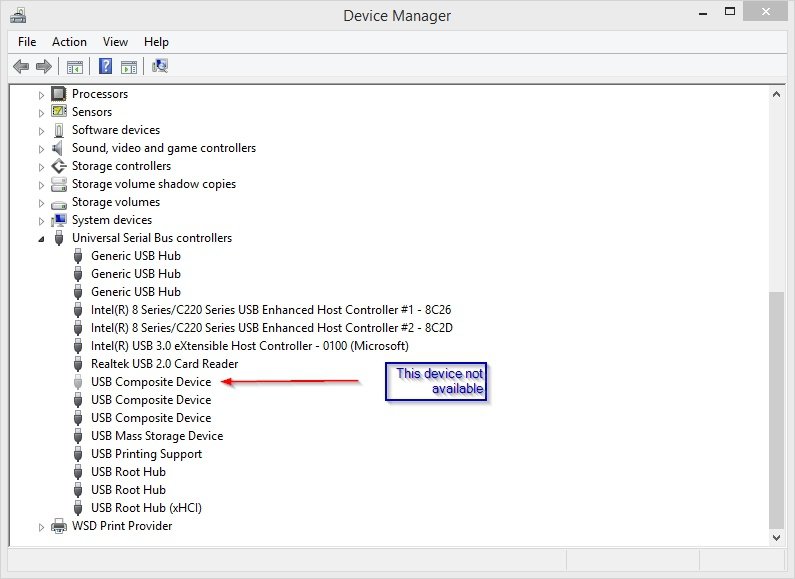Sorry for the delay. Take these steps to clean everything up. Windows will create a new device entry everytime you use a USB device and will quickly become overwhelmed whenever you remove them (ie., when they are not present). Windows searches for these devices everytime you boot and will drastically slow your boot times as well.
First, go back to your command prompt and make sure you have the hidden devices command on, as Ztrucker explained, here are the steps from the beginning:
1. Windows Key + X
2. Choose Command Prompt (admin)
3. Type (or copy and paste):
SET DEVMGR_SHOW_NONPRESENT_DEVICES=1
4. After you execute the above, type at the command prompt:
DEVMGMT
5. In Device Manager, make sure you check in the View menu that "Show Hidden Devices" is selected
6. Make sure you have no USB devices/external hubs/ports/etc plugged in
6. Expand your "Universal Serial Bus Controllers" menu, select every device with a greyed out icon and hit your "Delete" key on each one. Do not delete the driver software (leave the checkbox in the 2nd prompt unmarked).
7. Restart windows and plug something into a USB port - if your hardware is ok, Windows will re-initialize the controllers and add the device.
If this doesn't work, you probably have a hardware problem. Let us know.
Its alright

I didnt get this though:
6. "...Do not delete the driver software (leave the checkbox in the 2nd prompt unmarked). " - is this one of the greyed out things in the USB Controllers? And where exactly is the checkbox located? :/
Select a greyed out device and hit DEL, after you hit the DEL key, Windows will first prompt you on whether you are sure or not, after you hit OK, you should get a second prompt that asks if you want to keep the device drivers or not, just make sure not to delete the device drivers...
...the last time I did this was on Windows 7, and I'm assuming it is the same for Win 8, but if I'm wrong, then just hit OK for the first prompt asking if you are sure you want to delete, then move on to the next device to delete. Remember, you have to delete them individually, not as a group, and in your case, where everything is greyed out, you will be deleting all of them one by one.