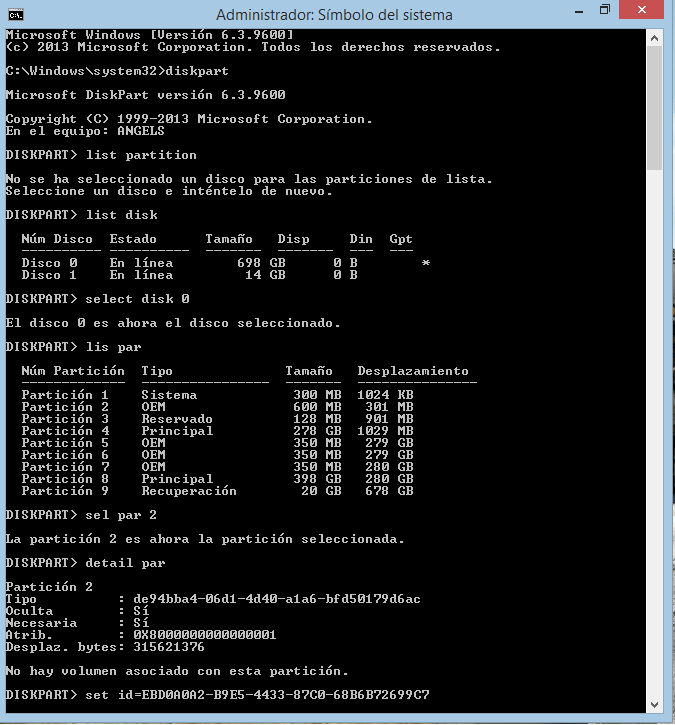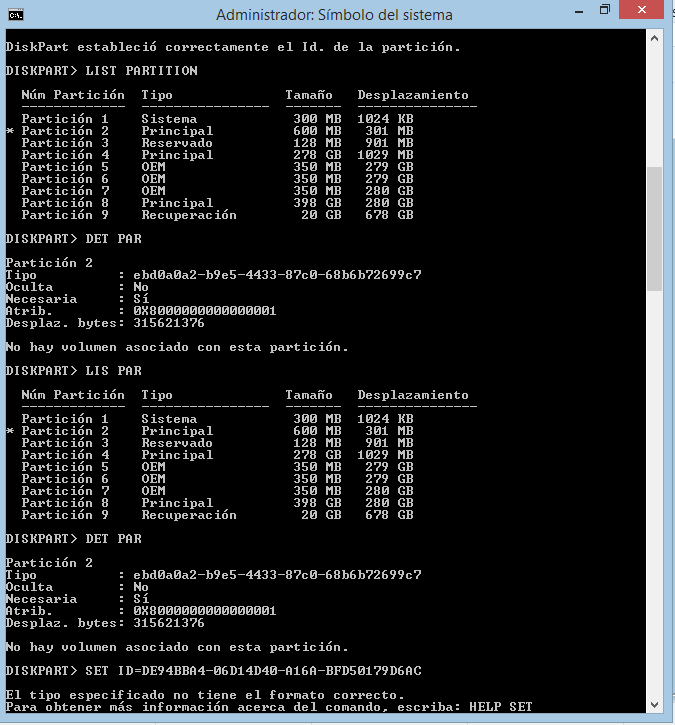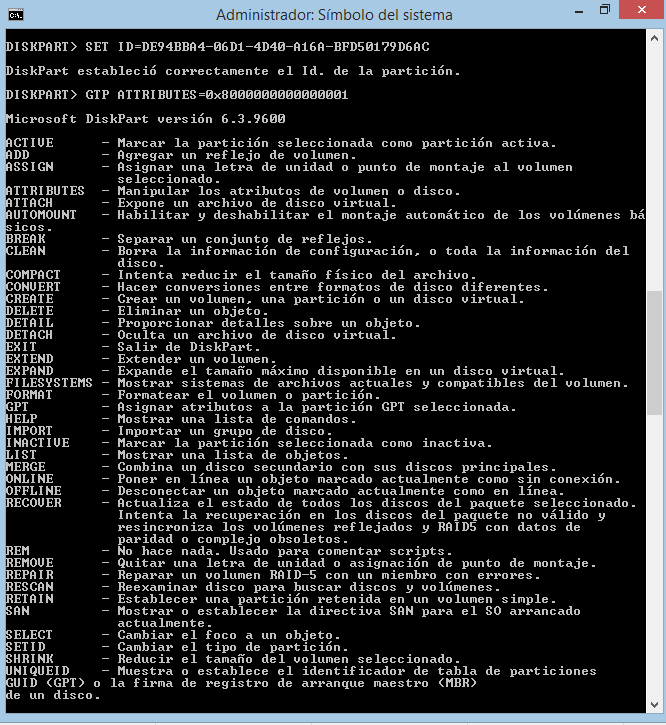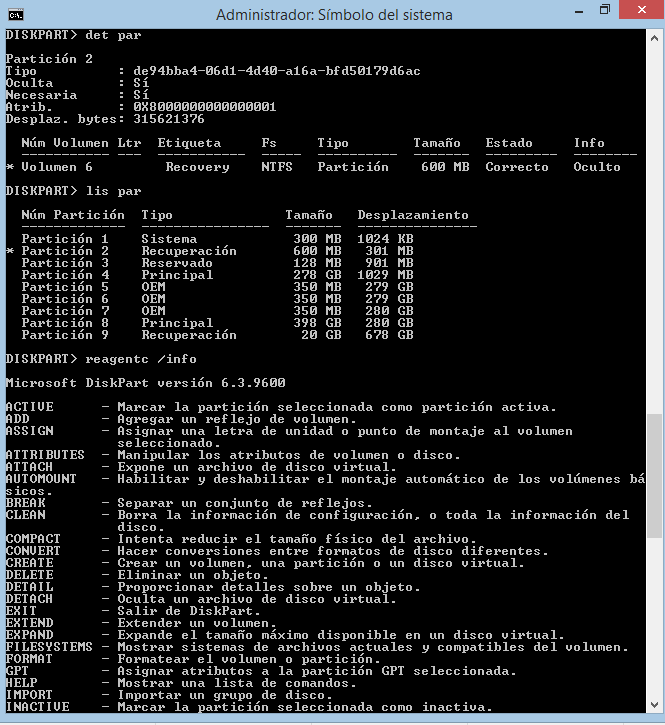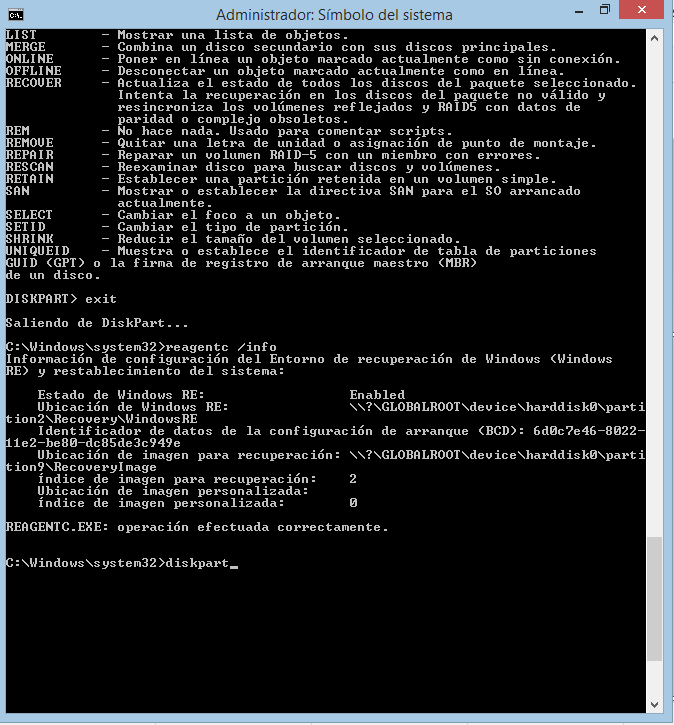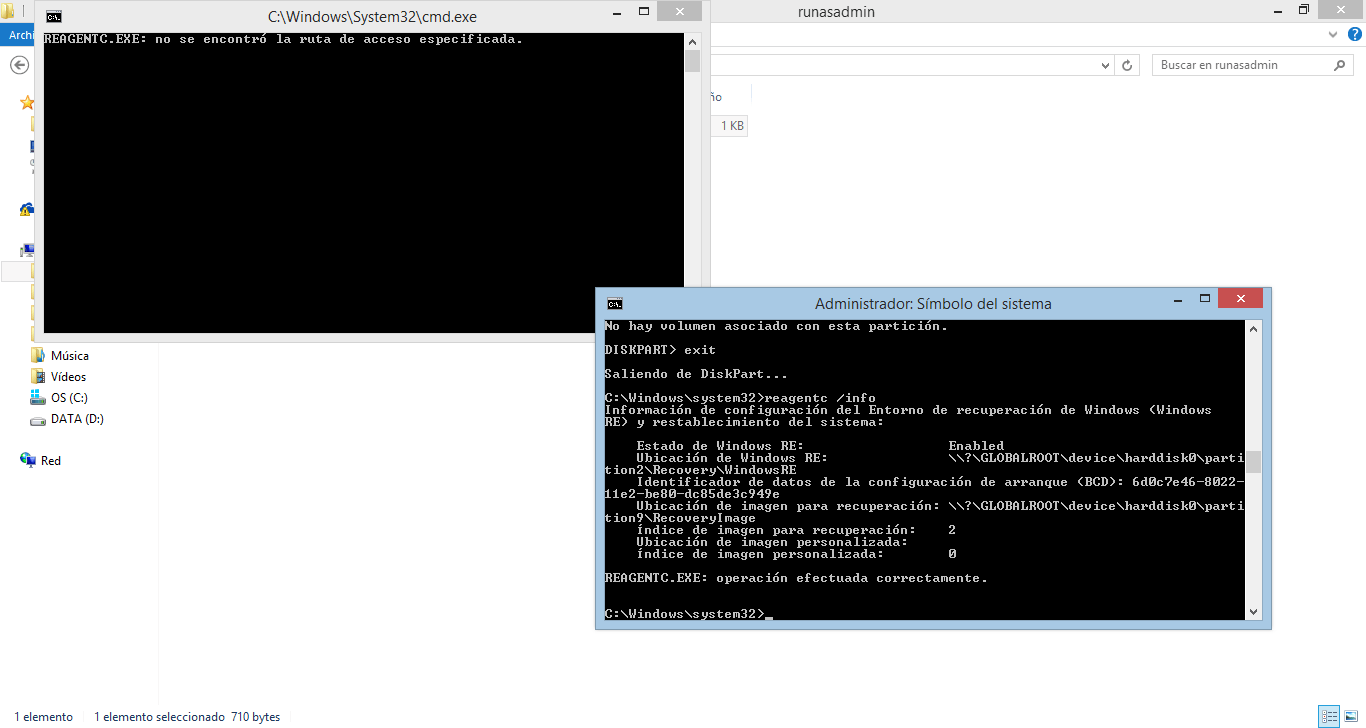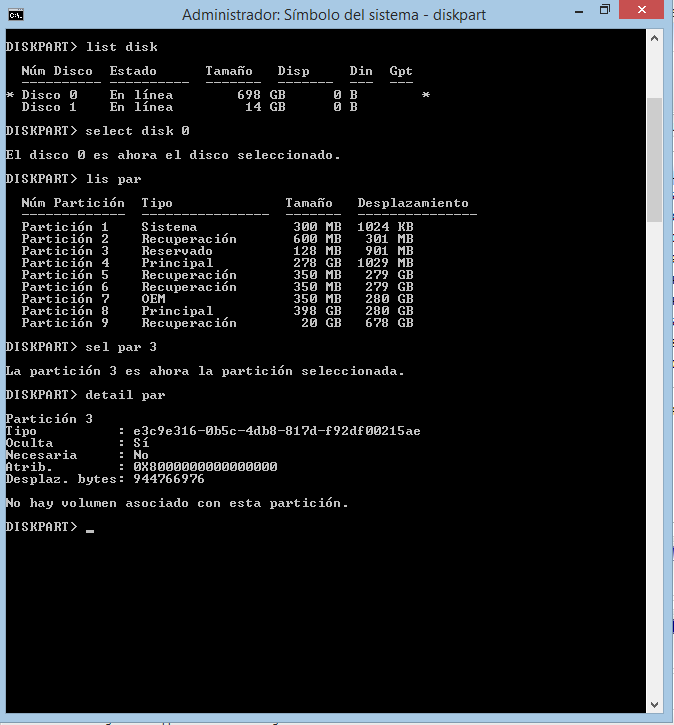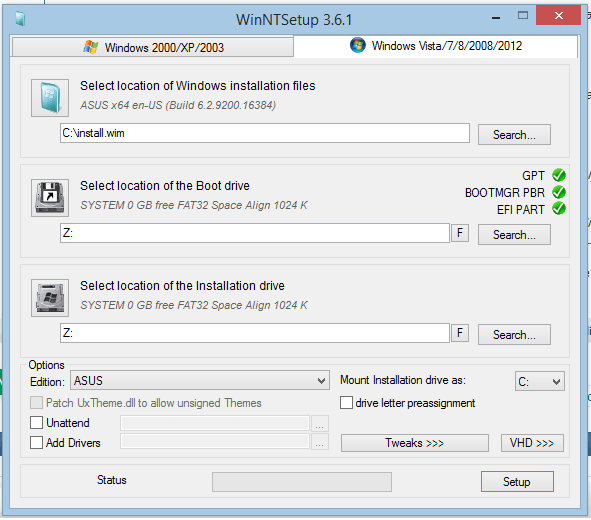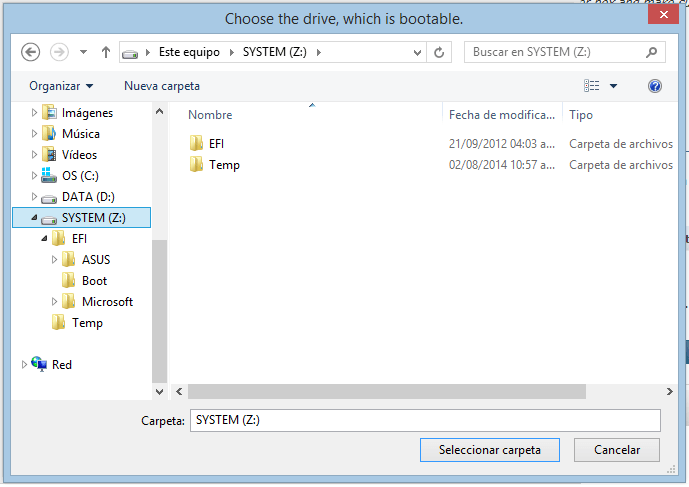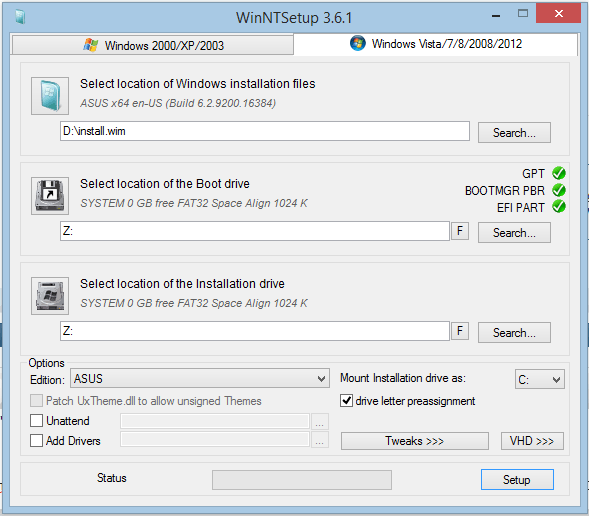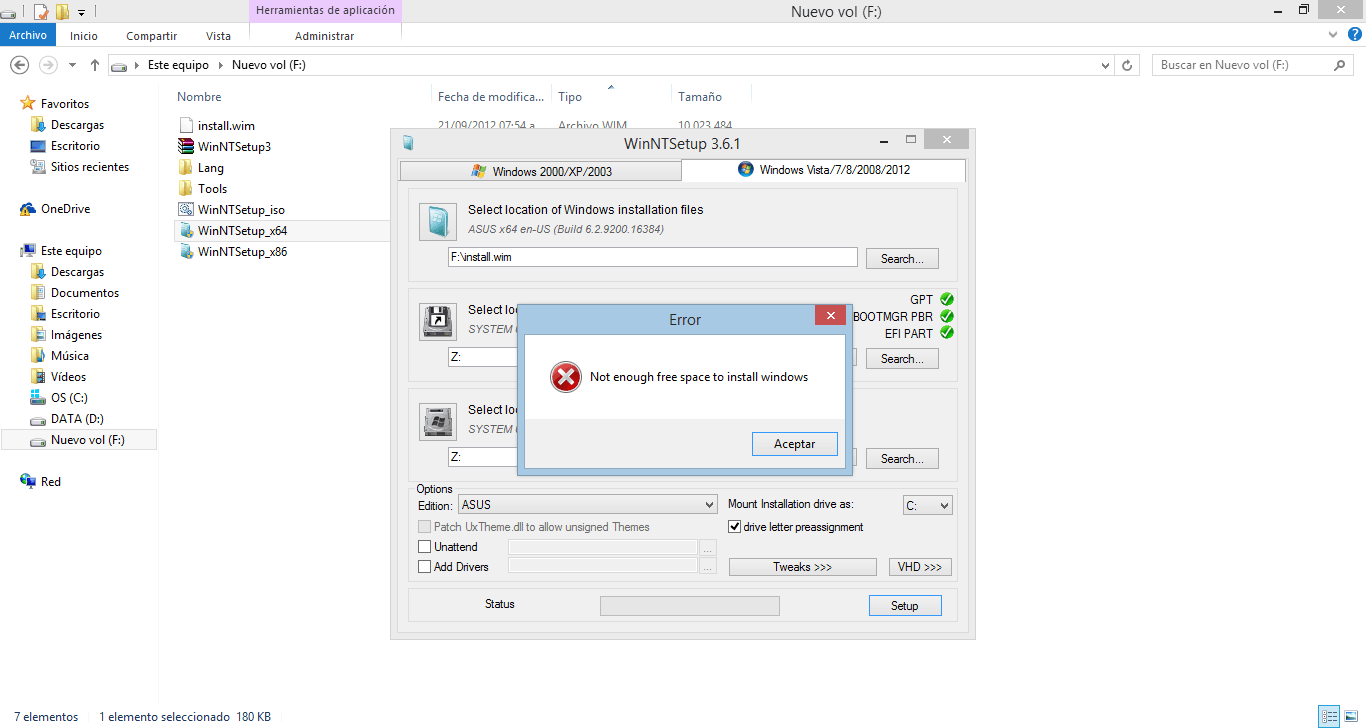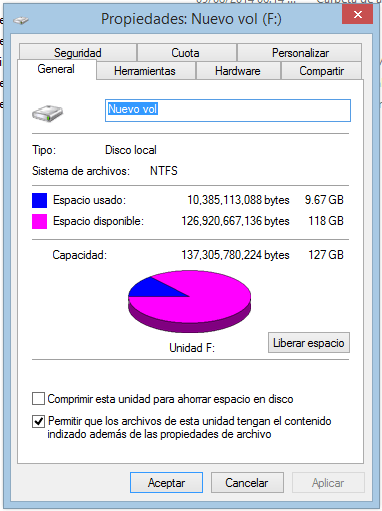thisangels
New Member
- Messages
- 26
The other thread, and a couple of others show these screenshots and suggests how to recover the partitions to a readable state.
Easeus removes the volume information from the partitions so they don't show up in a Volumes listing. You will have to reapply the Partition Type Id to those partitions, or in my case, I had to change them to normal data partitions then reboot and change them back.
The thread linked below also discusses the problem, and there are references for repairing your system on other forums. If you have questions about the procedures, let us know.
http://www.eightforums.com/general-support/44413-need-help-accessing-recovery-partition.html
I've been reeding what I hace to do and I hace some questions... Do I have to change de Id to this = de94bba4-06d1-4d40-a16a-bfd50179d6ac ?
My Computer
System One
-
- OS
- Windows 8