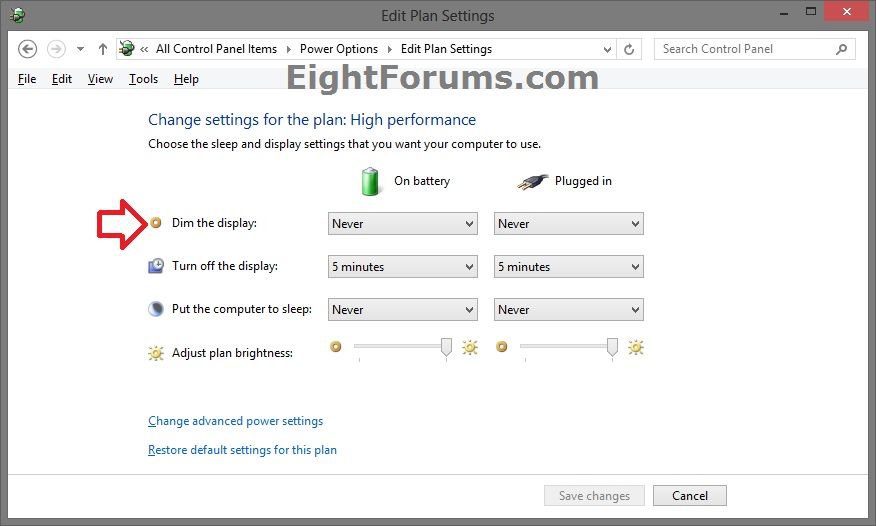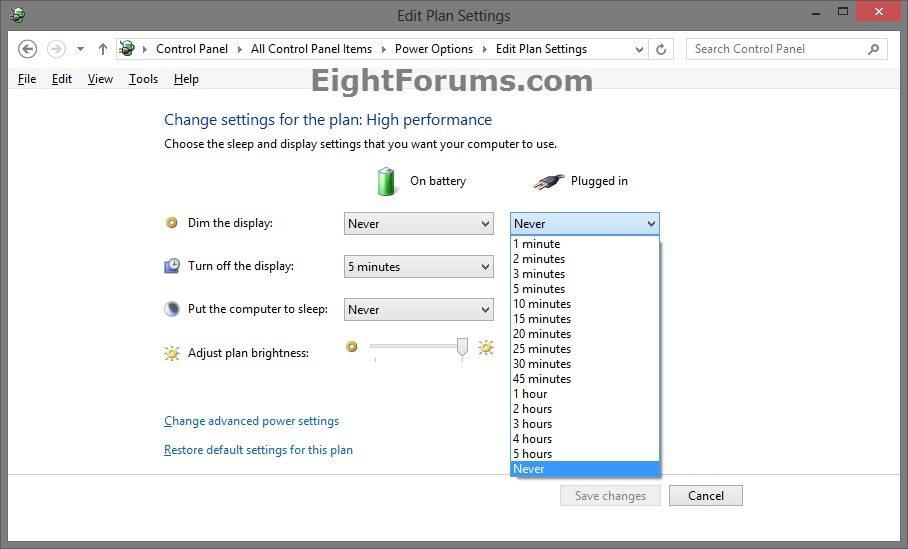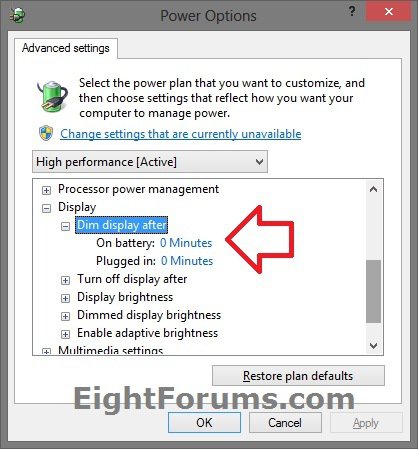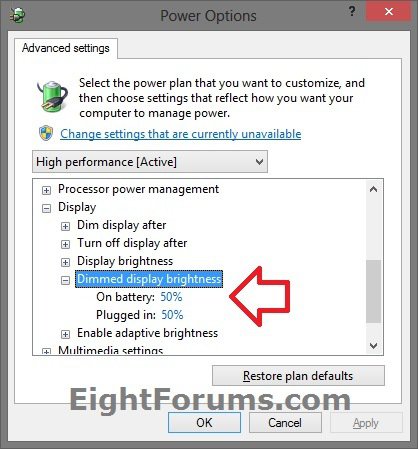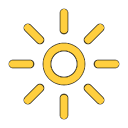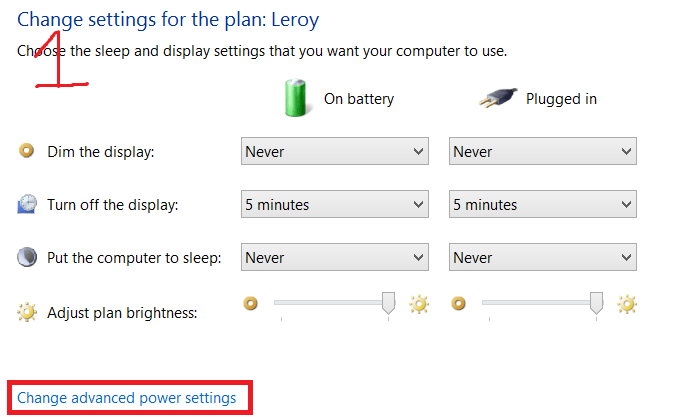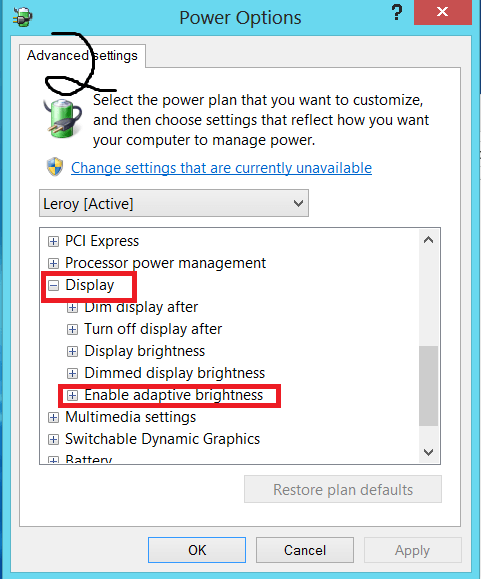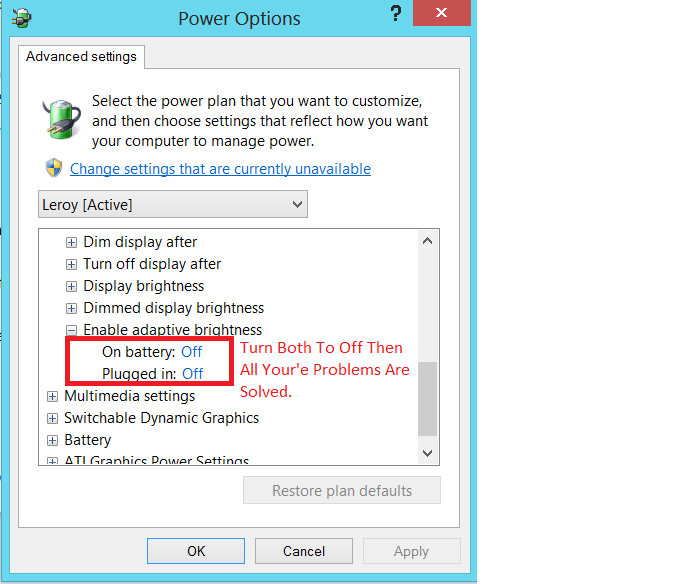How to Turn On or Off Automatic Dim Display Brightness in Windows 8 and 8.1
The display can use more power than any other part of a PC. Reducing the display brightness level can help extend your battery life before needing to recharge.
This tutorial will show you how to turn on or off to automatically dim display brightness after X amount of inactive minutes and by what percentage in Windows 8, Windows RT, Windows 8.1, and Windows RT 8.1.
This will affect all users on the PC.
This setting does not apply to desktops. It's only available on PCs (ex: laptop or tablet) that use battery power.
This tutorial will show you how to turn on or off to automatically dim display brightness after X amount of inactive minutes and by what percentage in Windows 8, Windows RT, Windows 8.1, and Windows RT 8.1.
This will affect all users on the PC.
This setting does not apply to desktops. It's only available on PCs (ex: laptop or tablet) that use battery power.
If you did not originally have the Dim the display and Dim display after options available, then it means that it is not supported on your PC.
Instead, your display(s) will automatically dim by the percentage set in "Dimmed display brightness" exactly 15 seconds before what is set in "Turn off display after".
Instead, your display(s) will automatically dim by the percentage set in "Dimmed display brightness" exactly 15 seconds before what is set in "Turn off display after".
OPTION ONE
To Turn On or Off Dim Display in Power Plan Settings
NOTE: This option is good to quickly turn off or set how many inactive minutes to dim display brightness.
1. Open your Power Plan Settings, and do step 2 or 3 below for what you would like to do.
2. To Turn Off Dim Display
A) Set Dim the display to Never for when you are On battery and/or Plugged in for what you want, click/tap on Save changes, and go to step 4 below. (see screenshot below)
3. To Turn On Dim Display
A) Set Dim the display to how many minutes you want the PC to be inactive when On battery and/or Plugged in before the display brightness is automatically dimmed, click/tap on Save changes, and go to step 4 below. (see screenshot below)
NOTE: To specify the brightness percentage level for when the display dims, you will need to use step 3B in OPTION TWO below.
4. You may also wish to turn on or off adaptive brightness if applicable.
5. When finished, you can close the Edit Plan Settings window if you like.
OPTION TWO
To Turn On or Off Dim Display in Advanced Power Settings
NOTE: This option is good to quickly turn off dim display, or set how many inactive minutes to dim display brightness and by what percentage to dim the display by.
1. Open the Advanced Power Settings for your power plan, and do step 2 or 3 below for what you would like to do.
2. To Turn Off and Adjust Dim Display Brightness
A) Expand Display and Dim display after, set On battery and/or Plugged in to 0 Minutes, click/tap on OK, and go to step 4 below. (see screenshot below)
3. To Turn On and Adjust Dim Display Brightness
A) Expand Display and Dim display after, and set On battery and/or Plugged in to how many Minutes you want the PC to be inactive before the display brightness is automatically dimmed. (see screenshot above)
B) Under Dimmed display brightness, set On battery and/or Plugged in to specify what brightness percentage level you want for when the display dims, click/tap on OK, and go to step 4 below. (see screenshot below)
4. You may also wish to turn on or off adaptive brightness if applicable.
5. When finished, you can close the Edit Plan Settings window if you like.
That's it,
Shawn
Related Tutorials
- How to Add or Remove "Dim display after" in Power Options in Windows
- How to Adjust Display Screen Brightness in Windows 8 and 8.1
- How to Turn On or Off Adaptive Brightness in Windows 8 and 8.1
- How to Change Power Plan Settings in Windows 8 and 8.1
- How to Set to Turn Off the Display after Specified Time in Windows
- How to Restore Default Power Plan Settings in Windows 7 and Windows 8
Attachments
Last edited by a moderator: