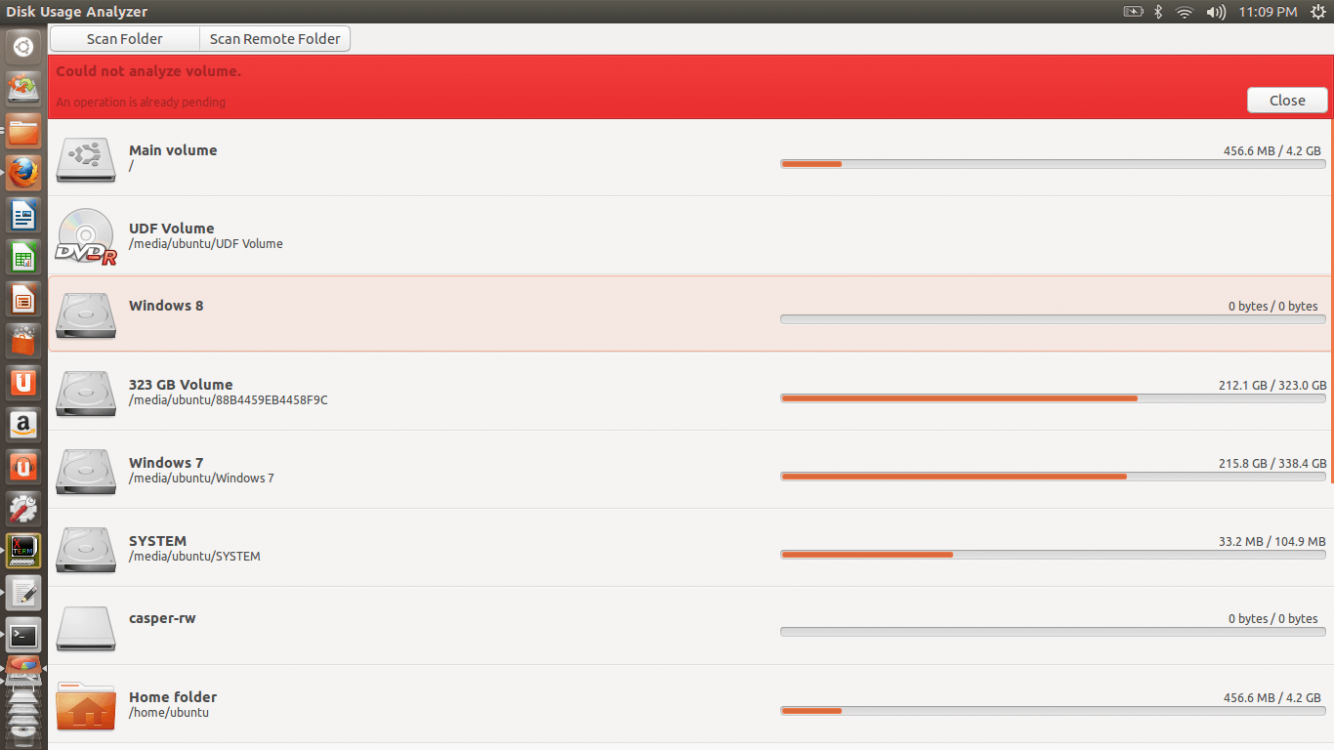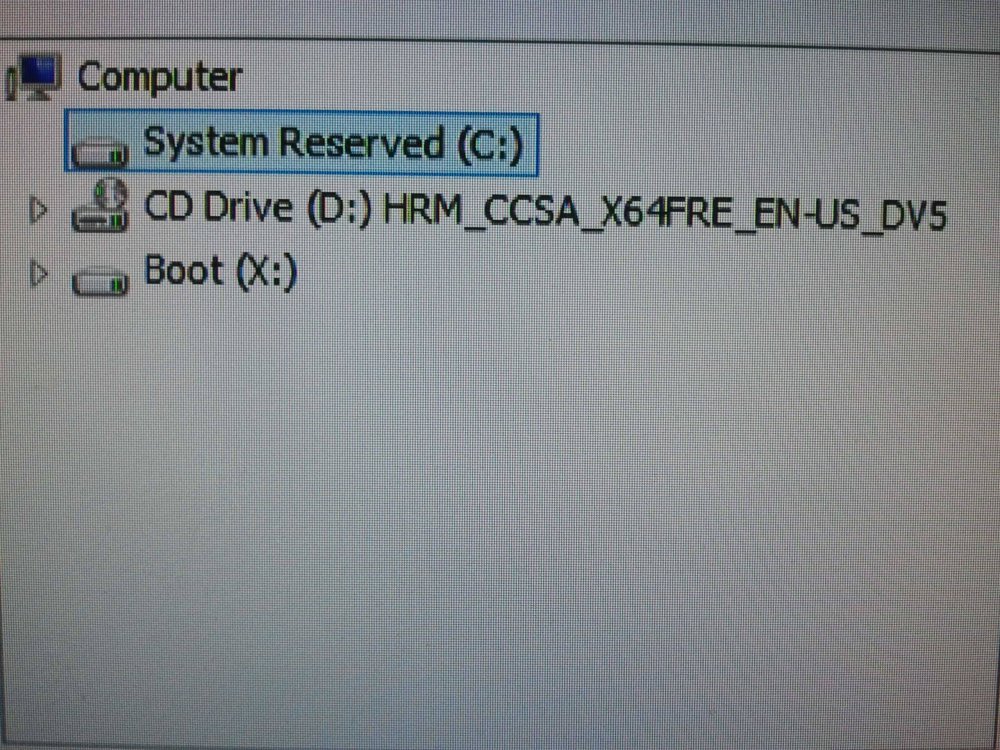Hi all,
I have the same probem -- my drive is locked. I absolutely cannot reformat this computer -- as far as time and resources go, I absolutely cannot. I'm confident this problem can be fixed without doing so, but I've only managed to find bits and pieces around the internet about how to do so.
Here's the deal:
My PC was taking a long time to boot up and I know that some times that happens when the computer is trying to log in online but the network is down. Our connection can be funky, so I pressed the network button on my computer, and, sure enough, Windows 8 booted. Great. Just peachy so far.
Except then the network adapter had vanished from Windows. I've since found out that I disabled a bios setting, probably because of the point in boot at which I pressed the network button. Either way, that problem is the least of my worries now. I force shut off the computer a few times, trying to get the wireless network back up.
Apparently the Intel hard drive manager (I wasn't able to find an exact name for this) locks the drive up after 5 forced shut downs. I didn't know this, but now the drive is locked up and I don't know how to get it back. My PC gives me the error 'The drive where windows is installed is locked.'
I've tried running chkdsk from the advanced repair options, and chkdsk returns errors but won't let me fix them. In addition, chkdsk doesn't recognize my main disk at all, but only a 3,086 KB 'disk' which I guess is the recovery environment. Same thing with DISKPART: it recognizes no fixed disks.
The hard drive is there, I know it is -- somehow it's just locked up. I've read through this thread and tried various solutions and none of them have worked. I need a solution for this as soon as possible, though. Any help at all that can be given would be much appreciated.
EDIT: For anyone with the same problem, here is what resolved it for me:
I booted into the pre-boot menu and ran my recovery tools from the Recovery partition: this is a Win7 system I've upgraded to Windows 8. From here, I clicked system restore. This is a Windows 7 system restore, and I have no restore points created for it, so it can't really restore anything. But I clicked 'restore,' it threw me an error about no restore points. I clicked 'Cancel' and the computer rebooted and worked. I have no idea why, but there it is. Hopefully that will help anyone else.
Andrew
 And My laptop is only like 8 months old. Are there really no solutions for this problem?
And My laptop is only like 8 months old. Are there really no solutions for this problem?