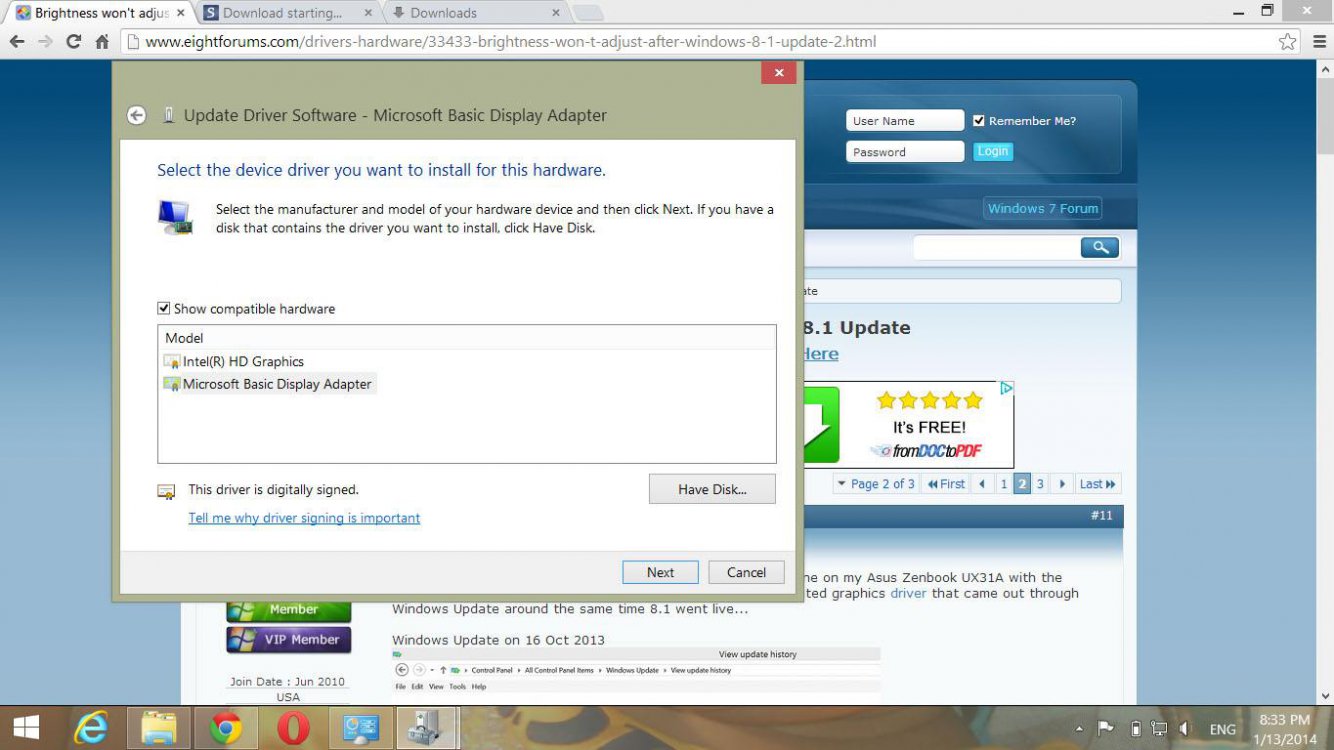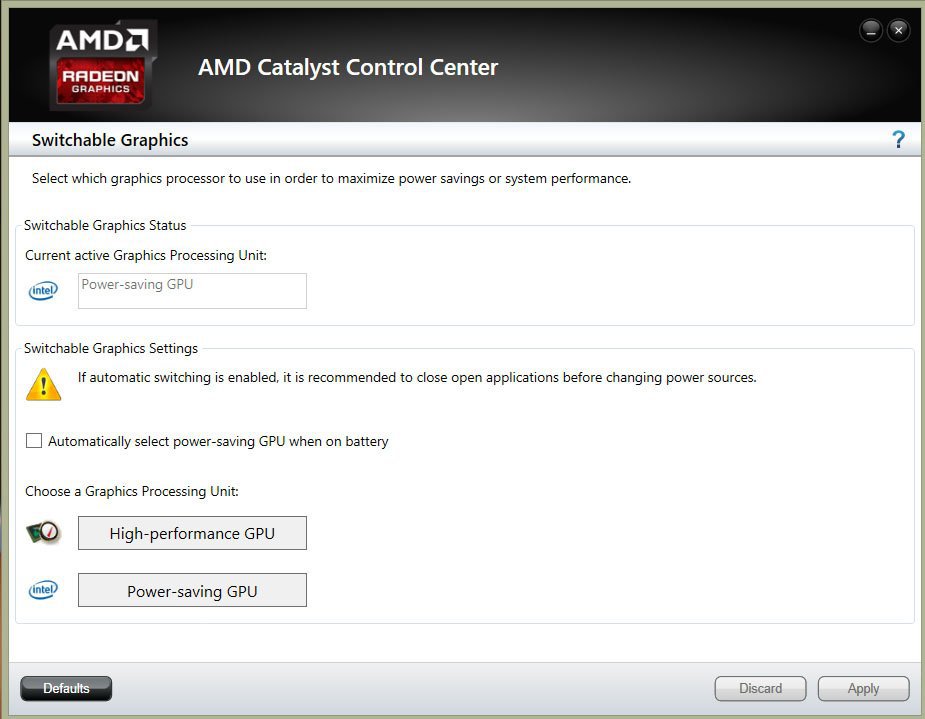Follow this in order and you should see three choices. Try the different ones to see if any change.
Control Panel > Device Manager > Display Adapters > Intel HD Graphics 4000 > Driver > Update Driver > Browse my computer > Let me pick...........you should see this:
View attachment 29713
This has happened to me too. I've followed all of these steps but it still wont work! Any suggestions?
AMD Radeon HD 6310 Graphics
My Computer
System One
-
- OS
- Windows 8.1
- Computer type
- Laptop
- System Manufacturer/Model
- Lenovo
- CPU
- ?
- Motherboard
- ?
- Memory
- ?
- Graphics Card(s)
- ?
- Browser
- Firefox
- Antivirus
- AVG