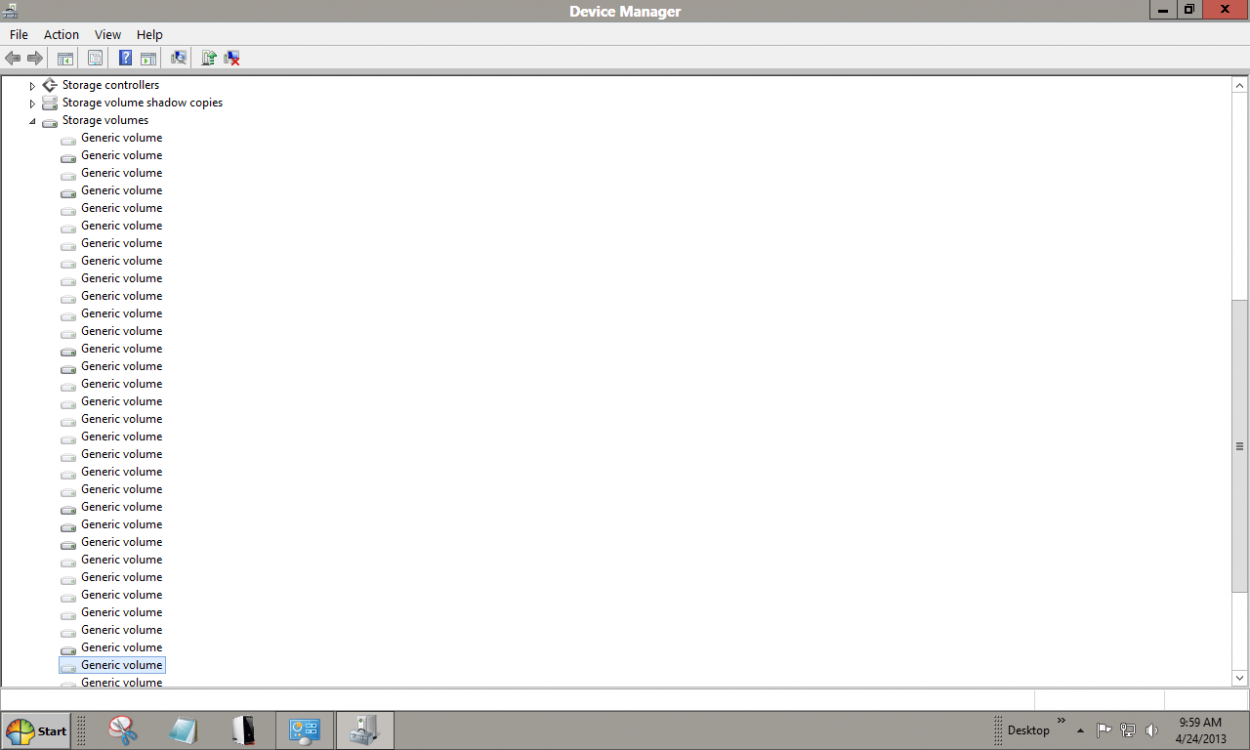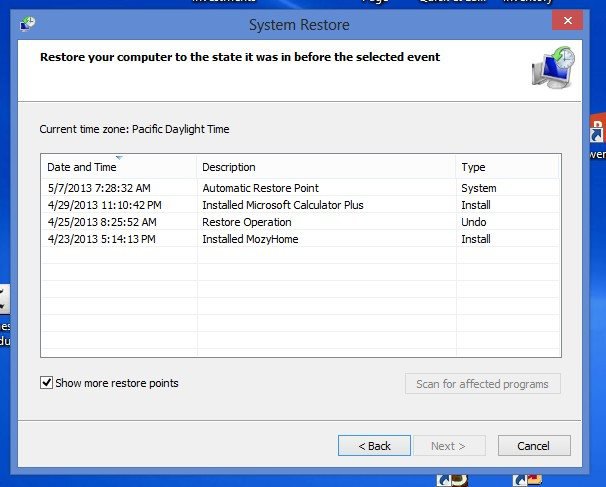David Bailey
Banned


- Messages
- 10,485
- Location
- Harrisonburg, Va.
My size just jumped from 130 MBs to 156 MBs without my doing anything.
Still had 6 points though.
Thats ok.
It can only get so big.
Something is working in the background automatically.
What, I don't know.
Someone else will have to help with this background process.
Edit--- Microsoft Product Support Customer Phone Number | Shortest Wait | Best Support | GetHuman.com
Still had 6 points though.
Thats ok.
It can only get so big.
Something is working in the background automatically.
What, I don't know.
Someone else will have to help with this background process.
Edit--- Microsoft Product Support Customer Phone Number | Shortest Wait | Best Support | GetHuman.com
Last edited:
My Computer
System One
-
- OS
- Windows 8.1.1 Pro with Media Center
- Computer type
- PC/Desktop
- System Manufacturer/Model
- Gateway
- CPU
- AMD K140 Cores 2 Threads 2 Name AMD K140 Package Socket FT1 BGA Technology 40nm
- Motherboard
- Manufacturer Gateway Model SX2110G (P0)
- Memory
- Type DDR3 Size 8192 MBytes DRAM Frequency 532.3 MHz
- Graphics Card(s)
- ATI AMD Radeon HD 7310 Graphics
- Sound Card
- AMD High Definition Audio Device Realtek High Definition Audio USB Audio Device
- Monitor(s) Displays
- Name 1950W on AMD Radeon HD 7310 Graphics Current Resolution 1366x768 pixels Work Resolution 1366x76
- Screen Resolution
- Current Resolution 1366x768 pixels Work Resolution 1366x768 pixels
- Hard Drives
- AMD K140
Cores 2
Threads 2
Name AMD K140
Package Socket FT1 BGA
Technology 40nm
Specification AMD E1-1200 APU with Radeon HD Graphics
Family F
Extended Family 14
Model 2
Extended Model 2
Stepping 0
Revision ON-C0
Instruction
- Browser
- Opera 24.0
- Antivirus
- Avast Internet Security