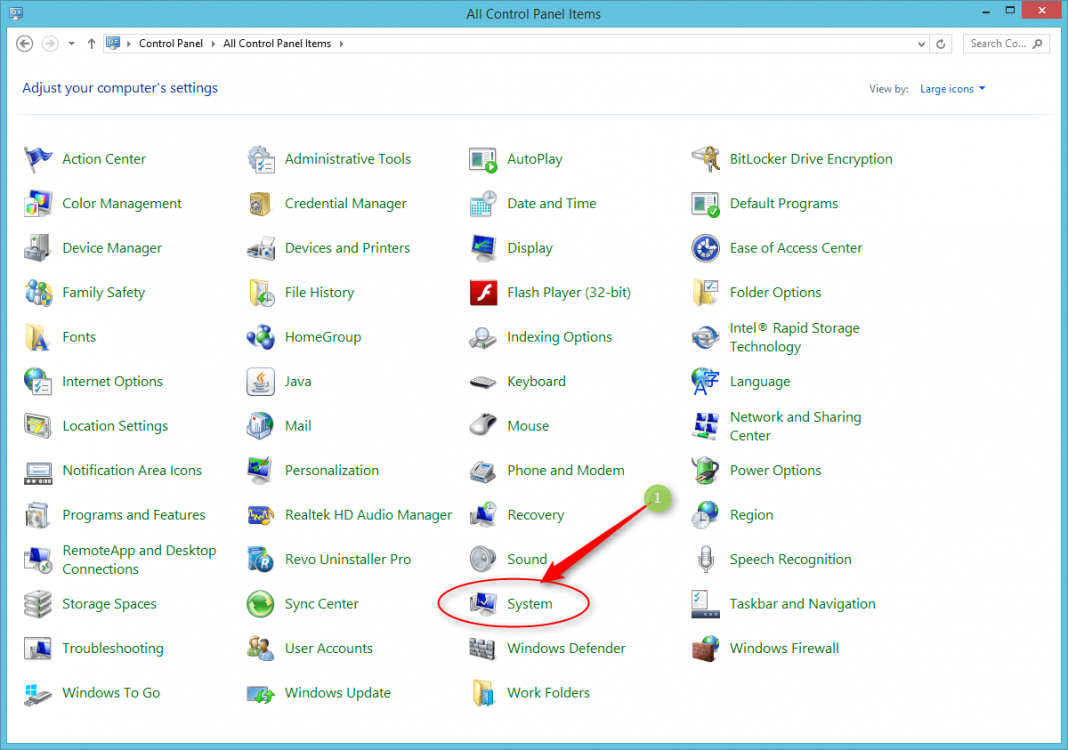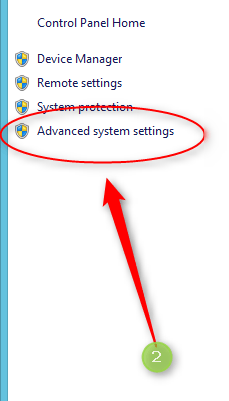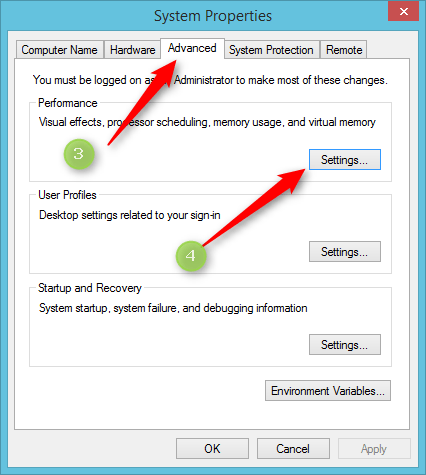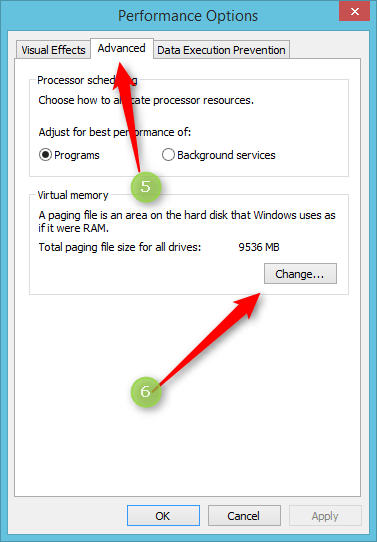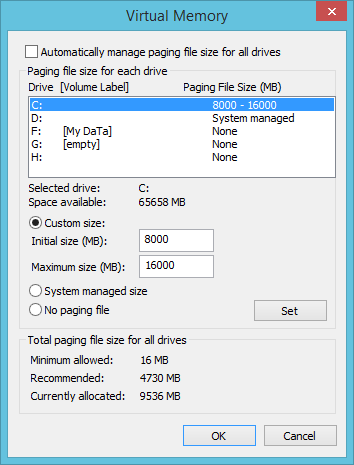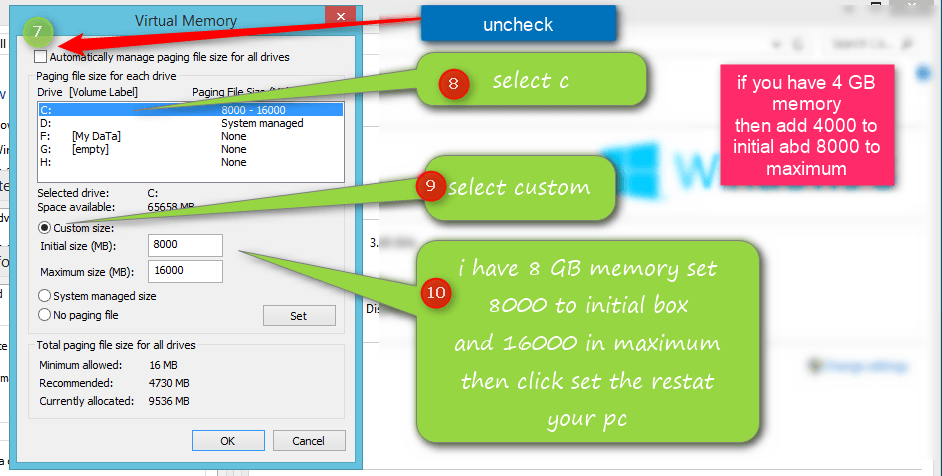DoubleHelix
New Member

- Messages
- 2
First post here, just wanted to share what (finally) worked for me for this insanely annoying problem.
It took me over a week of annoyance to figure it out, trying the following methods:
- Deep scanned with Malwarebytes & Spybot numerous times - No effect
- Disabled Write Behind Caching - No effect, re-enabled it
- Locking a set page file - No effect, reset it to auto
- Disabled the Windows Mangagment Instrumentation (WMI) service & subsecquent dependencies (which left me skeptical because it meant I had to leave security centre disabled) - No effect, re-enabled it
- Installed Hyper-V (mentioned in the above post) - No effect
WHAT WORKED:
This post:
http://www.eightforums.com/performance-maintenance/32190-disk-usage-100-100-a.html#post284344
I think with my upgrading to Windows 8.1, the search Index wasnt adjusted properly, and became bloated to the tune of 1.5gb. I followed the instructions, and it worked.
I havent re-enabled it yet, but MS just released their usual monthly patches, which Ive now updated, and I will shortly re-enable the Indexing service & hope it works, since Search is such a fundamental feature of 8.1
Cheers!
It took me over a week of annoyance to figure it out, trying the following methods:
- Deep scanned with Malwarebytes & Spybot numerous times - No effect
- Disabled Write Behind Caching - No effect, re-enabled it
- Locking a set page file - No effect, reset it to auto
- Disabled the Windows Mangagment Instrumentation (WMI) service & subsecquent dependencies (which left me skeptical because it meant I had to leave security centre disabled) - No effect, re-enabled it
- Installed Hyper-V (mentioned in the above post) - No effect
WHAT WORKED:
This post:
http://www.eightforums.com/performance-maintenance/32190-disk-usage-100-100-a.html#post284344
I think with my upgrading to Windows 8.1, the search Index wasnt adjusted properly, and became bloated to the tune of 1.5gb. I followed the instructions, and it worked.
I havent re-enabled it yet, but MS just released their usual monthly patches, which Ive now updated, and I will shortly re-enable the Indexing service & hope it works, since Search is such a fundamental feature of 8.1
Cheers!
My Computer
System One
-
- OS
- Windows 8.1
- Computer type
- Laptop






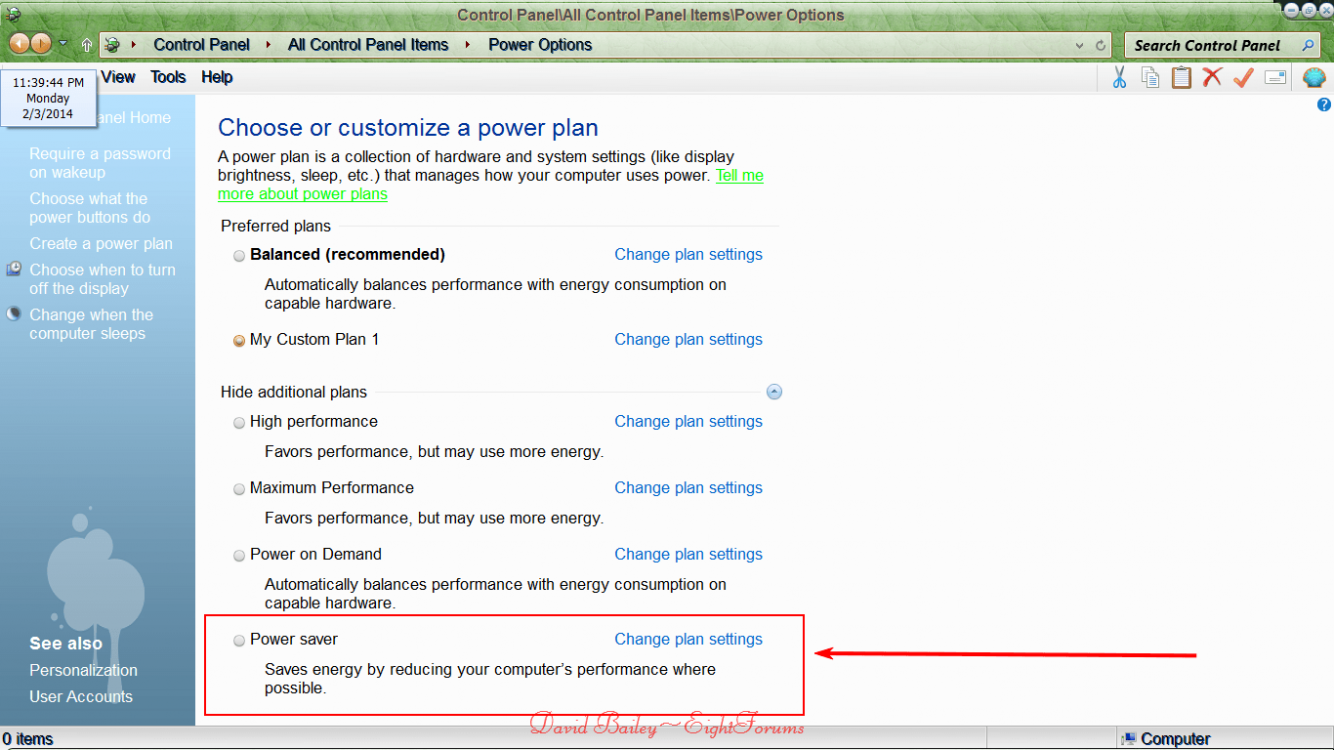
 months trying to fix the f...g problem and finally i fixed doing that!!! THANK YOU SO ****ING MUCH !!!!!
months trying to fix the f...g problem and finally i fixed doing that!!! THANK YOU SO ****ING MUCH !!!!!