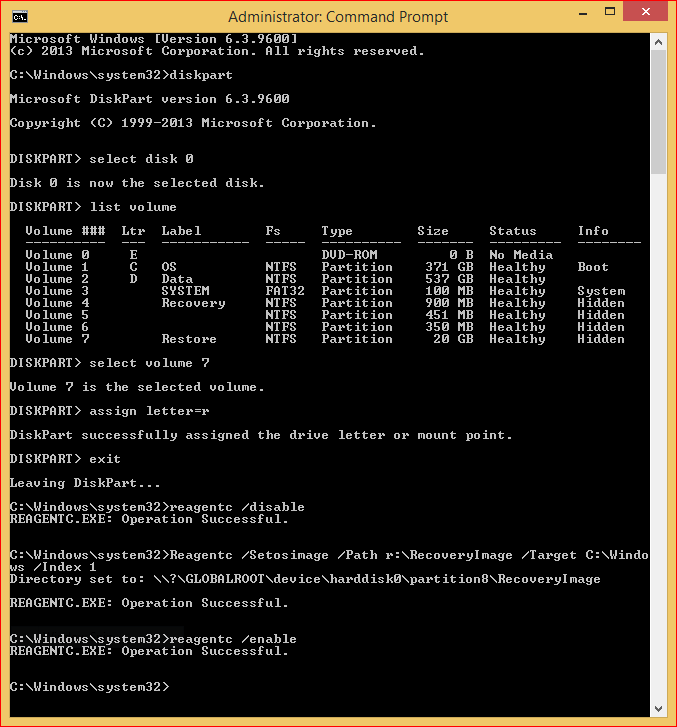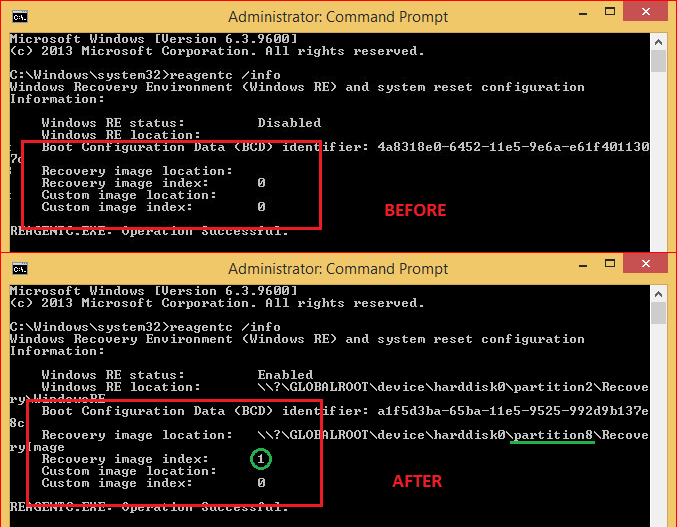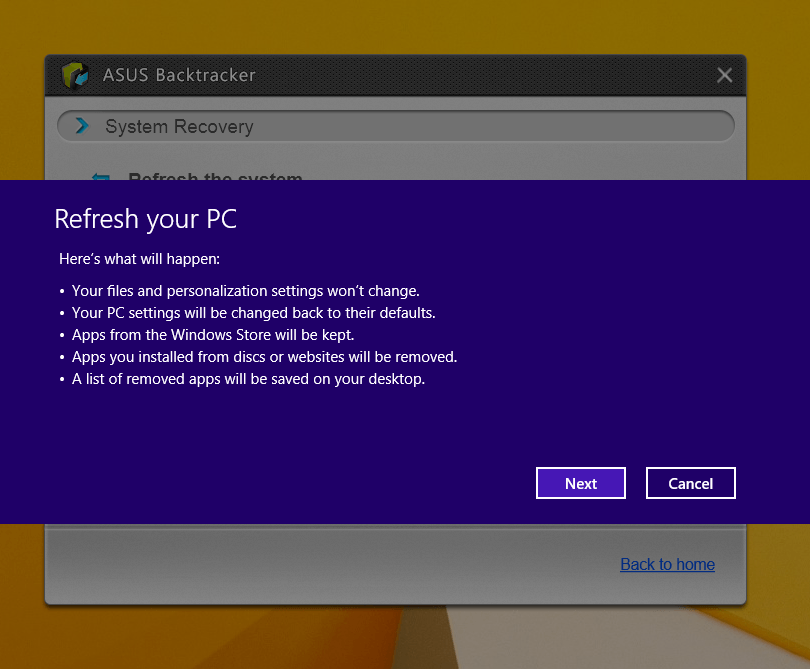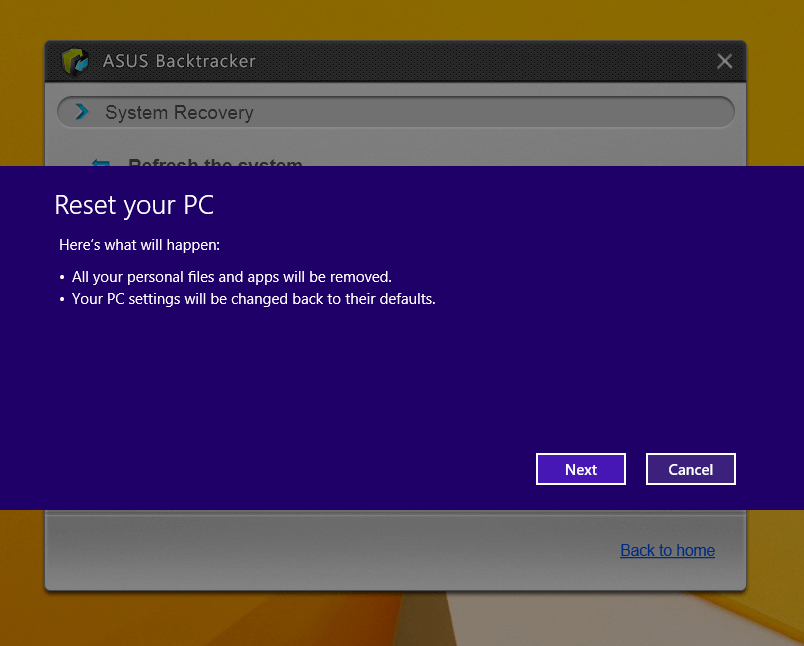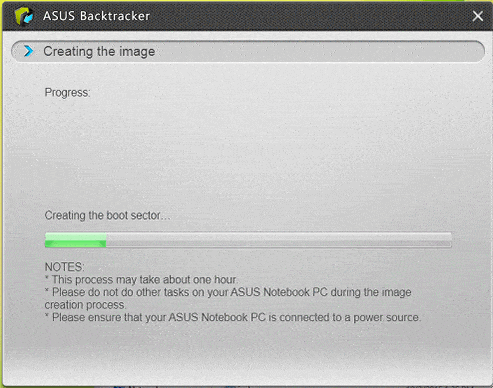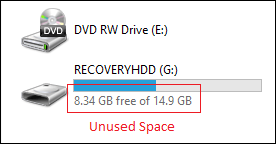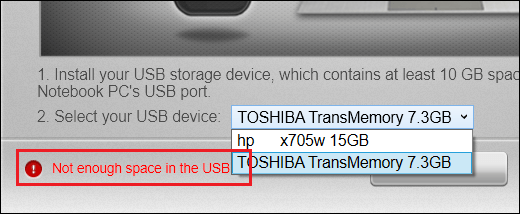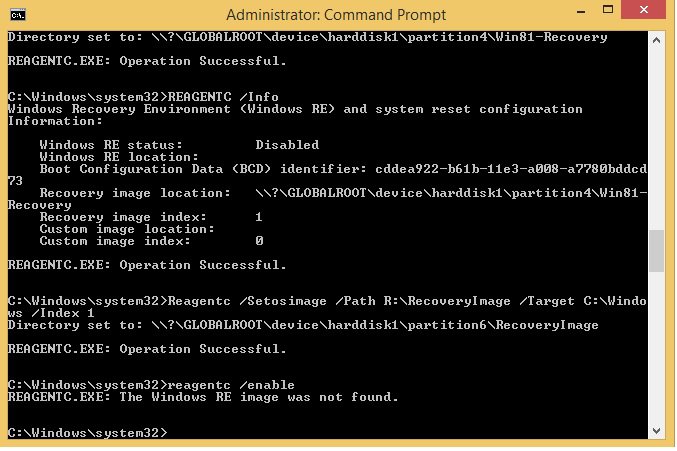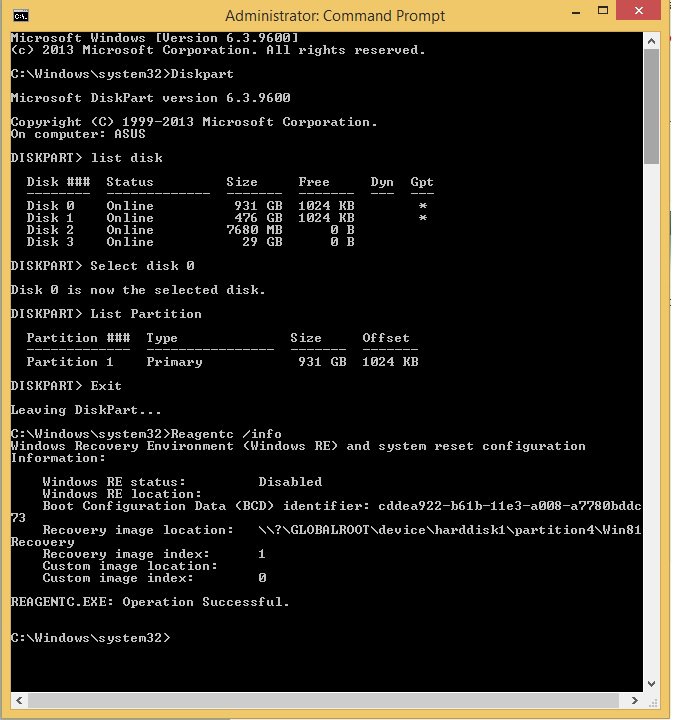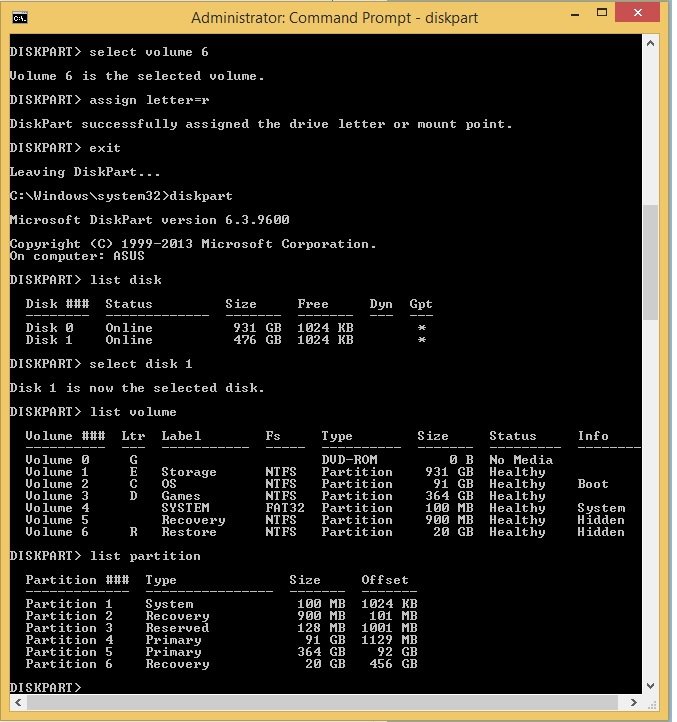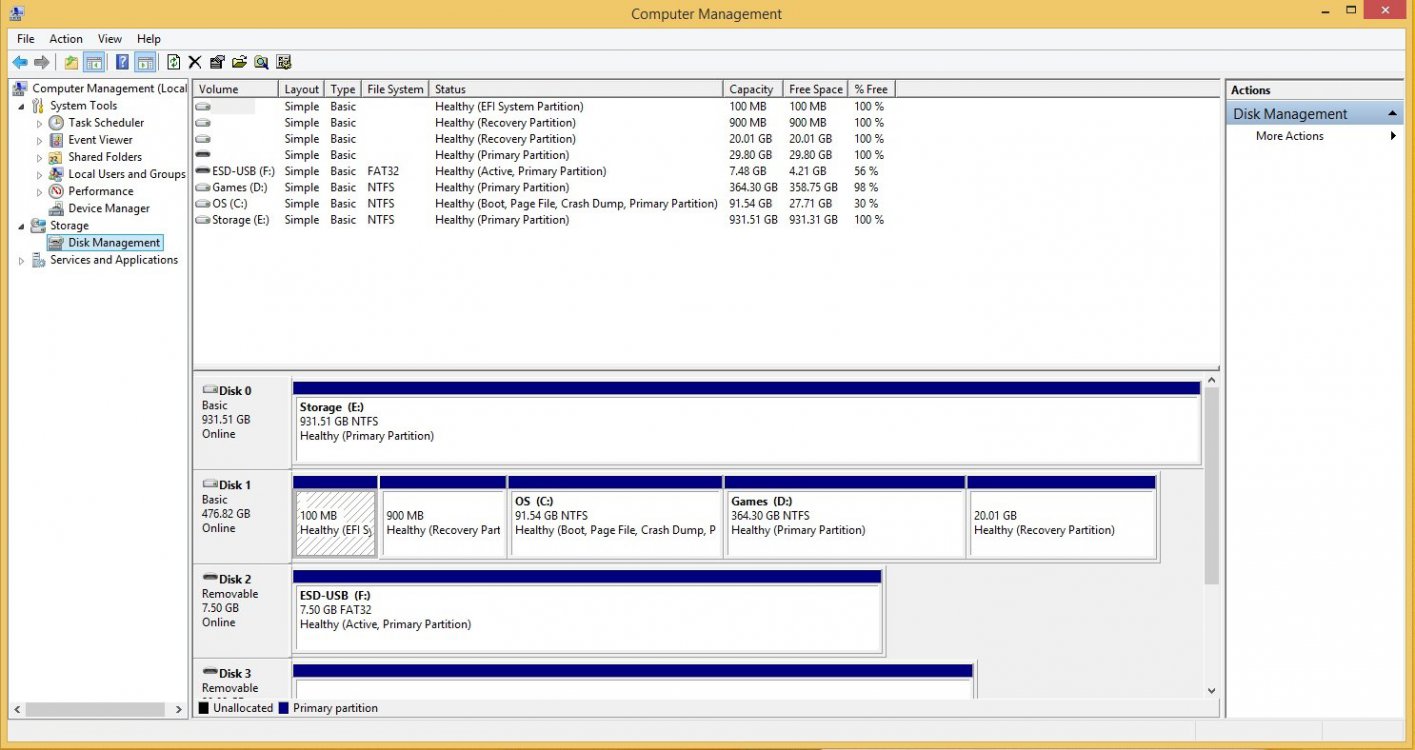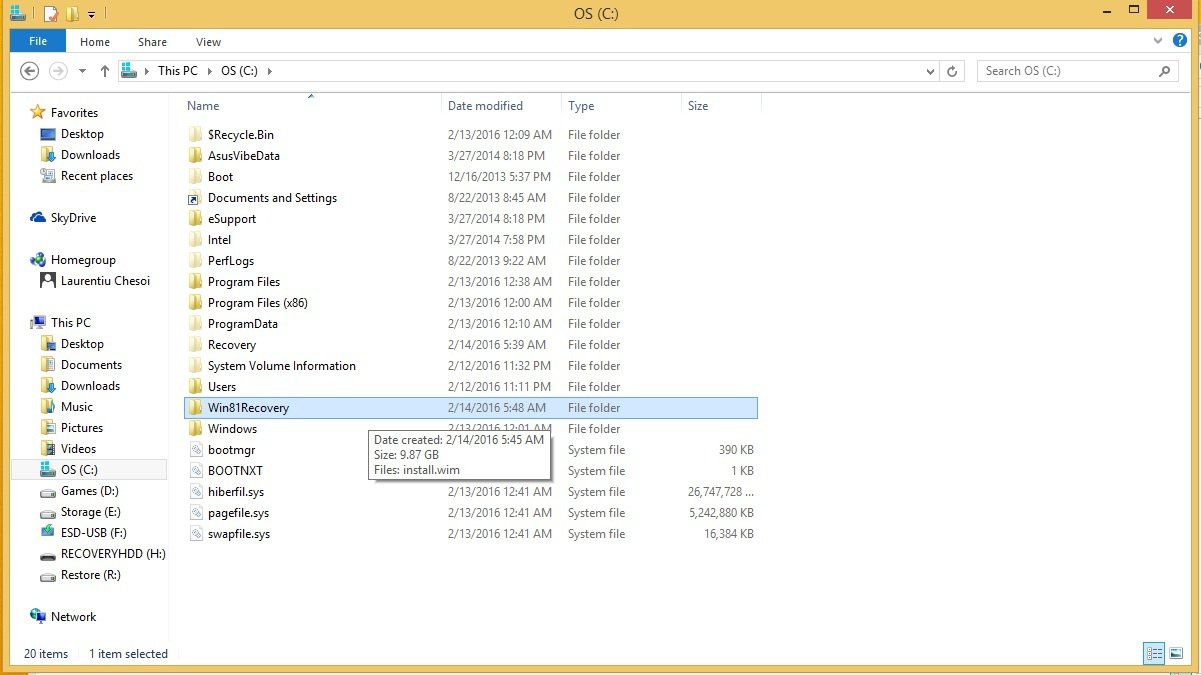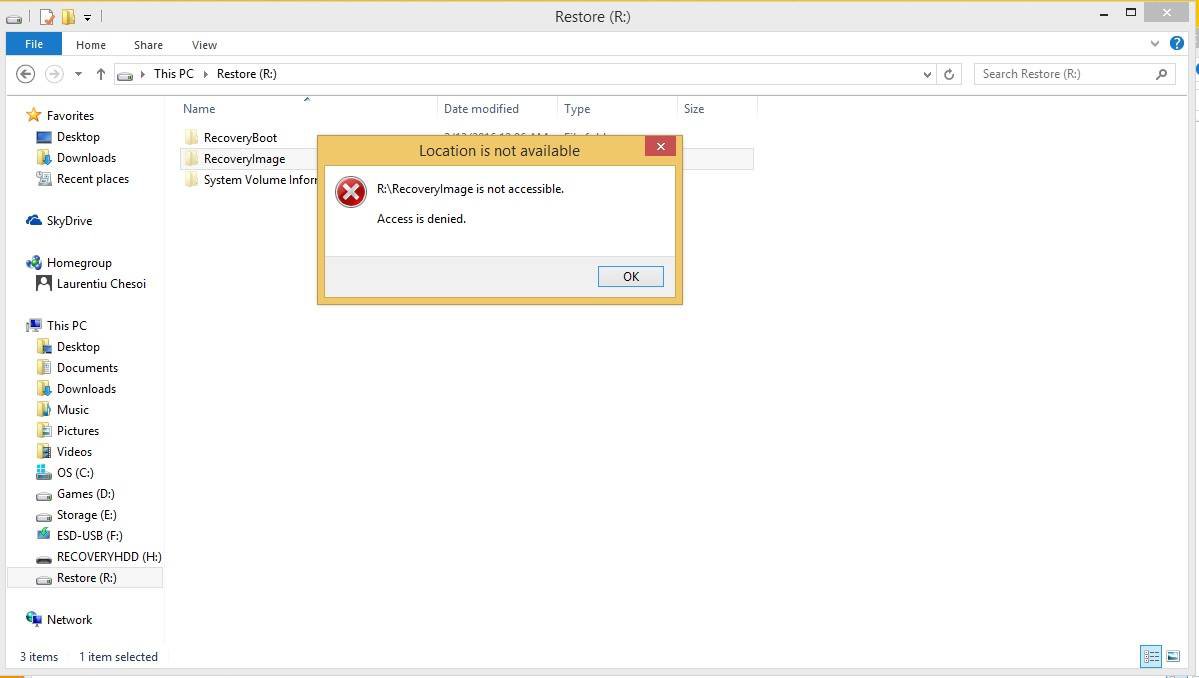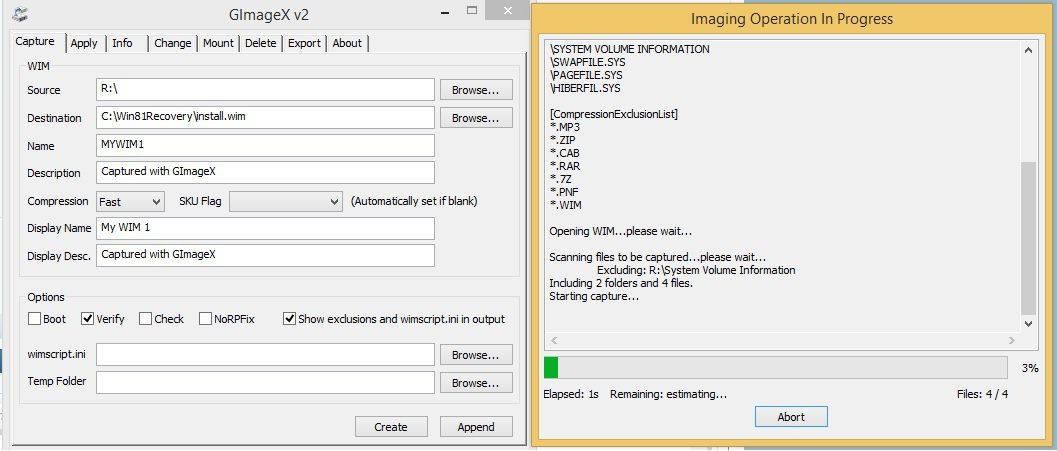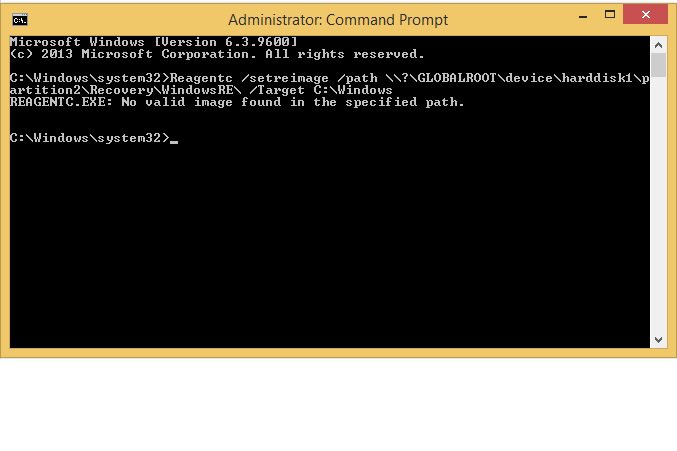c0r3
New Member


- Messages
- 7
COULD NOT FIND RECOVERY ENVIRONMENT
(I know it's a redundant thread but I think I'm having a different scenario)
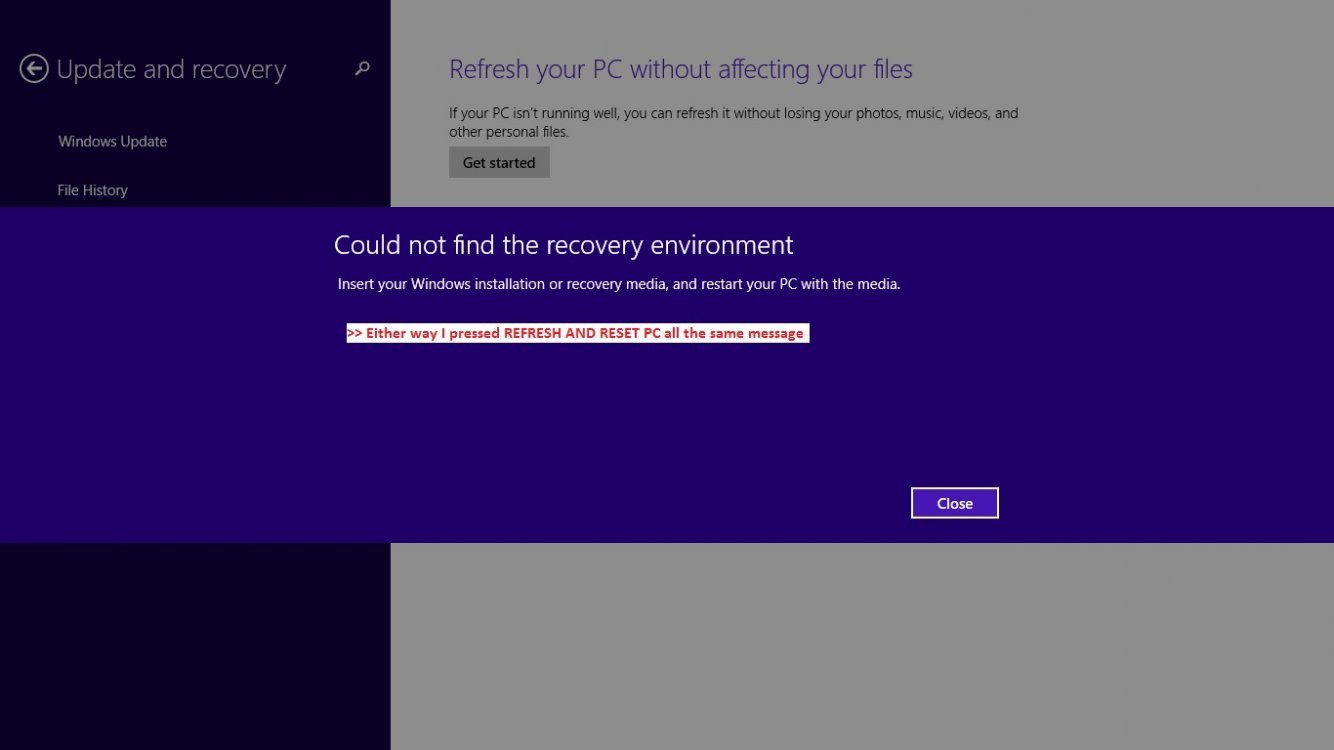
Specs: (nothing's changed except I did reinstall win8.1)
- win8.1 x64 single languange
- 1TB HDD
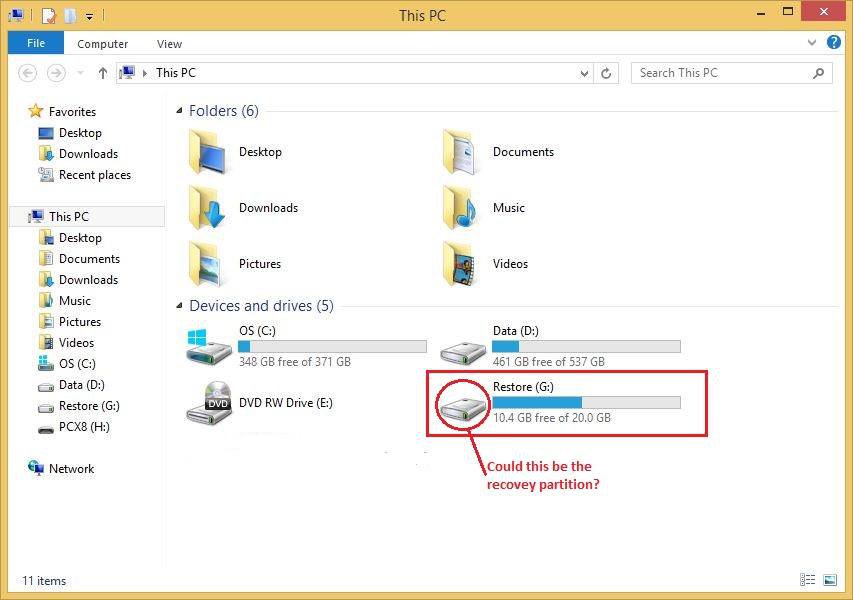
■THE SCENARIO■
There was a time when I want to resize my drive C to smaller partition:
I used Easus Partion Manager to do so (to dumb I was). After rebooting my system could not start
The BSOD showed up:
RECOVERY
PC needs repair (blah3x)
Error code: 0x000225
I was able to manage to repair and I came back up fine using a tutorial in youtube
using bcdboot C:\Windows /s (any drive letter): /s uefi
At this point, I downloaded a new copy of windows8.1 SL, thru "mediacreationtool" (as a legit copy i suppose)
and then I reinstalled using the ISO from MS, now I'm totally OK, at least at the moment.
■THE ISSUE■
Seems like everything's working as it is now, but as soon as I try to press F9 upon boot up, same error popup
Error Code: 0x000225, and again I got used to doing the bcdboot method.
NOW, this "Restore" partition the size of 20GB, and appeared and it had something in it (some files I think).
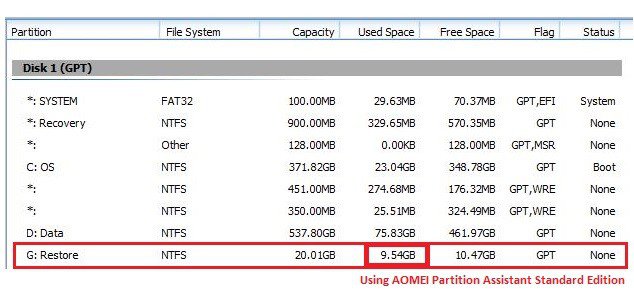
This wasn't there before and after reinstallation of win8.1 SL. IT ONLY appeared when I pressed F9 then I repaired
it using bcdboot.
■MISSION IMPOSSIBLE■
If there's a way that I could restore my notebook pc back to day one: Or am i that close? (close enough)
If this could be fixed? I know its risky but I will take it as a new learning curve. Or will I just have to accept that I'm doomed and there's no way to possibly get it back and learn from it?
Am I still having that original recovery drive that ASUS provide when the laptop was purchased based on the screenshots?
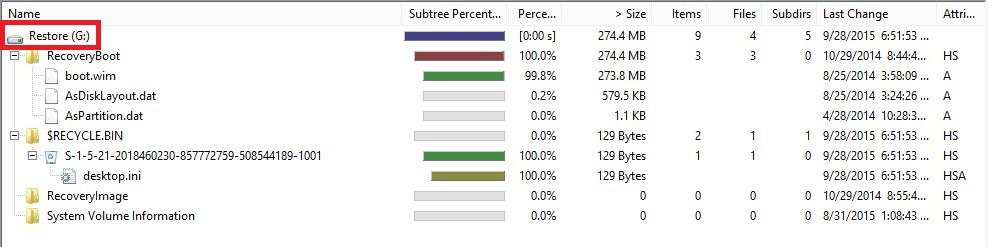
(expanded view of the Restore partition)
Referring to user #genet here, I used the methods to possibly recover the lost partition
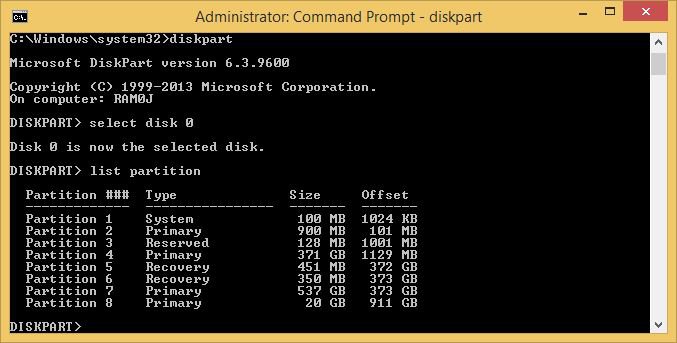
I also set the ID's to recovery and enabled the reagentc.exe (reagentc /enabled)
I did tried every thread I could find that could help me some were posted by #genet
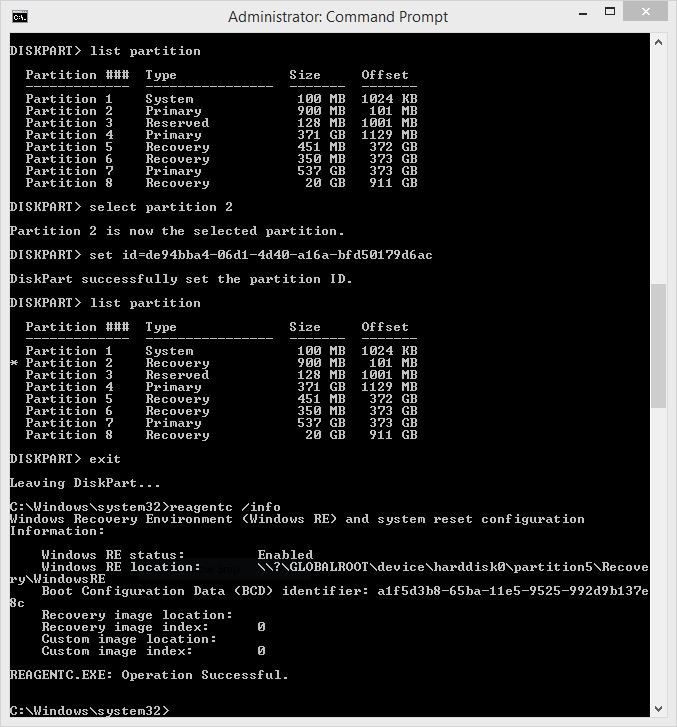
After setting ID's to recovery, here's what happen
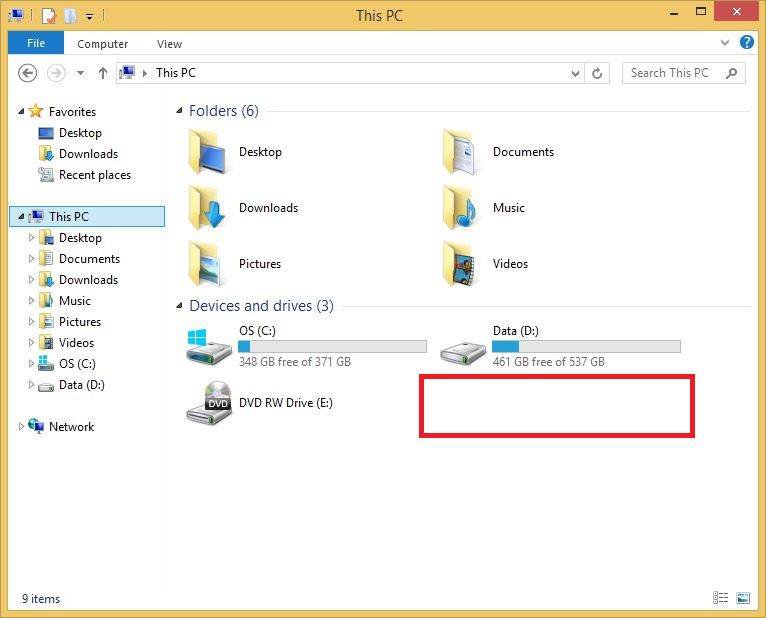
(the Restore partition was gone)
but it's still here:
MRE (partitions that were set with recovery ID) outlined in blue
Outlined in red is the Restore partition, but this time, it has no drive letter*
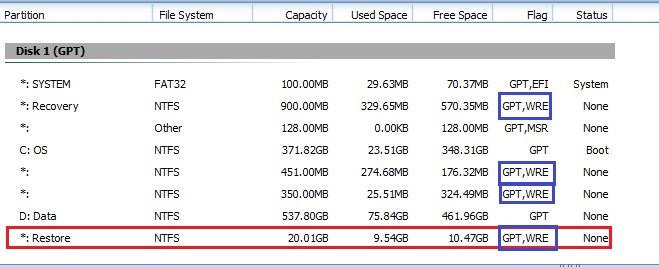
Then after a series of procedures I've done here's what I got
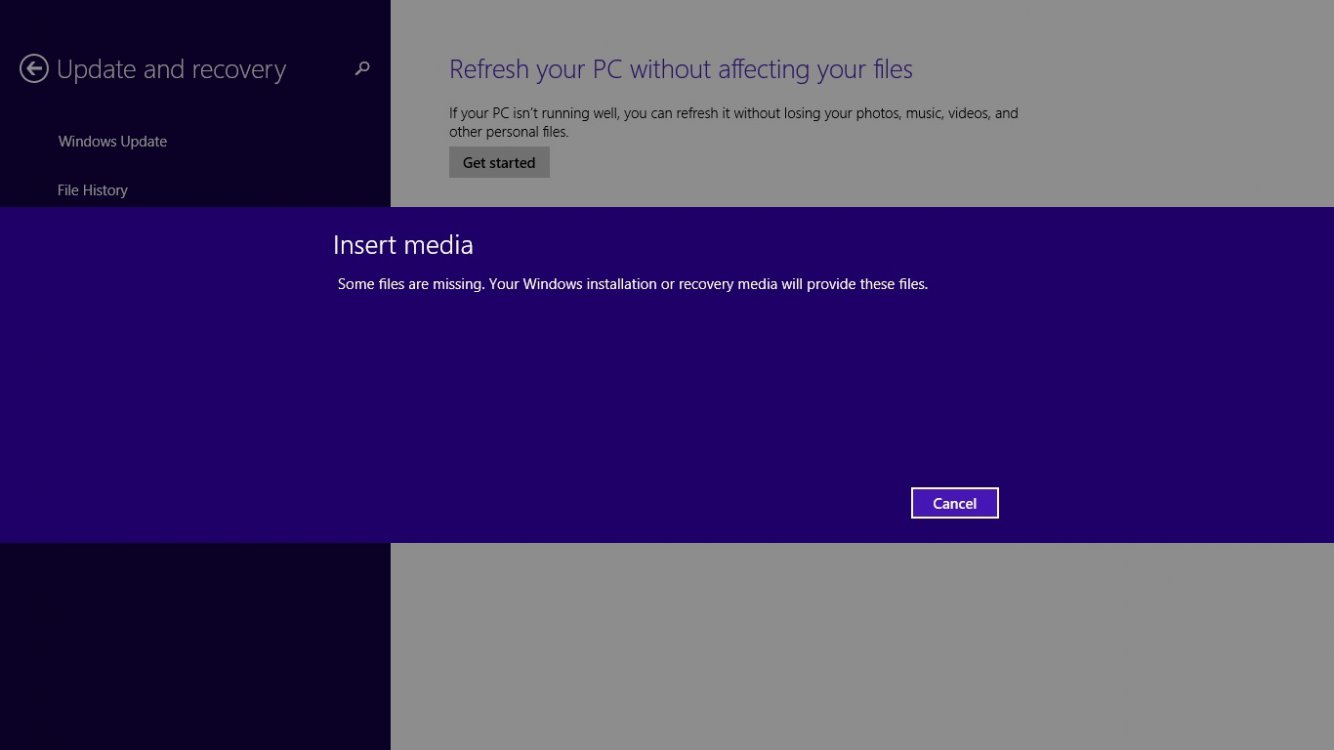
>>>>
I guess I'd totally messed up my system.
Im in an endless loop. IDK what steps I need to revert or to continue on doing, I'm in great trouble right now.
BUT the Recovery Index / location is still 0 (empty)
p.s.
I tried my best to be as detailed as possible
I need your help guys. I totally lost it.
(I know it's a redundant thread but I think I'm having a different scenario)
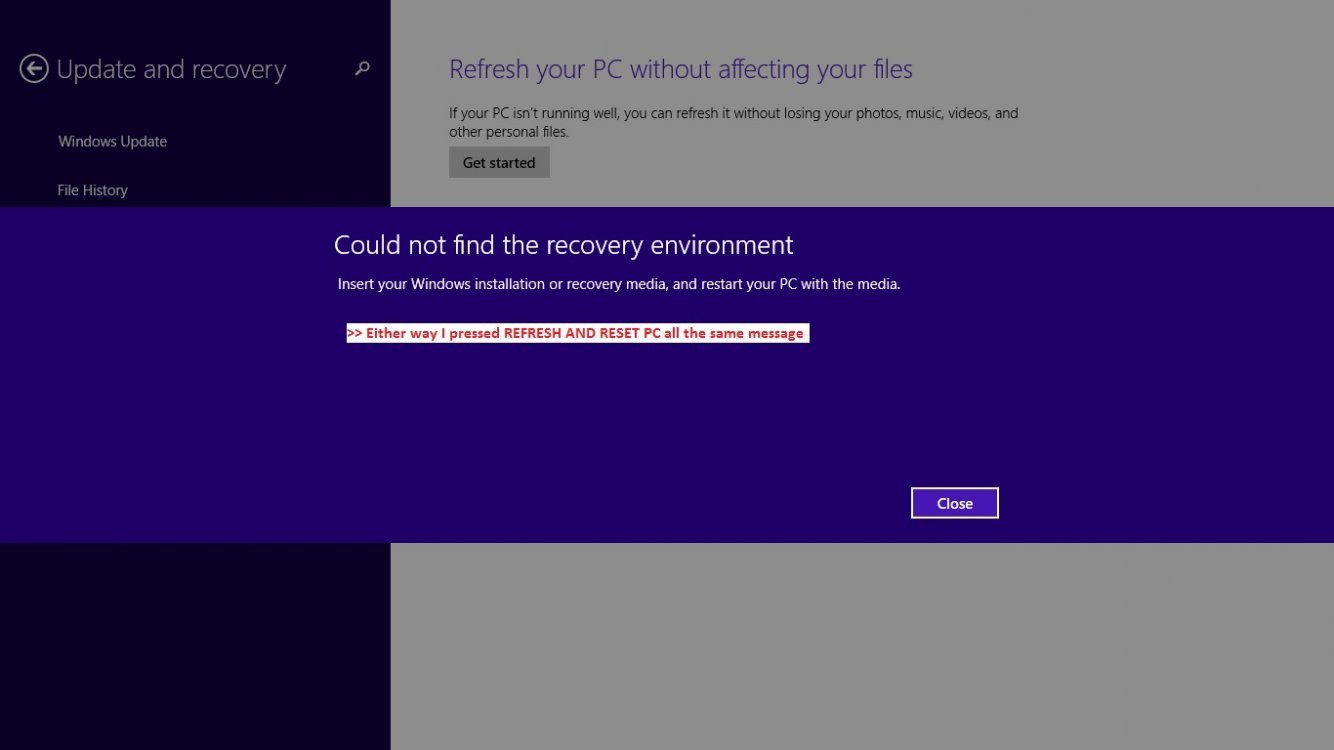
Specs: (nothing's changed except I did reinstall win8.1)
- win8.1 x64 single languange
- 1TB HDD
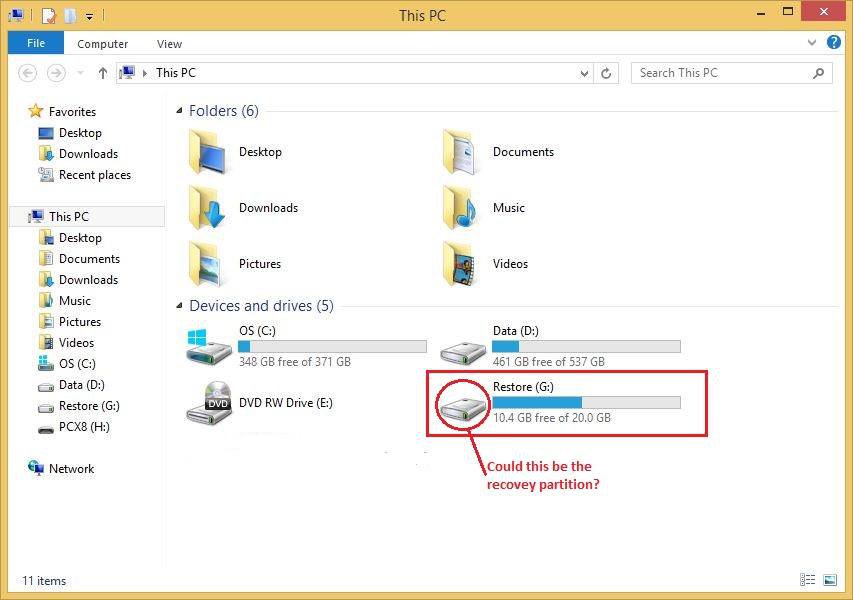
■THE SCENARIO■
There was a time when I want to resize my drive C to smaller partition:
I used Easus Partion Manager to do so (to dumb I was). After rebooting my system could not start
The BSOD showed up:
RECOVERY
PC needs repair (blah3x)
Error code: 0x000225
I was able to manage to repair and I came back up fine using a tutorial in youtube
using bcdboot C:\Windows /s (any drive letter): /s uefi
At this point, I downloaded a new copy of windows8.1 SL, thru "mediacreationtool" (as a legit copy i suppose)
and then I reinstalled using the ISO from MS, now I'm totally OK, at least at the moment.
■THE ISSUE■
Seems like everything's working as it is now, but as soon as I try to press F9 upon boot up, same error popup
Error Code: 0x000225, and again I got used to doing the bcdboot method.
NOW, this "Restore" partition the size of 20GB, and appeared and it had something in it (some files I think).
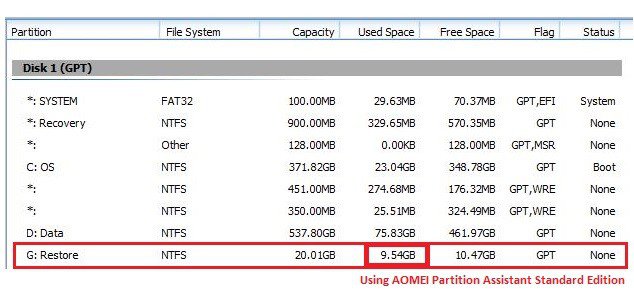
This wasn't there before and after reinstallation of win8.1 SL. IT ONLY appeared when I pressed F9 then I repaired
it using bcdboot.
■MISSION IMPOSSIBLE■
If there's a way that I could restore my notebook pc back to day one: Or am i that close? (close enough)
If this could be fixed? I know its risky but I will take it as a new learning curve. Or will I just have to accept that I'm doomed and there's no way to possibly get it back and learn from it?
Am I still having that original recovery drive that ASUS provide when the laptop was purchased based on the screenshots?
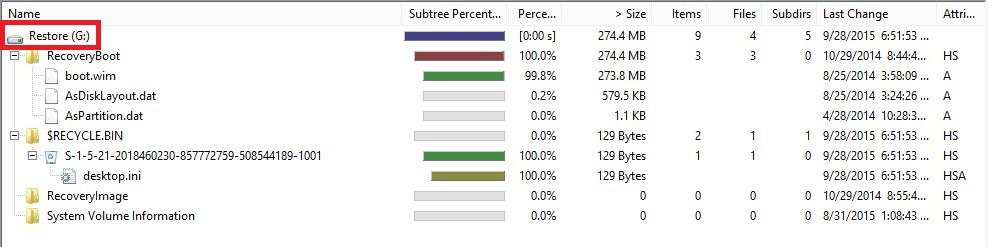
(expanded view of the Restore partition)
Referring to user #genet here, I used the methods to possibly recover the lost partition
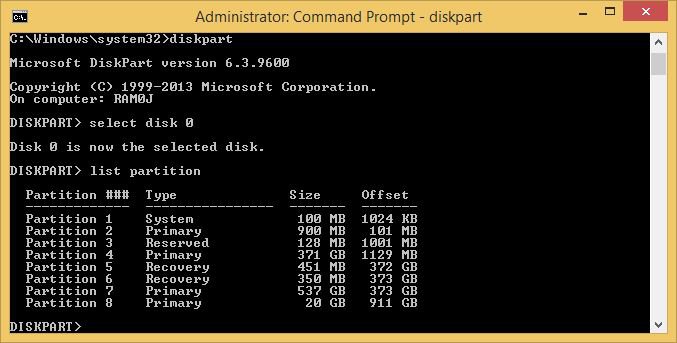
I also set the ID's to recovery and enabled the reagentc.exe (reagentc /enabled)
I did tried every thread I could find that could help me some were posted by #genet
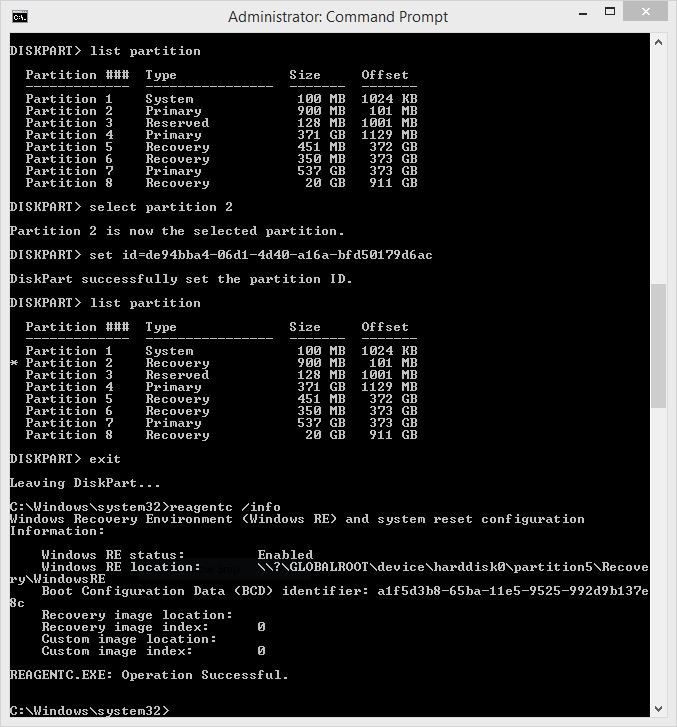
After setting ID's to recovery, here's what happen
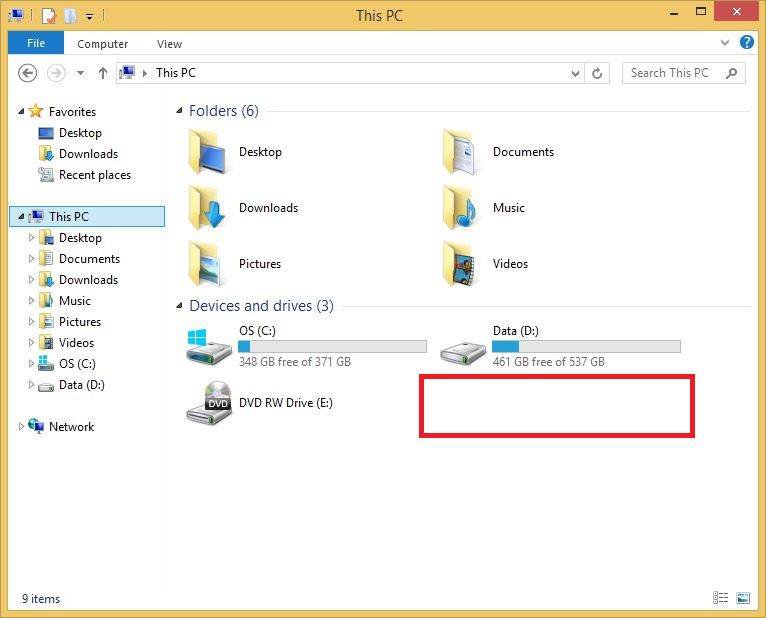
(the Restore partition was gone)
but it's still here:
MRE (partitions that were set with recovery ID) outlined in blue
Outlined in red is the Restore partition, but this time, it has no drive letter*
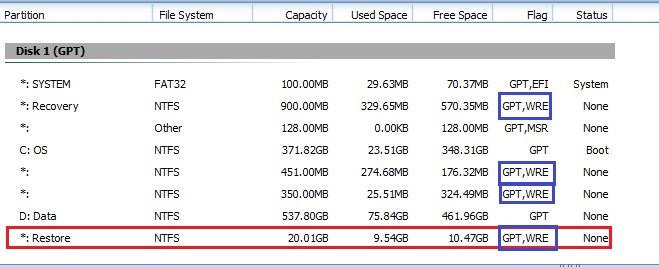
Then after a series of procedures I've done here's what I got
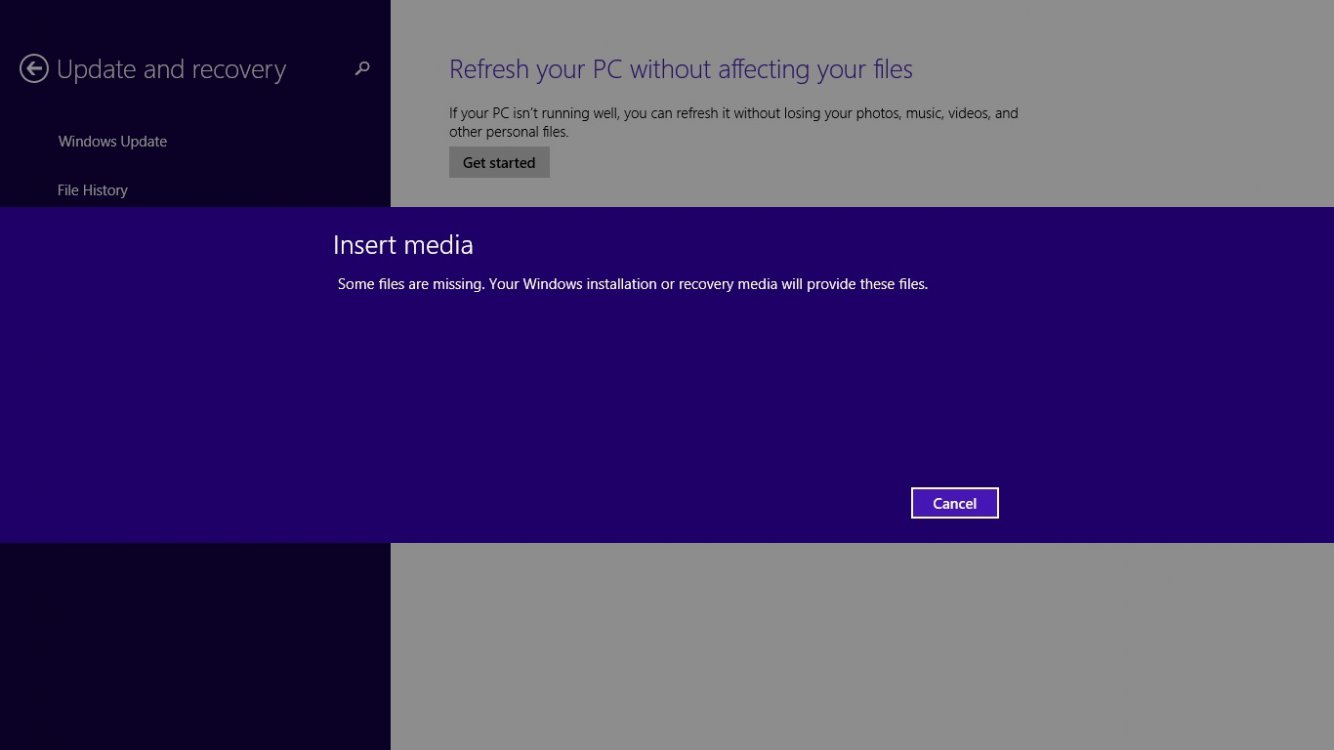
>>>>
I guess I'd totally messed up my system.
Im in an endless loop. IDK what steps I need to revert or to continue on doing, I'm in great trouble right now.
BUT the Recovery Index / location is still 0 (empty)
p.s.
I tried my best to be as detailed as possible
I need your help guys. I totally lost it.
My Computer
System One
-
- OS
- window 8.1
- Computer type
- Laptop
- System Manufacturer/Model
- ASUS
- CPU
- AMD A20
- Motherboard
- n/a
- Memory
- 4gb
- Graphics Card(s)
- Dual
- Browser
- firefox
- Antivirus
- n/a