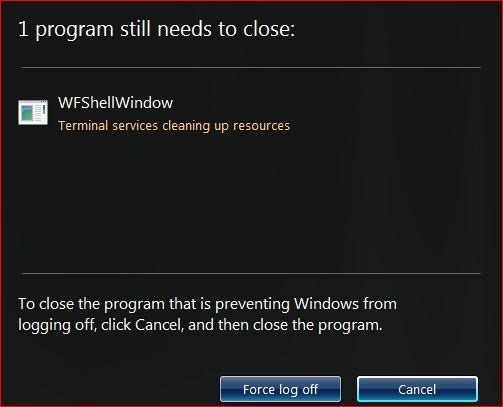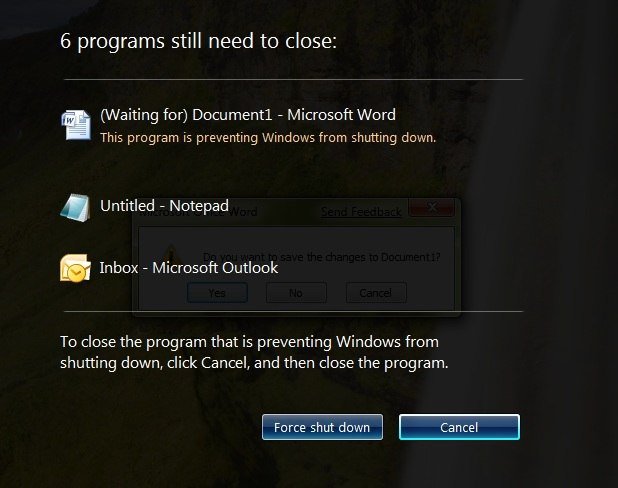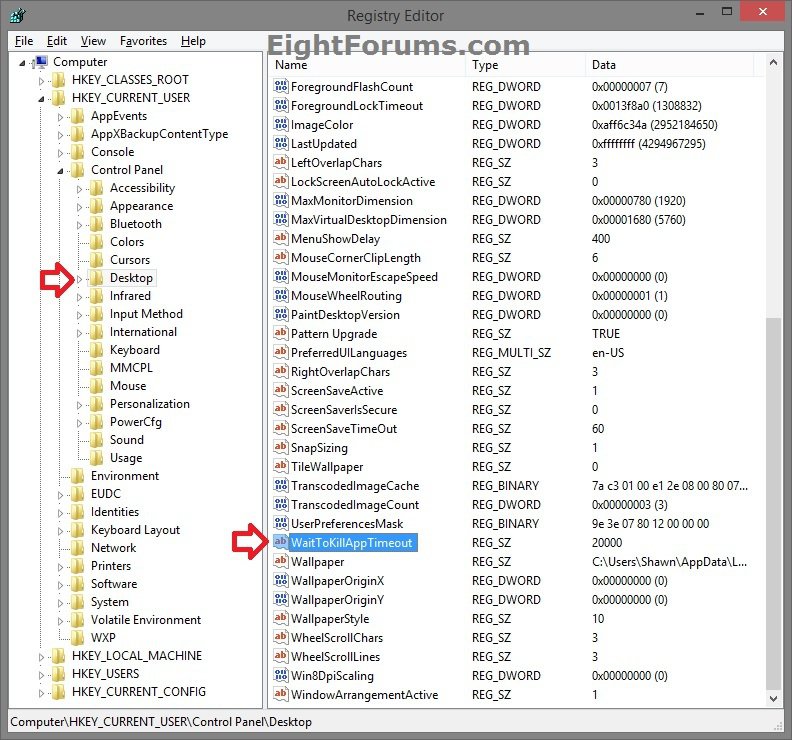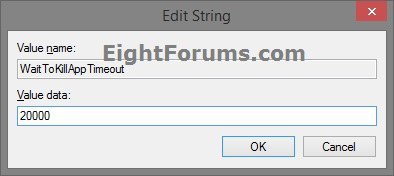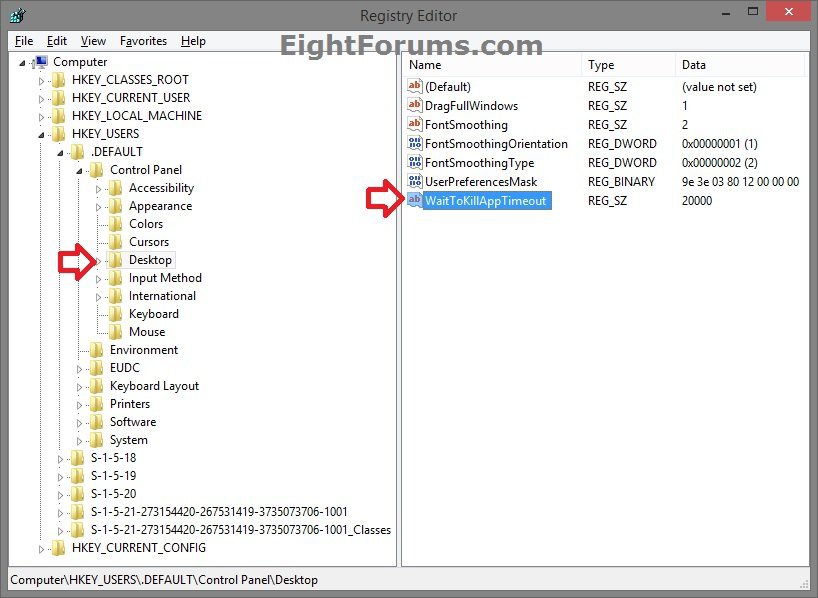How to Specify WaitToKillAppTimeout to Speed Up Shut Down Time in Windows
The WaitToKillAppTimeout value determines how long the system waits for user processes to end after the user attempts to sign out, restart, or shut down Windows. When the time specified in this WaitToKillAppTimeout entry expires, the End Task dialog box appears, stating that the process did not respond and prompts the user to either force sign out/restart/shut down and force close (end task) the non-responding processes OR to cancel sign out/shut down to return to Windows.
If the value of AutoEndTasks has been turned on, then the system ends the process automatically.
This tutorial will show you how to specify a WaitToKillAppTimeout for how long the system waits for user processes to end after the user attempts to sign out, restart, or shut down XP, Vista, Windows 7, or Windows 8.
If the value of AutoEndTasks has been turned on, then the system ends the process automatically.
This tutorial will show you how to specify a WaitToKillAppTimeout for how long the system waits for user processes to end after the user attempts to sign out, restart, or shut down XP, Vista, Windows 7, or Windows 8.
EXAMPLE: Force End Task Dialog at Shutdown for "Programs still need to close"
OPTION ONE
To Specify WaitToKillAppTimeout for Only Your Account
NOTE: If a WaitToKillAppTimeout value is set in OPTION TWO below, it will override whatever is set in this option.
1. Press the :winkey: + R keys to open the Run dialog, type regedit, and click/tap on OK.
2. If prompted by UAC, then click/tap on Yes.
3. In regedit, navigate to the location below. (see screenshot below)
HKEY_CURRENT_USER\Control Panel\Desktop
4. In the right pane of Desktop, double/click tap on the WaitToKillAppTimeout string value to modify it. (see screenshot above)
If you do not have a WaitToKillAppTimeout string value, then right click or press and hold on an empty space in the right pane of Desktop, click/tap on New and String Value, type WaitToKillAppTimeout for the name, and press Enter.
5. Type in a number for how many milliseconds you want to have for the WaitToKillAppTimeout value, and click/tap on OK. (see screenshot below)
The default value is 20000 milliseconds (20 seconds). You could also delete the WaitToKillAppTimeout string value, to have it use 20000 milliseconds by default as well.
It is recommended to not set a value below 2000 milliseconds (2 seconds).
1000 milliseconds = 1 second
60000 milliseconds = 60 seconds (1 minute)
6. If you like, you may also wish to change the AutoEndTasks, HungAppTimeout, and WaitToKillServiceTimeout values to what you want.
7. When finished, close Registry Editor and restart the PC to apply.
OPTION TWO
To Specify WaitToKillAppTimeout for All Users
You must be signed in as an administrator to be able to do this option.
If you set a WaitToKillAppTimeout value in this option, then it will override whatever is set by users in OPTION ONE above.
If you set a WaitToKillAppTimeout value in this option, then it will override whatever is set by users in OPTION ONE above.
1. Press the :winkey: + R keys to open the Run dialog, type regedit, and click/tap on OK.
2. If prompted by UAC, then click/tap on Yes.
3. In regedit, navigate to the location below. (see screenshot below)
HKEY_USERS\.DEFAULT\Control Panel\Desktop
4. In the right pane of Desktop, double/click tap on the WaitToKillAppTimeout string value to modify it. (see screenshot above)
If you do not have a WaitToKillAppTimeout string value, then right click or press and hold on an empty space in the right pane of Desktop, click/tap on New and String Value, type WaitToKillAppTimeout for the name, and press Enter.
5. Type in a number for how many milliseconds you want to have for the WaitToKillAppTimeout value, and click/tap on OK. (see screenshot below)
The default value is 20000 milliseconds (20 seconds).
It is recommended to not set a value below 2000 milliseconds (2 seconds).
If you like, you can delete the WaitToKillAppTimeout string value here at any time so it will no longer override what is set by users using OPTION ONE above.
1000 milliseconds = 1 second
60000 milliseconds = 60 seconds (1 minute)
6. If you like, you may also wish to change the AutoEndTasks, HungAppTimeout, and WaitToKillServiceTimeout values to what you want.
7. When finished, close Registry Editor and restart the PC to apply.
That's it,
Shawn
Related Tutorials
- Turn On or Off to Automatically Close Apps not Responding at Shutdown in Windows
- How to Specify HungAppTimeout Used to Determine a Hung Process in Windows
- How to Set WaitToKillServiceTimeout to Speed Up Shut Down Time in Windows
- How to Reduce the Startup Delay Time for Desktop Apps in Windows 8 and 8.1
Attachments
Last edited: