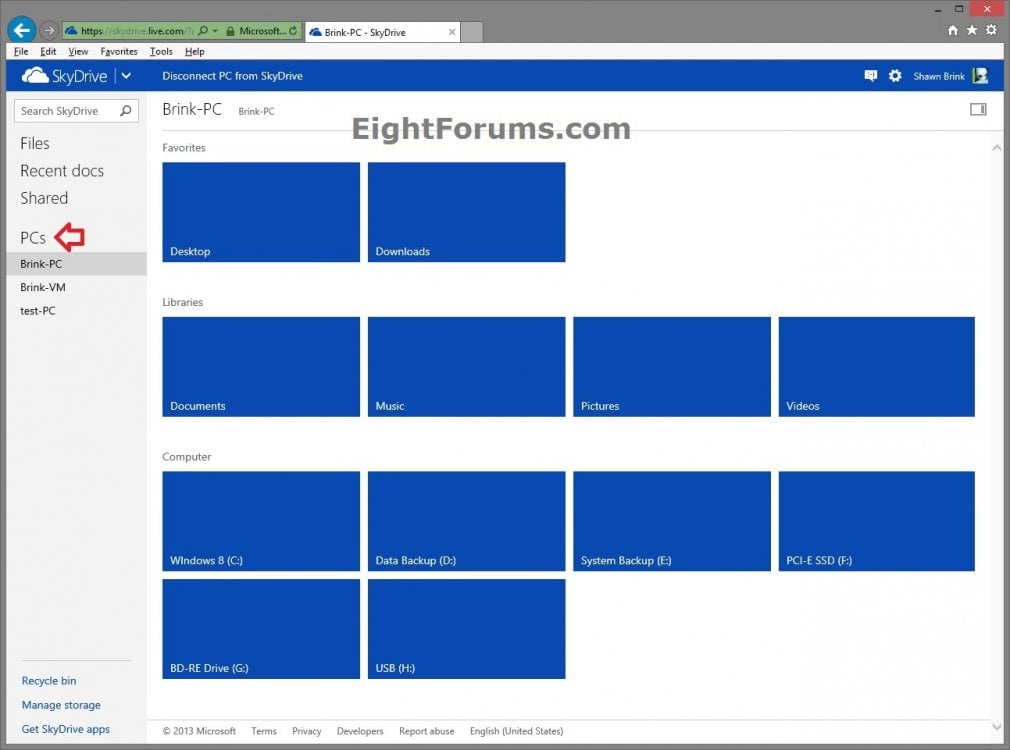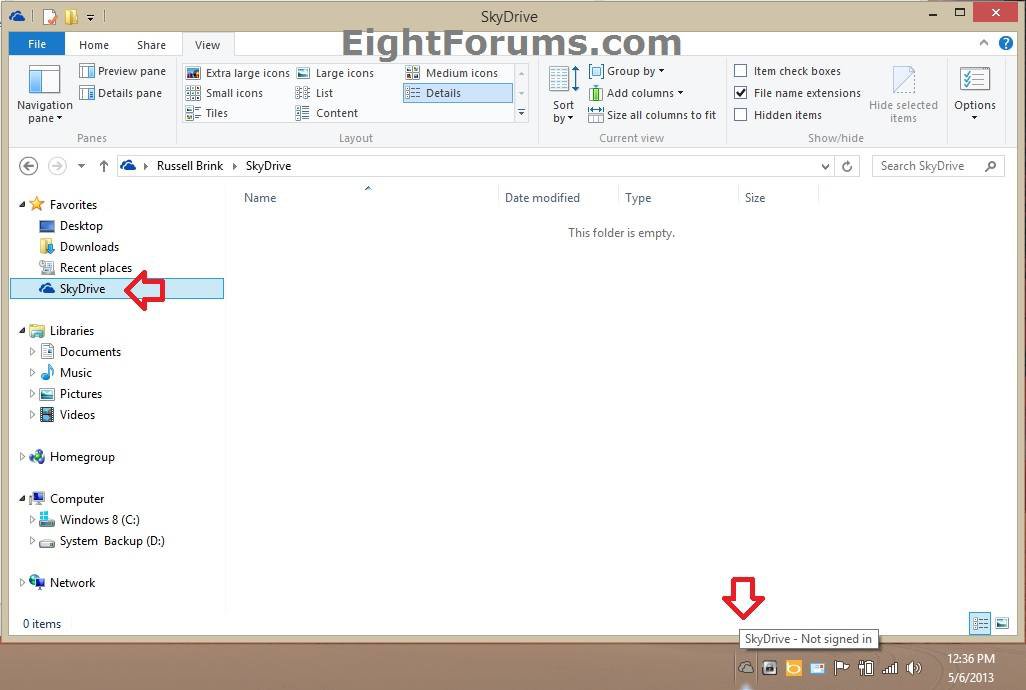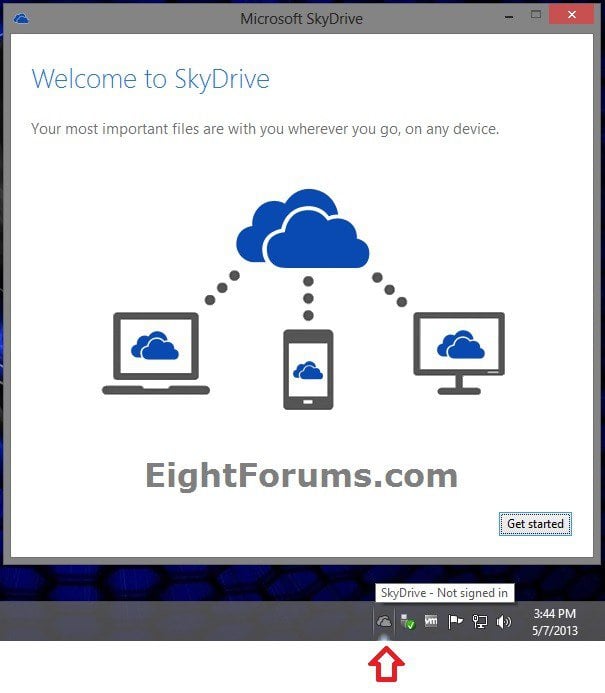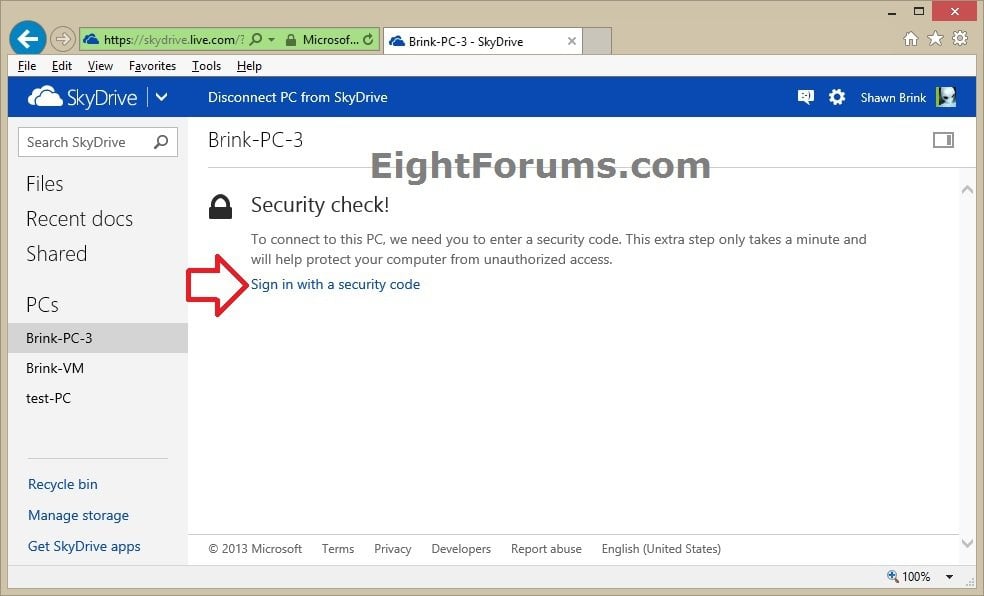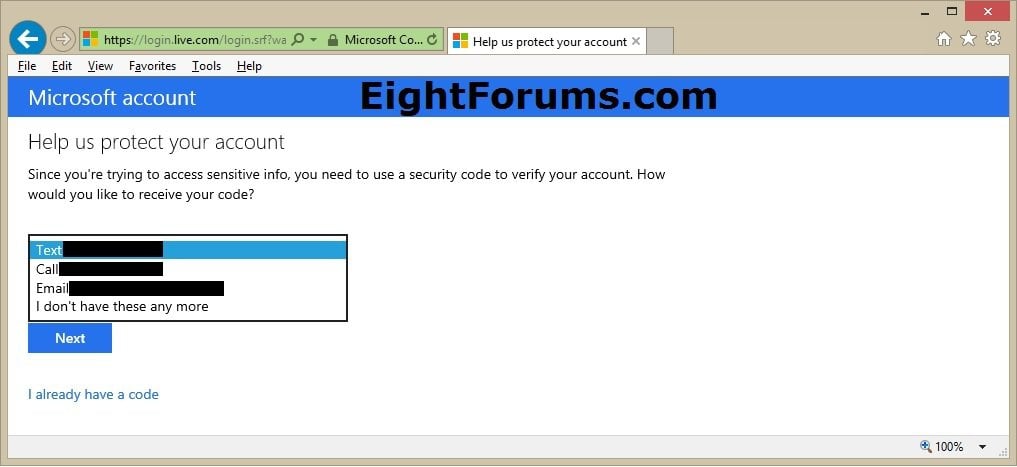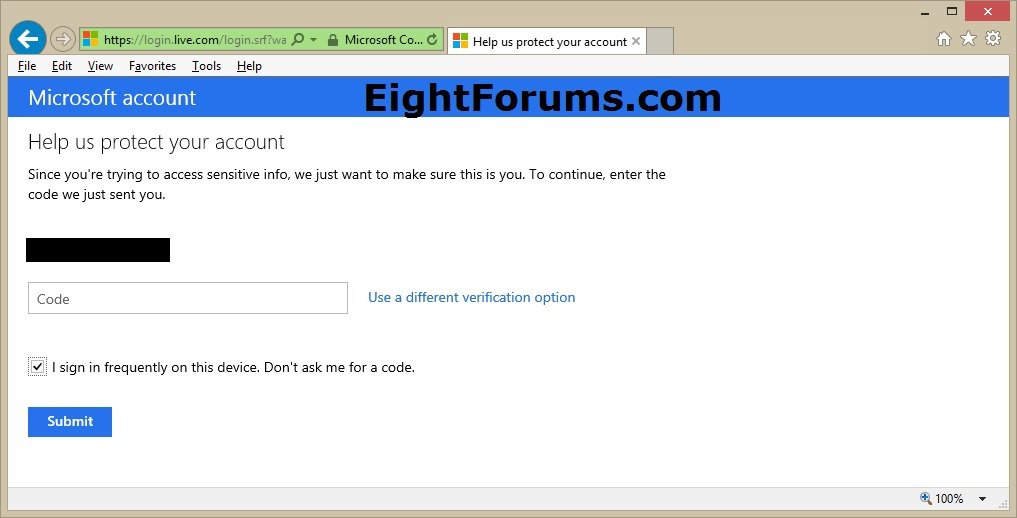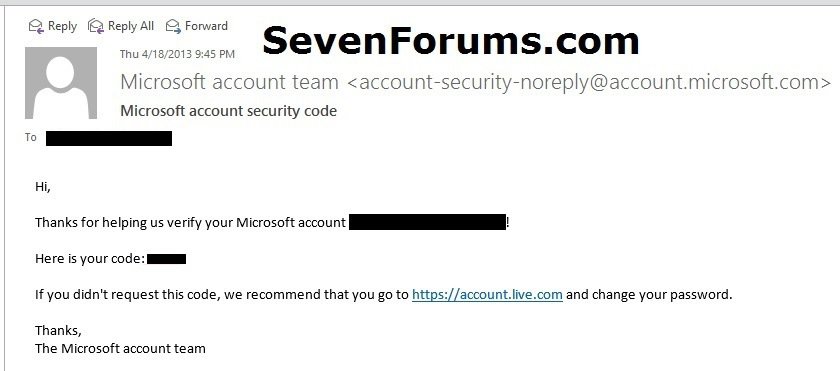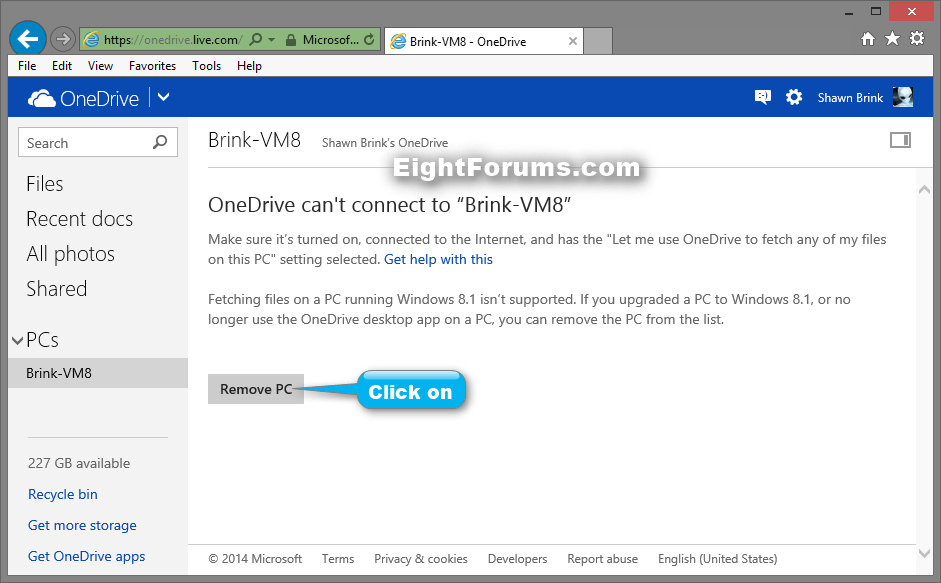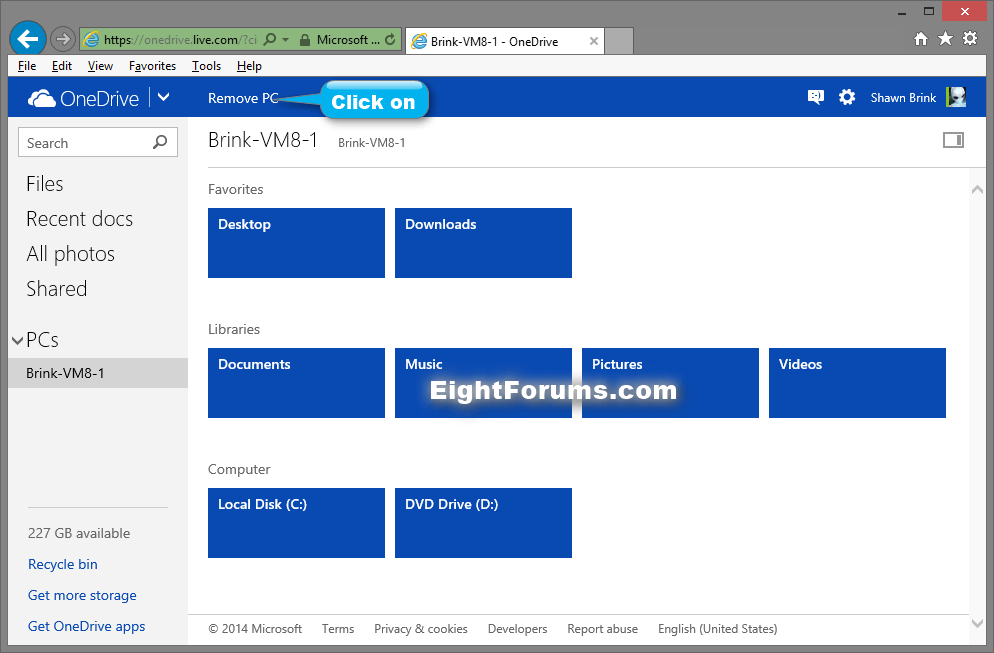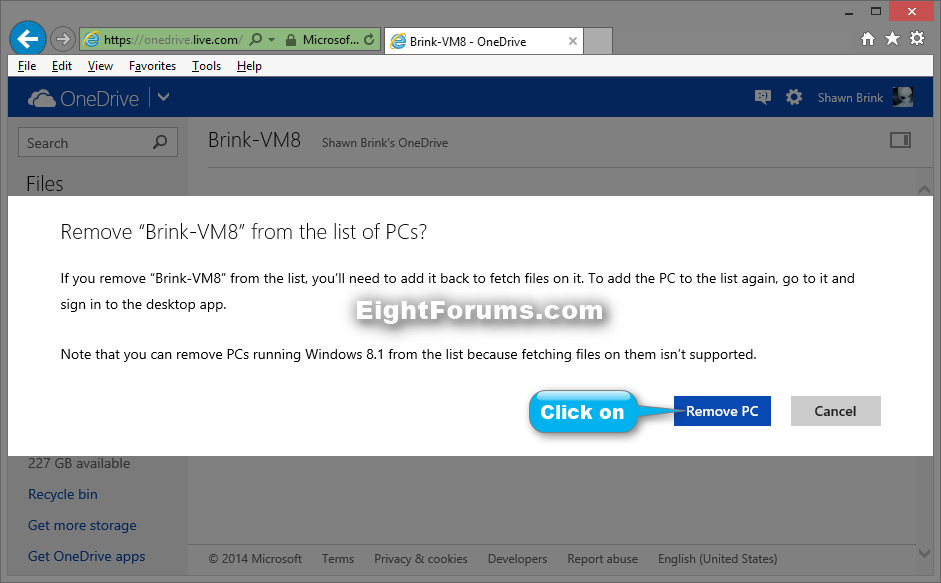How to Add or Remove PCs with OneDrive Desktop App from OneDrive
SkyDrive is now called OneDrive instead.
OneDrive is Now Available Worldwide: Free Cloud Storage for Microsoft, iOS, and Android Devices | OneDrive Blog
When you install the OneDrive desktop app for Windows on a PC, that PC appears on OneDrive.com, in the left pane under PCs. You can use the Fetch files feature to access the PC's files and folders that aren’t saved in your OneDrive folder from another computer by going to OneDrive.com. When you browse a PC remotely, you might be asked to enter a verification code if the PC you are on has not been added as a trusted device for the Microsoft account used to sign in to your online OneDrive.
This tutorial will show you how to add or remove PCs from OneDrive to be able to access the files and folders of that Vista, Windows 7, or Windows 8 PC online at OneDrive.com from any PC.
OneDrive is Now Available Worldwide: Free Cloud Storage for Microsoft, iOS, and Android Devices | OneDrive Blog
When you install the OneDrive desktop app for Windows on a PC, that PC appears on OneDrive.com, in the left pane under PCs. You can use the Fetch files feature to access the PC's files and folders that aren’t saved in your OneDrive folder from another computer by going to OneDrive.com. When you browse a PC remotely, you might be asked to enter a verification code if the PC you are on has not been added as a trusted device for the Microsoft account used to sign in to your online OneDrive.
This tutorial will show you how to add or remove PCs from OneDrive to be able to access the files and folders of that Vista, Windows 7, or Windows 8 PC online at OneDrive.com from any PC.
If you remove (disconnect) a PC from OneDrive, the OneDrive folder on that PC won't be synced and kept up to date, and you won't be able to fetch (browse) files and folders on the PC from other computers at OneDrive.com.
The OneDrive desktop app has been replaced by new "OneDrive" app features that are built into Windows 8.1. The desktop app settings and status info are no longer available from the notification area, at the far right of the taskbar. If you install the OneDrive desktop app, it will look like nothing happened. The desktop app features won't be reinstalled.
Syncing only selected folders works a little differently.
Tip
You might want to move any folders you already have on OneDrive to the Documents and Pictures folders on OneDrive to make them easier to work with in your apps.
See: OneDrive desktop app for Windows: FAQ - OneDrive Help
Syncing only selected folders works a little differently.
- If you chose to keep your files and settings when you updated Windows, everything you originally synced in your OneDrive folder will be available offline. Anything you add to OneDrive from another location will be online-only by default. To make sure that the files you want are available offline on your PC regardless of where you create them, use the steps earlier in this topic to make items available offline.
- If you didn't keep your files and settings when you updated Windows, everything in your OneDrive folder is online-only. To make sure that the files you want are available offline on your PC, use the steps earlier in this topic to make items available offline.
Tip
You might want to move any folders you already have on OneDrive to the Documents and Pictures folders on OneDrive to make them easier to work with in your apps.
See: OneDrive desktop app for Windows: FAQ - OneDrive Help
EXAMPLE: Added PC to OneDrive
OPTION ONE
To Add Windows PC to OneDrive
This option does not apply to Windows 8.1 PCs.
Fetching files on a PC running Windows 8.1 isn't supported. If you upgraded a PC to Windows 8.1, or no longer user the OneDrive desktop app on a PC, then you can use OPTION TWO below to remove the PC from the list.
Fetching files on a PC running Windows 8.1 isn't supported. If you upgraded a PC to Windows 8.1, or no longer user the OneDrive desktop app on a PC, then you can use OPTION TWO below to remove the PC from the list.
1. While on the PC you want to add to OneDrive, do step 2 or 3 below depending on if you already have the OneDrive desktop app installed on the PC or not.
2. If OneDrive desktop app is not installed on PC
NOTE: You must be signed in as an administrator on the PC to be able to install the OneDrive desktop app.
A) Pick up at step 1 in OPTION ONE of the tutorial below to install and setup the OneDrive desktop app on this PC.
3. If OneDrive desktop app is installed on PC
A) Open your OneDrive folder in explorer in your user account on the PC, and pick up at step 4 in OPTION ONE of the tutorial link below to setup the OneDrive desktop app to sign in to OneDrive again.
OPTION TWO
To Remove a PC from OneDrive
2. In the left pane under PCs, select the PC you want to remove from OneDrive. (see screenshot below step 5 or 6)
3. If this PC or device is not a trusted device, then you will be prompted to enter and submit a security code sent to your phone or alternate email address. (see screenshots below)
4. Do step 5 or 6 below depending on if OneDrive can connect to the PC or not.
5. If OneDrive can't connect to PC
A) Click/tap on the Remove PC button, and go to step 7 below. (see screenshot below)
6. If OneDrive is connected to PC
A) Click/tap on Remove PC at the top, and go to step 7 below. (see screenshot below)
7. Click/tap on Remove PC to confirm. (see screenshot below)
That's it,
Shawn
Related Tutorials
- How to Install or Uninstall OneDrive Desktop App in Vista, Windows 7, and Windows 8
- How to Allow or Prevent Fetch Files on your PC with OneDrive Desktop App from OneDrive
- How to Unlink OneDrive on your Windows PC with OneDrive Desktop App
- How to Start and Close OneDrive Desktop App in Windows
- How to to Turn On or Off OneDrive Desktop App to Start Automatically at Sign in to Windows
- How to Choose Folders to Sync on your PC with OneDrive Desktop App
- How to Turn On or Off Using OneDrive Desktop App with Office 2013
Attachments
Last edited: