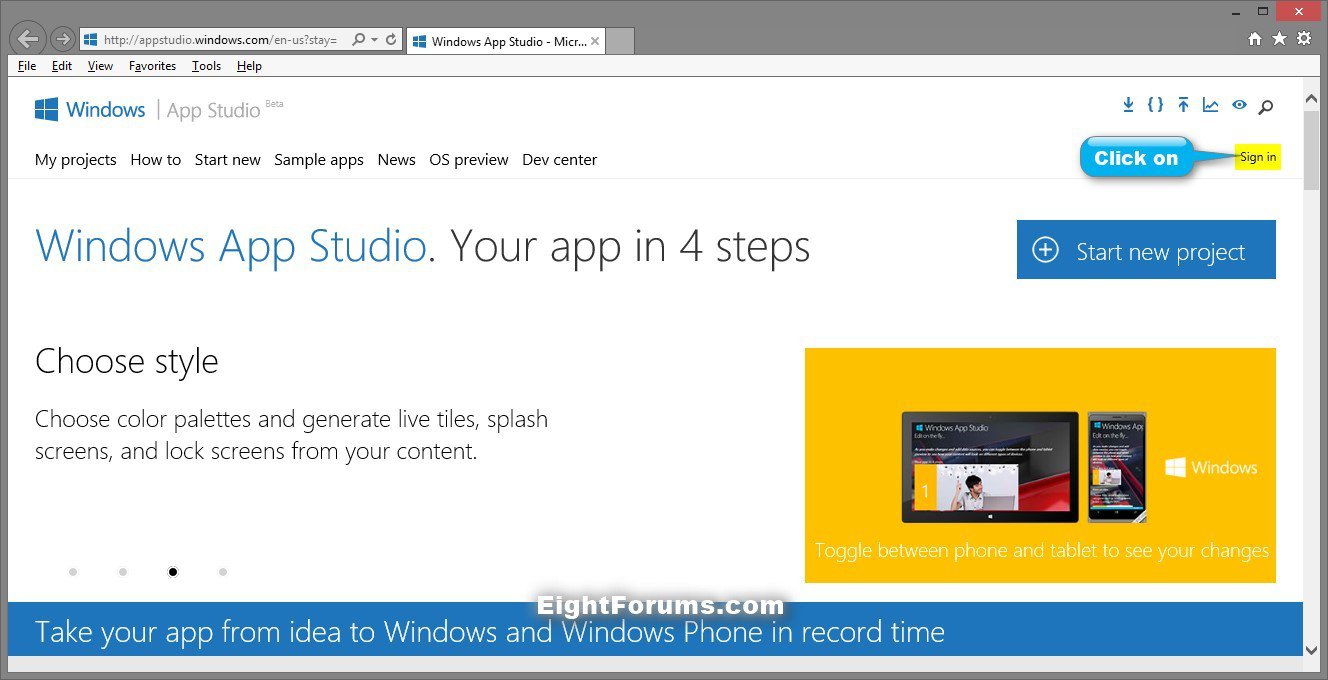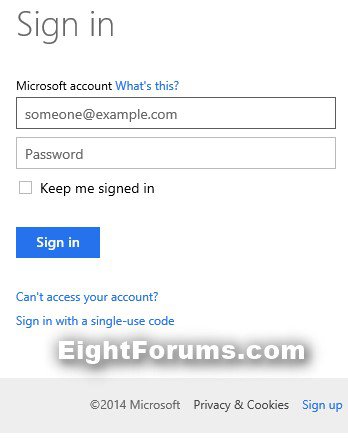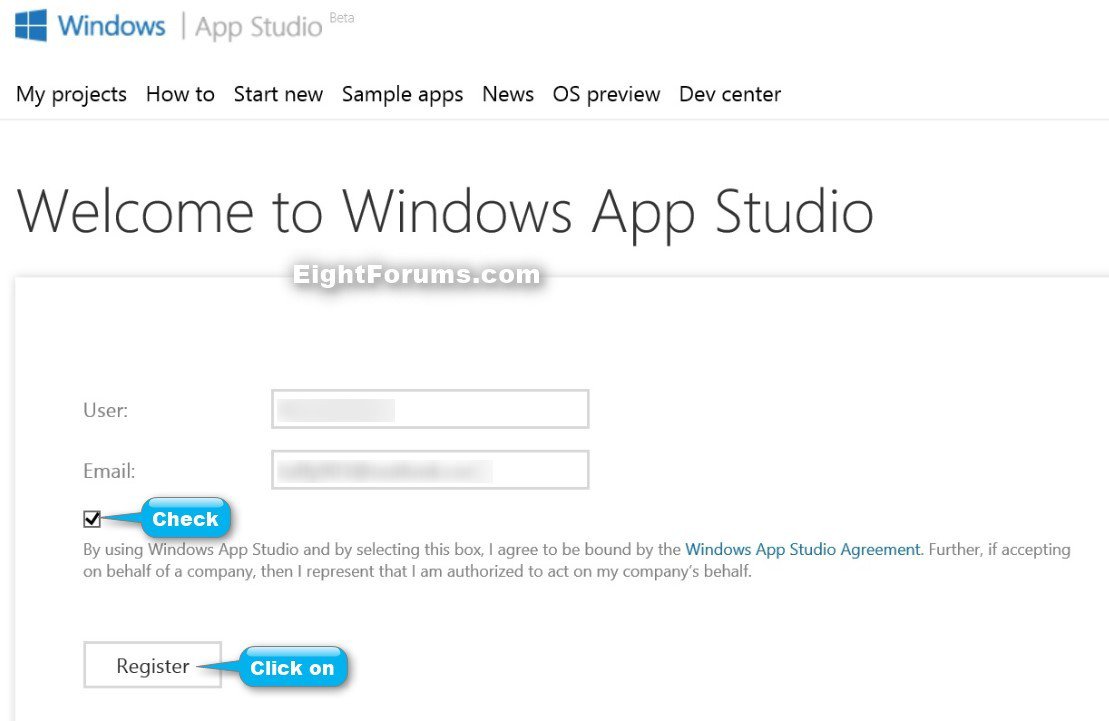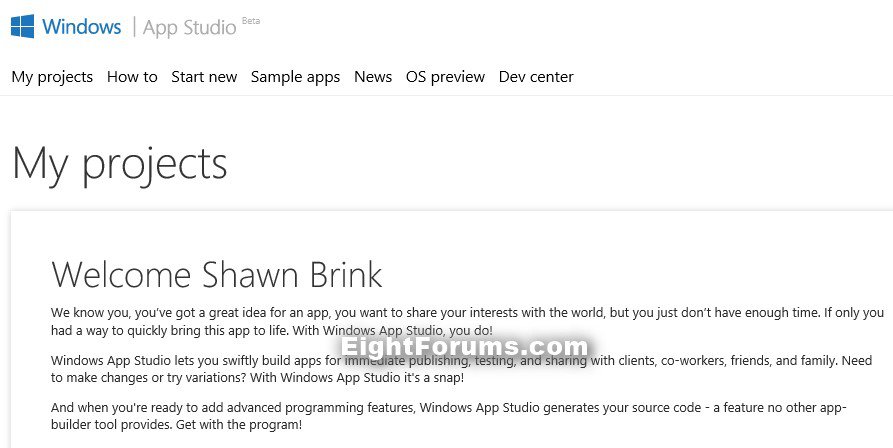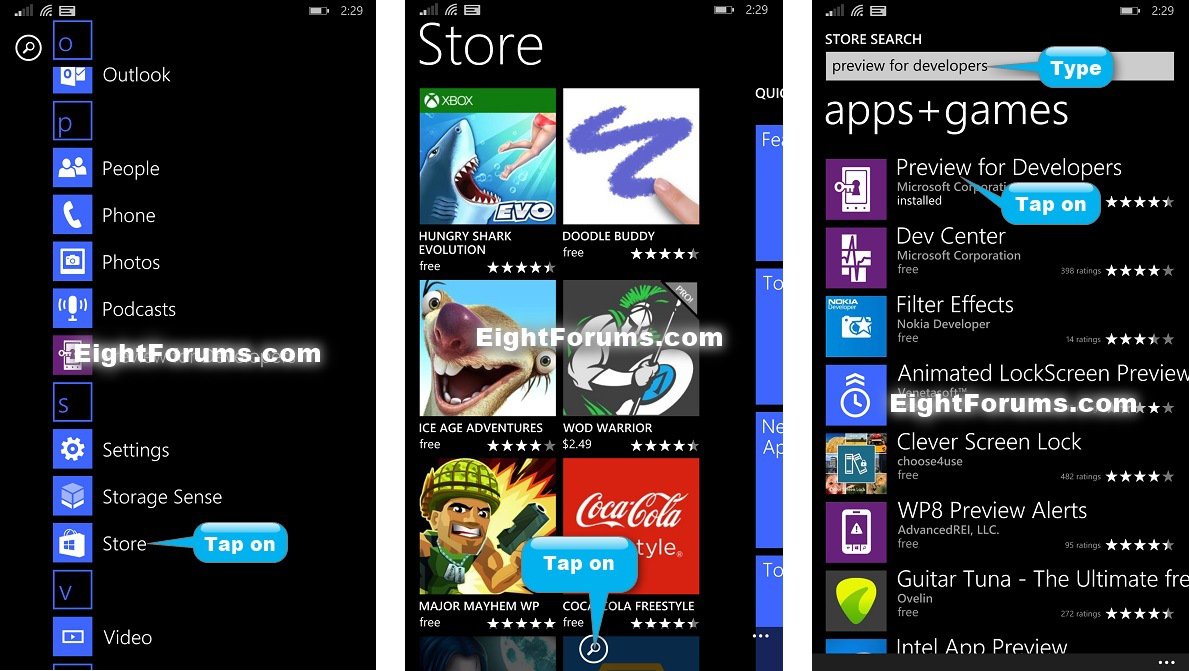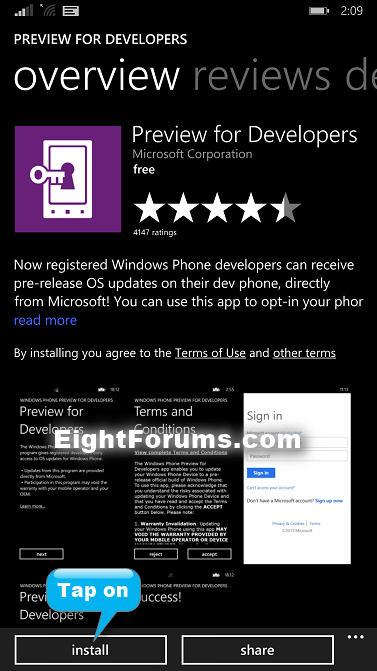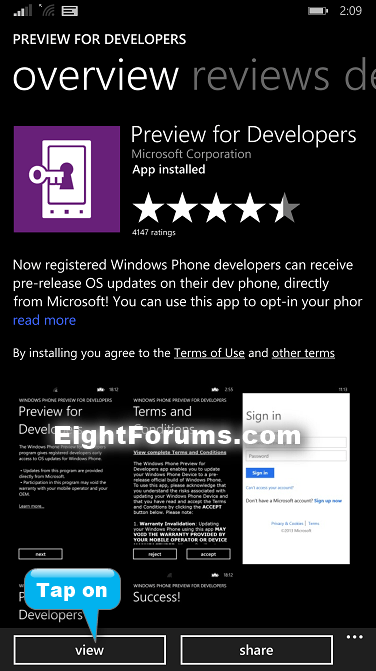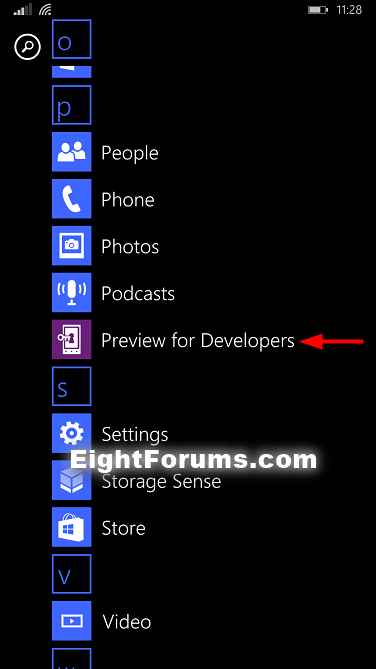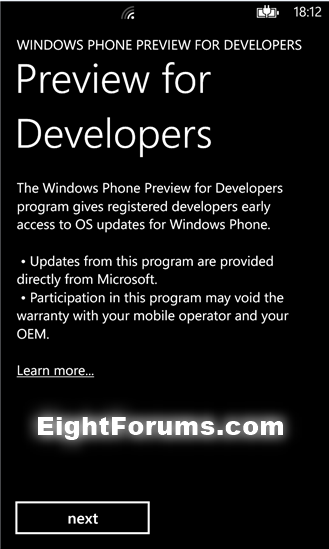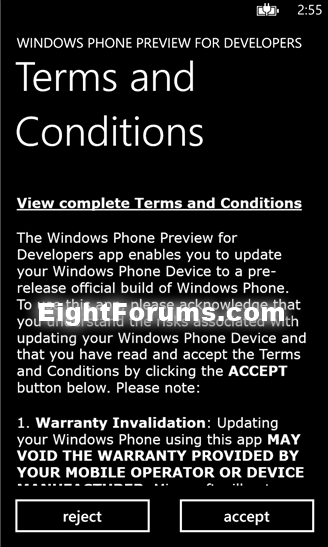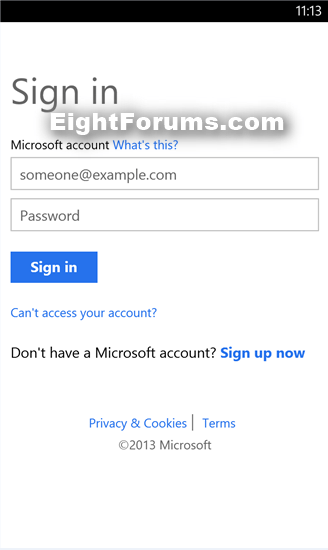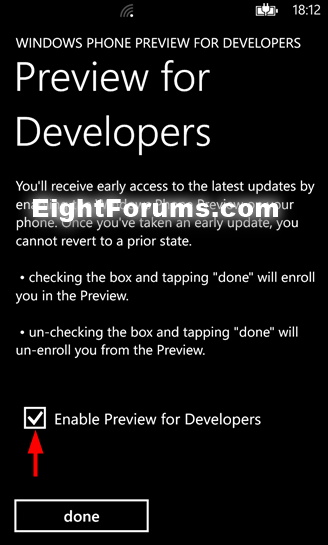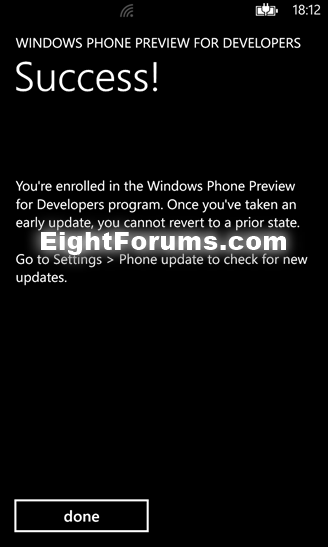How to Install Preview for Developers App for Windows Phone Pre-release Updates
If you are registered with App Studio (anyone can) OR a registered Windows Phone developer, then you can receive pre-release OS updates on their dev phone, directly from Microsoft. You can use the Preview for Developers app to opt-in your phone to receive early Windows Phone updates before they are generally available, enabling you to run and test your app on real hardware running the latest OS before your customers.
This tutorial will show you how to register and to download and install the Preview for Developers app to be able to receive pre-release OS updates on your Windows Phone 8 and 8.1.
This tutorial will show you how to register and to download and install the Preview for Developers app to be able to receive pre-release OS updates on your Windows Phone 8 and 8.1.
IMPORTANT REQUIREMENTS AND NOTES:
See also: Windows Phone Preview for Developers Information and FAQs - Microsoft Community
- You must meet one of the following three requirements: (a) have an active Windows Phone Dev Center account; (b) have an active App Studio account; OR (c) be running a registered developer device (‘dev unlocked’ phone)
- Updates will only include the Microsoft update, and not additional OEM drivers/firmware
- To ensure the best experience, your device must be running the latest OS release (currently 8.0.10322.71) or greater to receive early updates via this program
- You will be required to accept additional terms & conditions within the app prior to opt-in
- You CANNOT REVERT to a prior OS version once you have taken an update via this program
- Access to latest pre-release Windows Phone updates
- Ability to opt-out of pre-releases and only receive production Windows Phone updates
See also: Windows Phone Preview for Developers Information and FAQs - Microsoft Community
Before you make any changes to your phone by downloading and installing the Preview for Developers app, you need to understand that…
- You might void any warranty from your mobile operator and OEM. Contact your mobile operator if you’re concerned about any repercussions.
- A preview update only includes the Microsoft portion of the update; mobile operator and OEM driver updates will be available when the official update for your phone is available. This means that operating system updates haven’t gone through all of the detailed testing with regards to your phone’s mobile service and hardware, so you might experience some bugs.
- After you update your phone to a preview version of the operating system, you can’t go back to a previous released version of the operating system. When the new operating system is released to the public, you’ll get the update on your phone, but there’s no going back before then.
Here's How:
1. If you have not already, you will need to first register as a developer to be able to use the Windows Phone Developer Preview. Don't worry, anyone is able to.
A) Go to the Microsoft link below to register an account with App Studio for free.
For more details about registering with App Studio: Get Updates for your Windows Phone
B) Click/tap on the Sign in link at the top right corner of the site. (see screenshot below)
C) Sign in with your Microsoft account. (see screenshot below)
D) Fill out the required information, check the I accept box, and click/tap on Register. (see screenshot below)
E) You will now be registered at App Studio. (see screenshot below)
2. On your Windows Phone 8 or 8.1, open the Store app, search for Preview for Developers, and tap on it to open. (see screenshots below)
3. On your Windows Phone 8 or 8.1, tap on Install to install the Preview for Developers app. (see screenshot below)
4. When installation has finished, tap on View. (see screenshot below)
5. Tap on the Preview for Developers app to open it. (see screenshot below)
6. Tap on Next. (see screenshot below)
7. Tap on accept. (see screenshot below)
8. Sign in with the same Microsoft account that you registered with in step 1C above. (see screenshot below)
9. Check the Enable Preview for Developers box, and tap on done. (see screenshot below)
10. Tap on done. (see screenshot below)
11. You can now check at anytime to see if you have any OS software updates available for your Windows Phone.
That's it,
Shawn
Attachments
Last edited by a moderator: