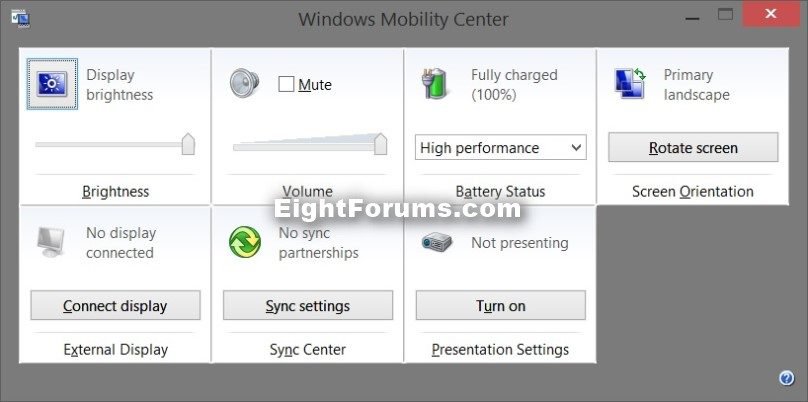How to Reset Position of Windows Mobility Center to Default in Windows
By default, the Windows Mobility Center opens centered on your display screen, and then opens to the position it was last closed at afterwards.
This tutorial will reset the Windows Mobility Center back to the default position on your display screen in Vista, Windows 7, Windows 8, and Windows 8.1.
This tutorial will reset the Windows Mobility Center back to the default position on your display screen in Vista, Windows 7, Windows 8, and Windows 8.1.
The downloadable .reg file in this tutorial deletes the registry key below to reset the position back to default for when you open the Windows Mobility Center next.
HKEY_CURRENT_USER\Software\Microsoft\MobilePC\MobilityCenter
HKEY_CURRENT_USER\Software\Microsoft\MobilePC\MobilityCenter
EXAMPLE: Windows Mobility Center
Here's How:
1. Click/tap on the Download button below to download the file below
Reset_Windows_Mobility_Center_Position.reg
2. Save the .reg file to your desktop.
3. Double click/tap on the downloaded .reg file to merge it.
4. If prompted, click/tap on Run, Yes (UAC-Windows 7/8) or Continue (UAC-Vista), Yes, and OK to approve merging the .reg file.
5. You can now delete the downloaded .reg file if you like.
That's it,
Shawn
Related Tutorials
- How to Reset Browse For Folders type Dialog Boxes to Default Size in Windows
- How to Move Offscreen Window Back to the Desktop in Windows 7 and Windows 8
- How to Enable Windows Mobility Center on a Desktop Computer
- How to Enable or Disable Windows Mobility Center in Windows 7 and Windows 8
- How to Open and Use Mobility Center in Windows 7 and Windows 8
- How to Create a "Windows Mobility Center" Shortcut in Windows 7 and Windows 8
Attachments
Last edited: