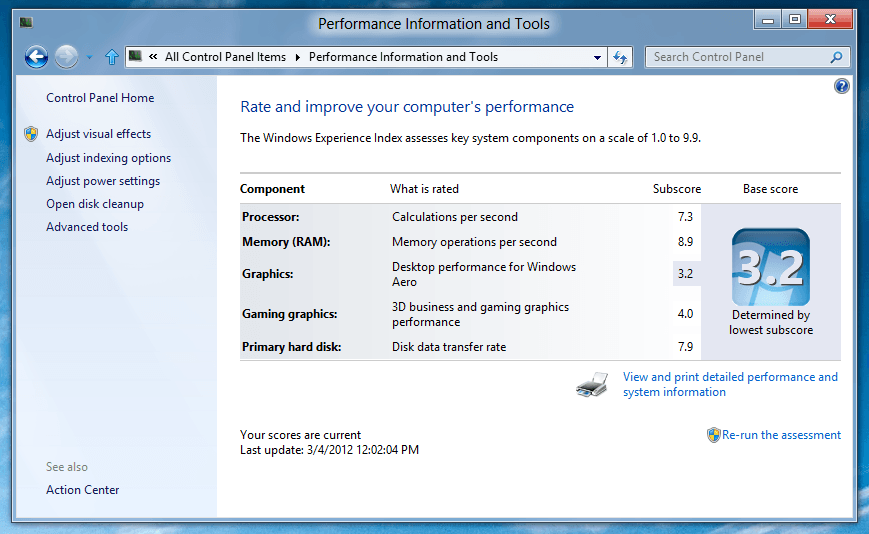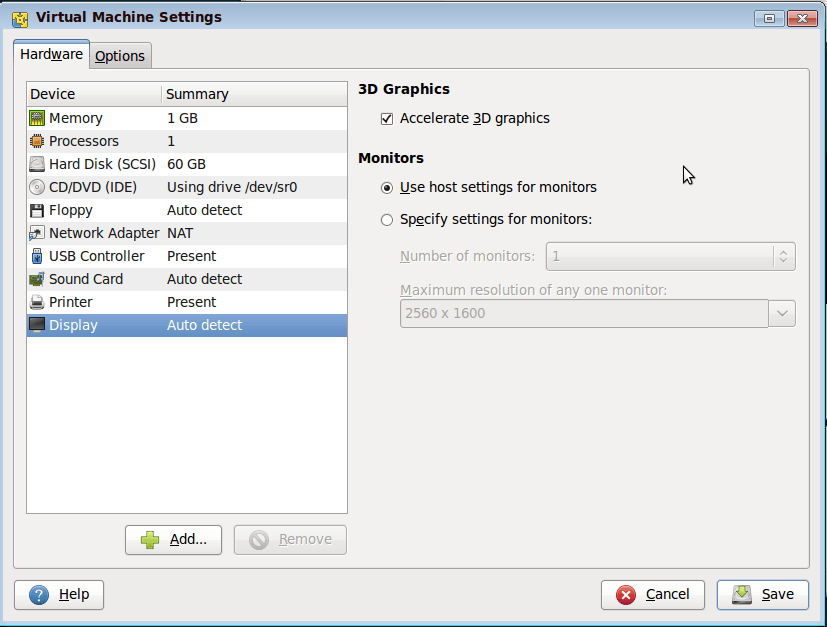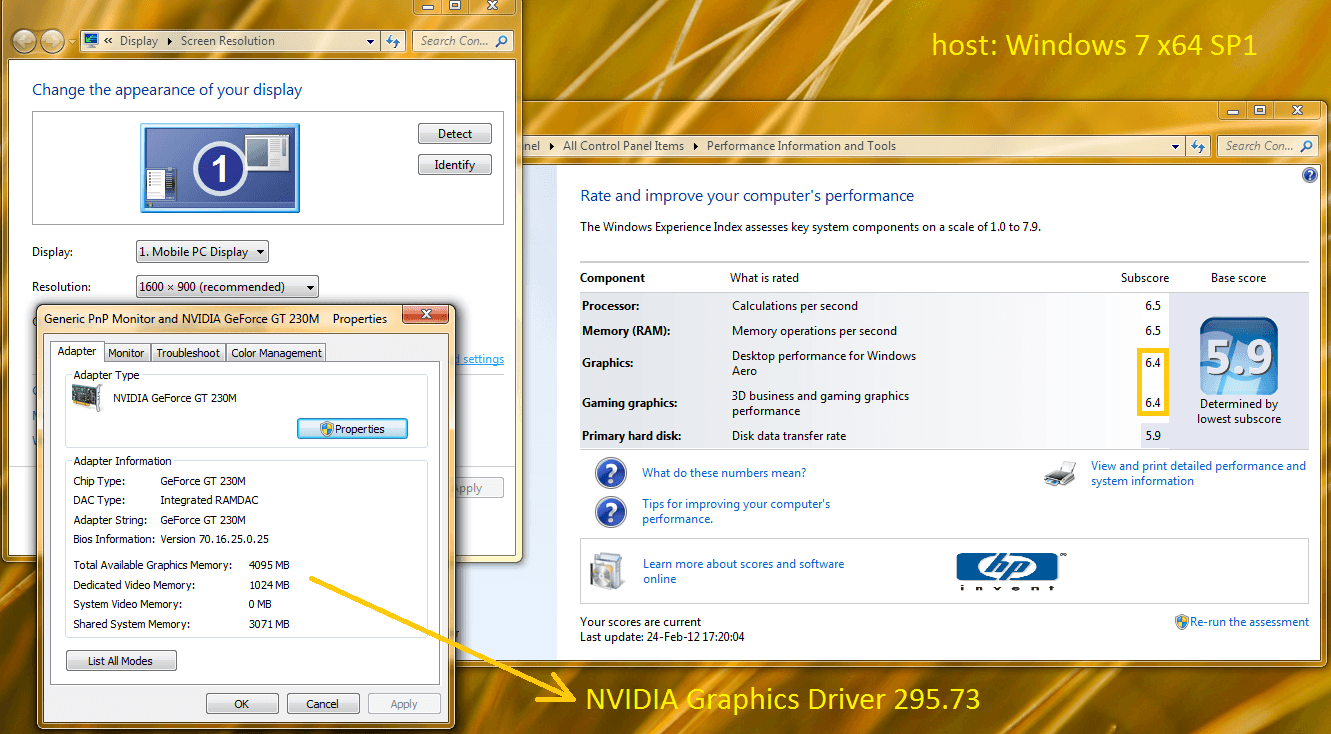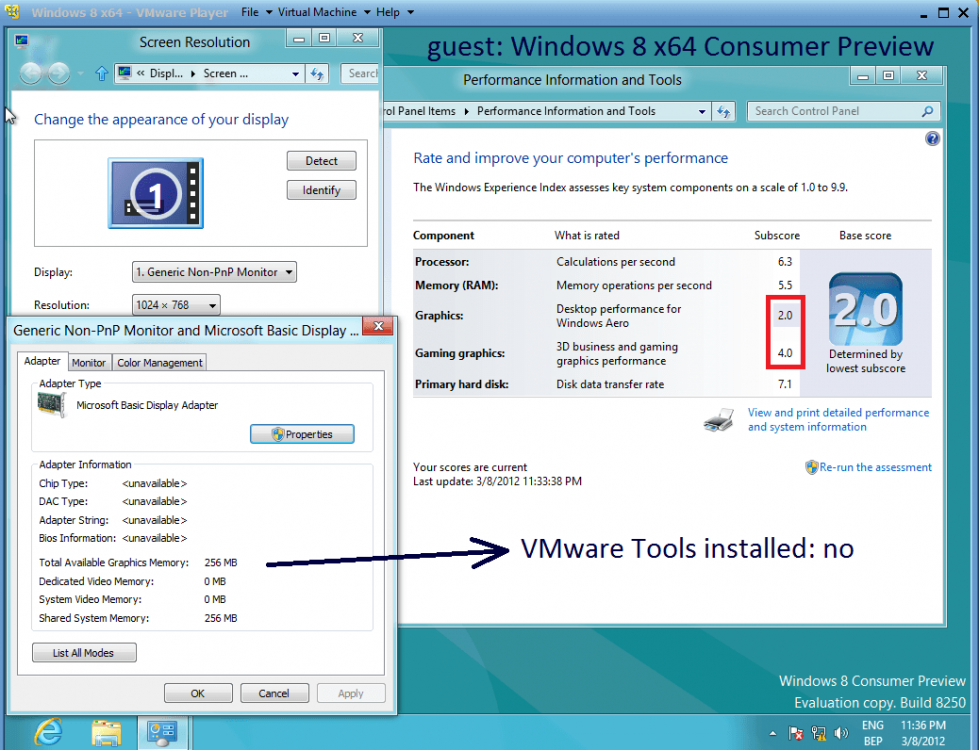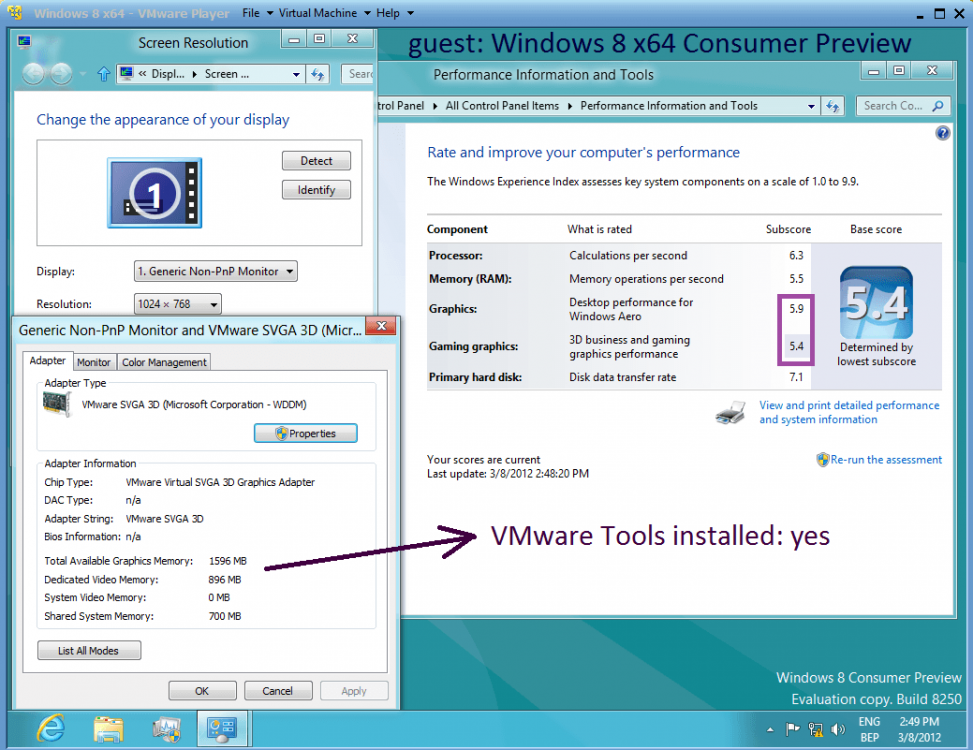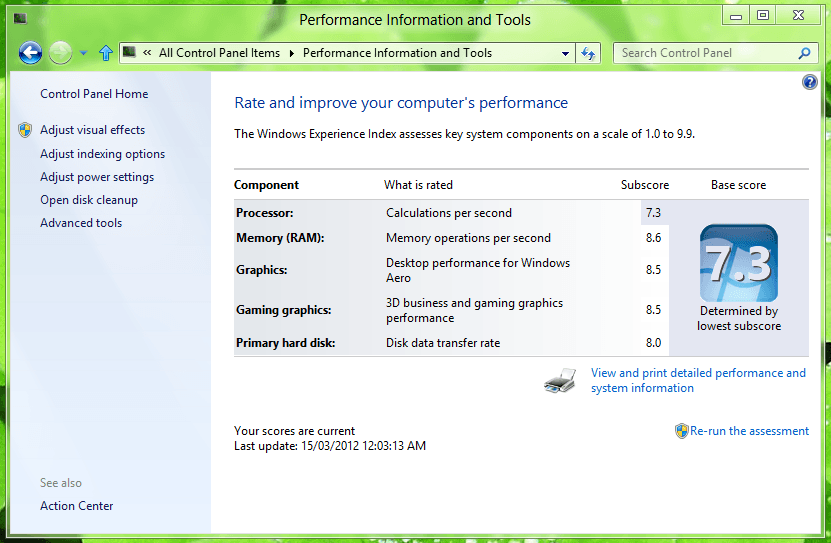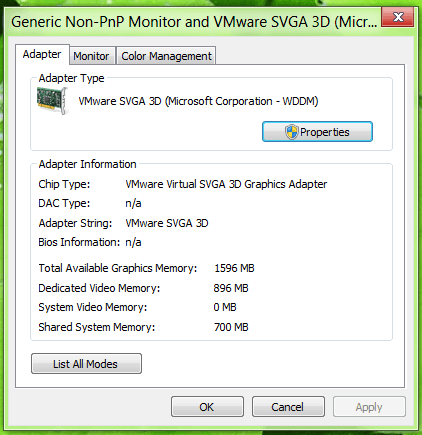- Messages
- 232
Hi,
I'm running an updated Windows 8 CDP under VMWare Player. Navigating around 8 is not as snappy as I would have hoped, and the graphics performance is horrible. Is this because I'm running as a virtual machine?
Is my only hope of using the full capability of my graphics card to run W8 natively?
Regards,
Golden
I'm running an updated Windows 8 CDP under VMWare Player. Navigating around 8 is not as snappy as I would have hoped, and the graphics performance is horrible. Is this because I'm running as a virtual machine?
Is my only hope of using the full capability of my graphics card to run W8 natively?
Regards,
Golden
Attachments
My Computer
System One
-
- OS
- Windows 8.1 x64
- Computer type
- Laptop
- System Manufacturer/Model
- ASUS X54C
- CPU
- Intel Core i3-2330M @ 2.2GHz
- Motherboard
- ASUSTek K54C
- Memory
- 4GB DDR3 @665MHz (9-9-9-24)
- Graphics Card(s)
- Intel HD 3000 On-board
- Sound Card
- Onboard
- Screen Resolution
- 1366*788
- Hard Drives
- 1*Samsung 840 EVO 120GB SSD
- Internet Speed
- Not fast enough!!!
- Browser
- Comodo Dragon
- Antivirus
- MSE & Malwarebytes