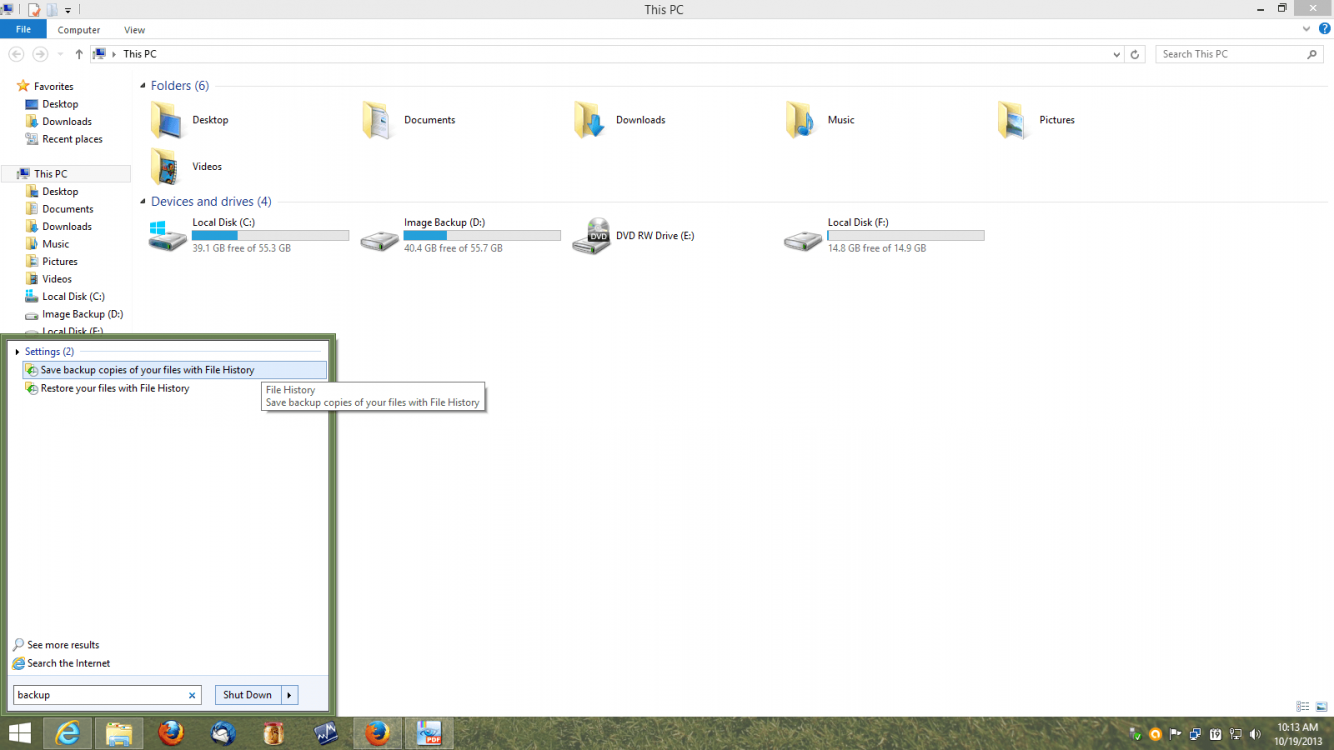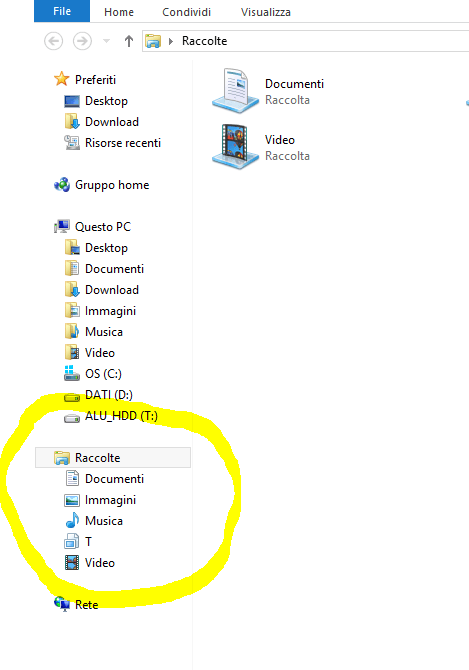- Messages
- 56
Hi all,
hope i dont't have to reinstall all my system because
the snappy search that i loved so much in windows 8
does not longer works, it takes ages now (already disabled internet
search).
Is there some tweak to restore the "search" efficiency ?
thanks,
roy.
hope i dont't have to reinstall all my system because
the snappy search that i loved so much in windows 8
does not longer works, it takes ages now (already disabled internet
search).
Is there some tweak to restore the "search" efficiency ?
thanks,
roy.
My Computer
System One
-
- OS
- Windows 8.1 pro Windows 8 pro Windows 7 Home
- Computer type
- PC/Desktop