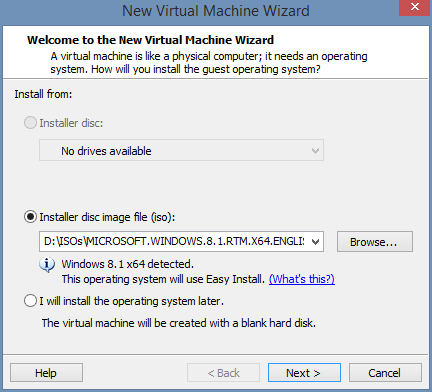- Messages
- 2,130
Windows 7 Ultimate 32 bit VM on Windows 8.0 home x64 ??
Basically I'm looking for something foolproof so I can enjoy true Glass without multibooting. I know some Glass can be had on W8. I'm running it now. But the windows with "extend frame into client area" just don't have that chrome metal reflective look so pretty in W7 and Vista.
I'm on a Toshiba Laptop.
The keyword here is easy. I'd rather avoid becoming a VM scientist. I just want something so easy even I can do it on the first go.
I have a W7 iso image to use for the VM.
Basically I'm looking for something foolproof so I can enjoy true Glass without multibooting. I know some Glass can be had on W8. I'm running it now. But the windows with "extend frame into client area" just don't have that chrome metal reflective look so pretty in W7 and Vista.
I'm on a Toshiba Laptop.
The keyword here is easy. I'd rather avoid becoming a VM scientist. I just want something so easy even I can do it on the first go.
I have a W7 iso image to use for the VM.
My Computer
System One
-
- OS
- Windows 8.0 x64
- Computer type
- Laptop
- System Manufacturer/Model
- Toshiba Satelite C55D-A Laptop
- CPU
- AMD EI 1200
- Memory
- 4 gb DDR3
- Graphics Card(s)
- Raedon 340 MB dedicated Ram
- Monitor(s) Displays
- Built in
- Screen Resolution
- 1366 x 768
- Hard Drives
- 640 GB (spinner) Sata II
- Keyboard
- Built in
- Mouse
- Touch pad