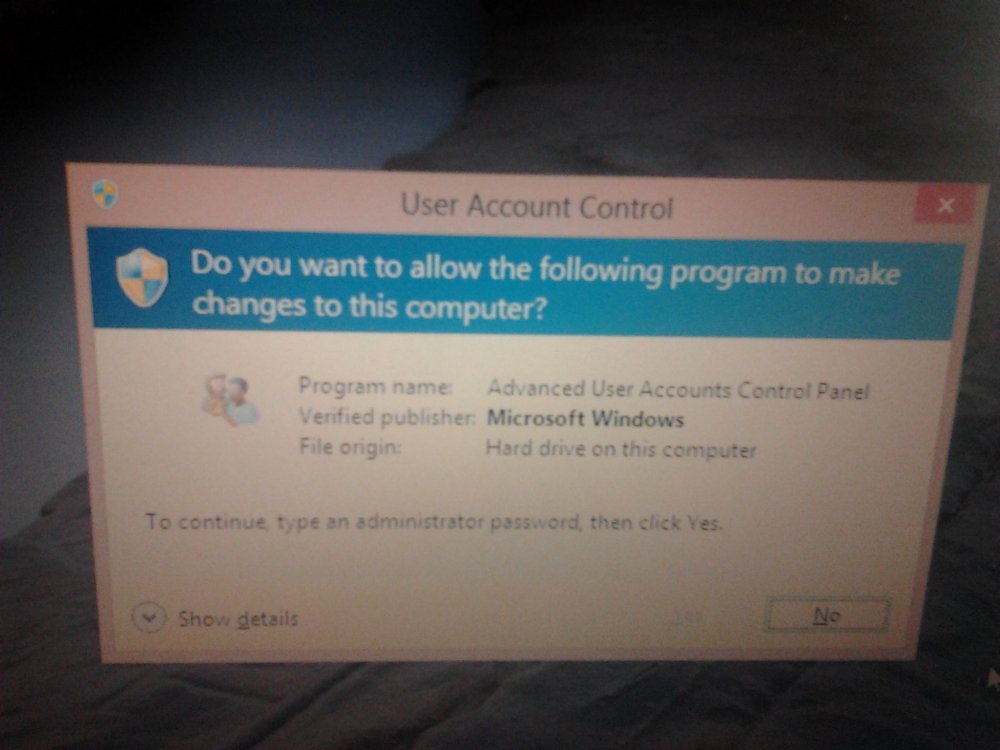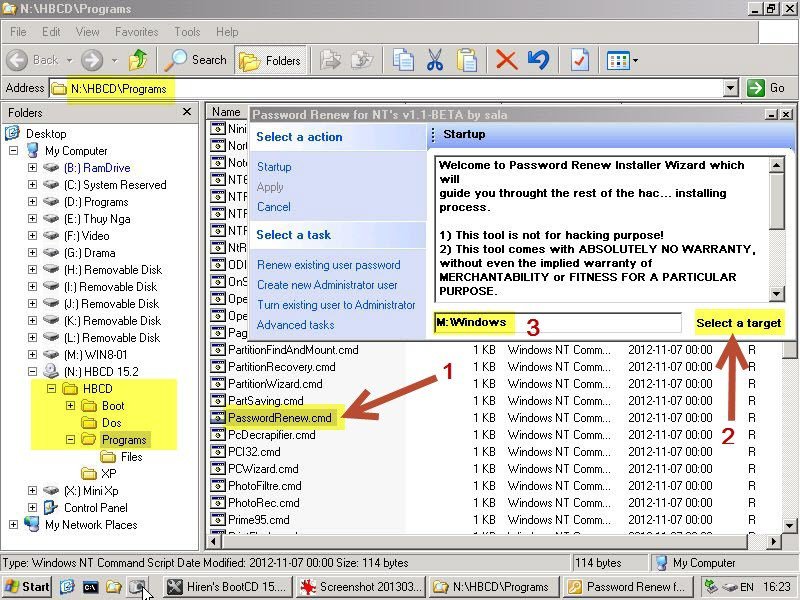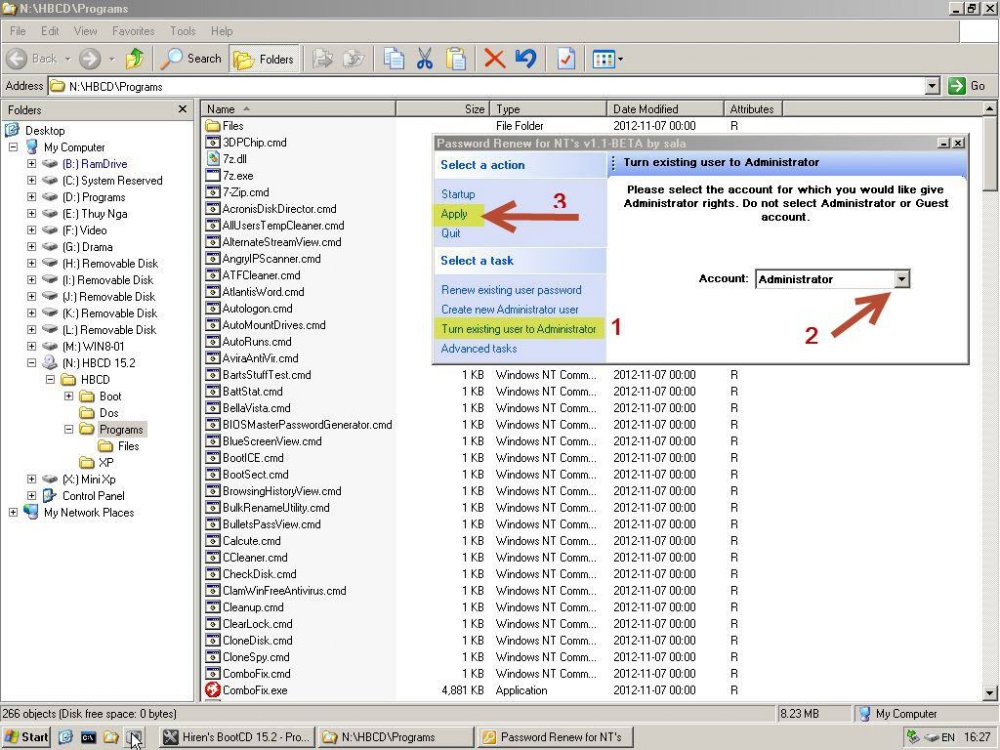I only have one account on my recently installed Windows 8 and accidentally managed to change the account type from Admin to Guest in User Accounts. Now, I am not able to run any programs that require administrator password. The popping up window says "to continue, type an administrator password, then click yes". However, it does not give me any option to enter the administrator password and the button "yes" is disabled (see attachment). Also, at the logon I don't have an option to choose any other account than the one that used to be admin, but is now guest. I feel like I entered a loop, because now I am not able to go back to User Accounts to change it back. Are there any options for me to change the account type back to Admin?
It had all worked fine before but I changed my hotmail password recently and was not able to start Windows 8 without entering the password any more, so I wanted to adapt the password in User Accounts. I did not find that option so left User Accounts (must have then accidentally changed the account type, still not sure how), but since then I am not able to enter it back (since I cannot run any programs as administrator).
Thanks for any help,
Piotr
It had all worked fine before but I changed my hotmail password recently and was not able to start Windows 8 without entering the password any more, so I wanted to adapt the password in User Accounts. I did not find that option so left User Accounts (must have then accidentally changed the account type, still not sure how), but since then I am not able to enter it back (since I cannot run any programs as administrator).
Thanks for any help,
Piotr
Attachments
My Computer
System One
-
- OS
- Windows 8
- Computer type
- Laptop
- System Manufacturer/Model
- Fujitsu Siemens