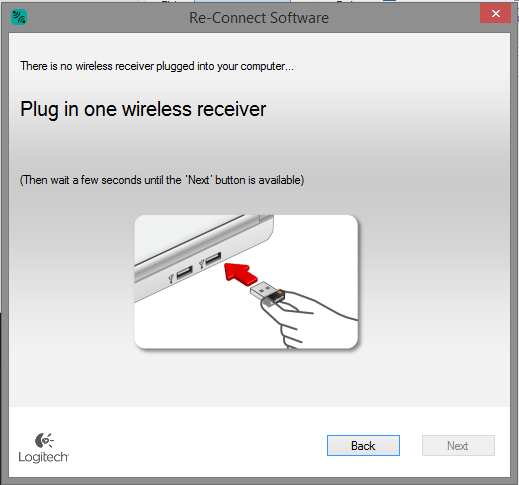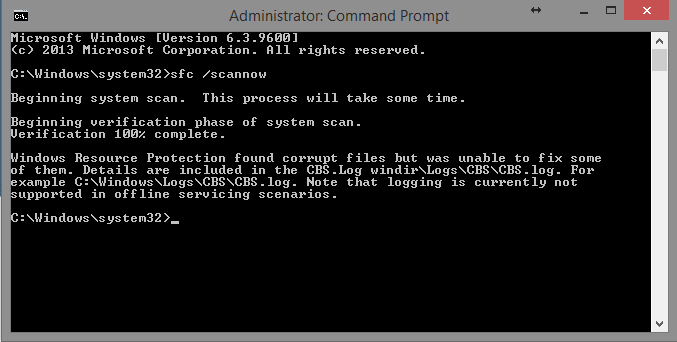GoldenMagikhrp
New Member


- Messages
- 11
- Location
- Australia
Okay, so I got an error message a while ago stating that "Power Surge On Hub Port: A USB device has exceeded the power limits of its hub port", I ignored this message for a while until my USB, wireless mouse receiver stopped working completely (BTW at this point I had a WiFi adapter, Bluetooth receiver,wireless mouse receiver, wired keyboard, webcam and I had my phone and tablet both charging off of the PC), I then unplugged my phone and tablet from the computer (assuming that they were taking too much power) but this did not work, I restarted my computer with only a keyboard and mouse plugged in. After the restart neither of the device were working so I unplugged the mouse and tried it in a different computer, it didn't work here either but it gave the "USB device has malfunctioned and Windows does not recognize it" error message. After that problem, all of my USB device have slowly started to stop working in both of my computers and I can't figure out what the problem is. So far, as of this post my WiFi adapter has stopped working along with my wireless mouse, wired mouse, wired keyboard bluetooth adapter and webcam.
My Computer
System One
-
- OS
- Windows 8.1