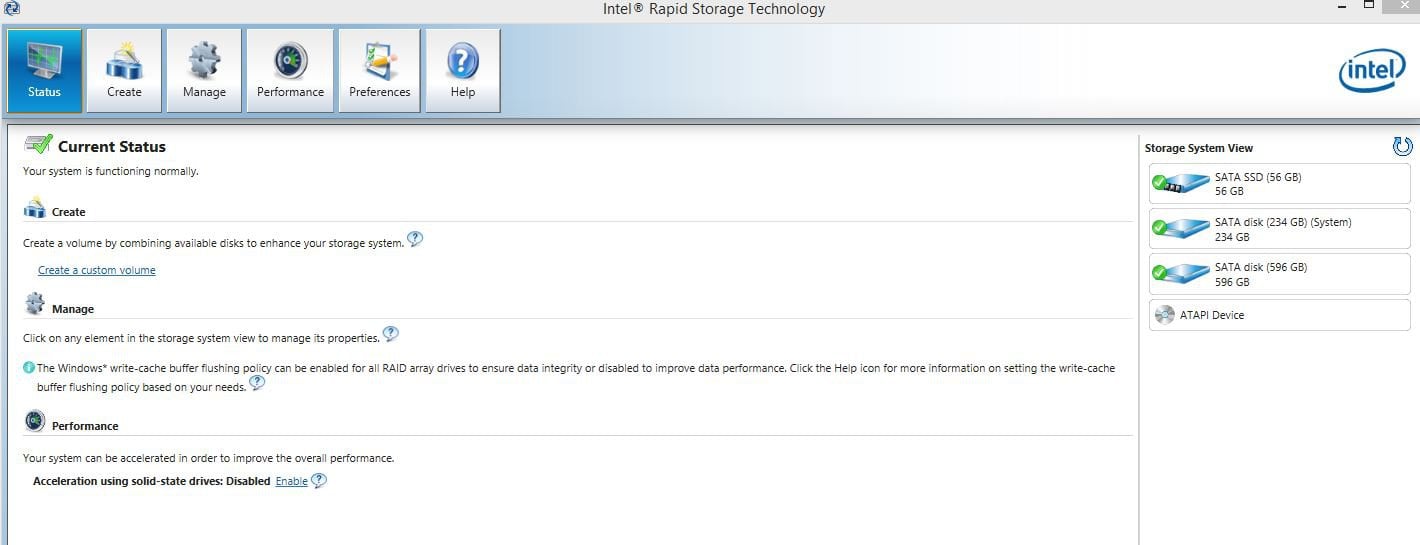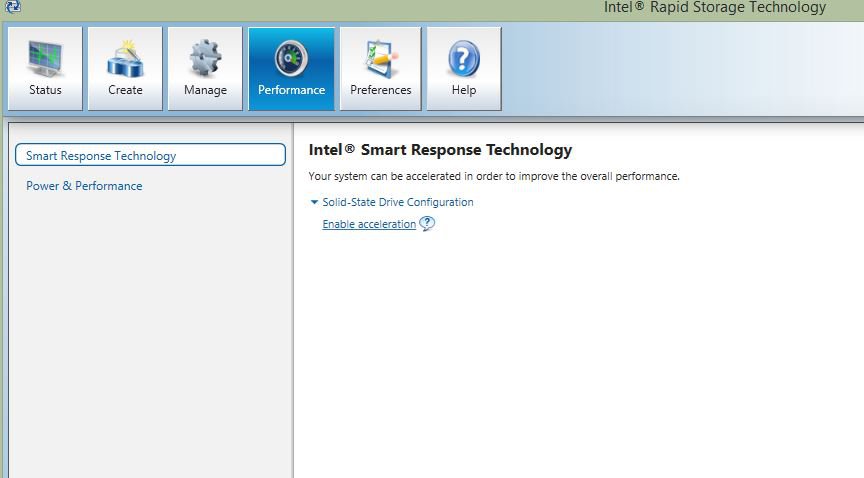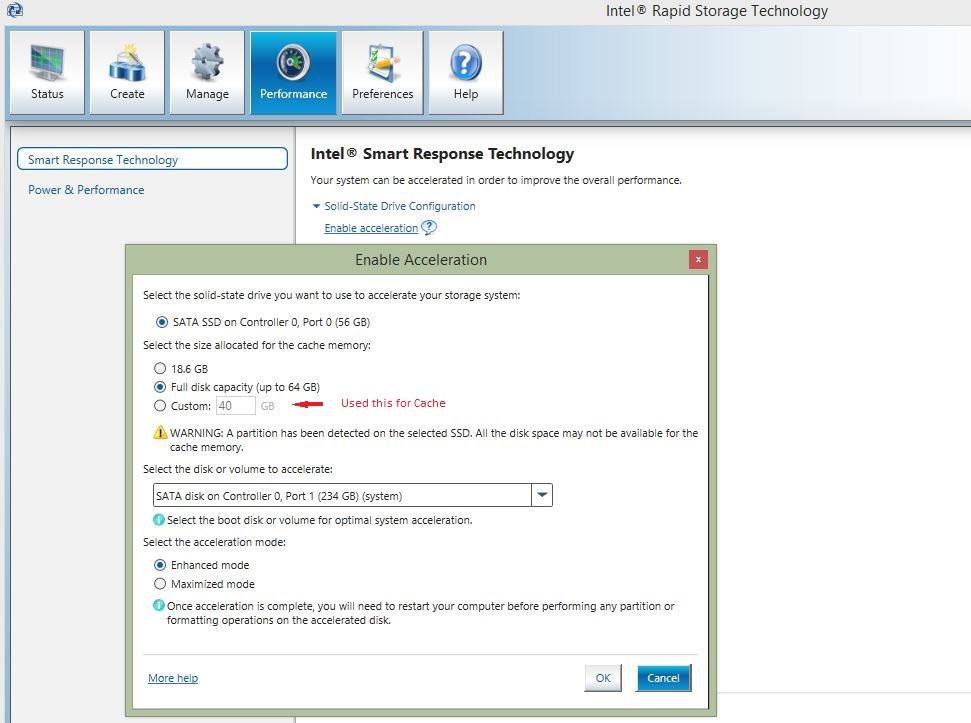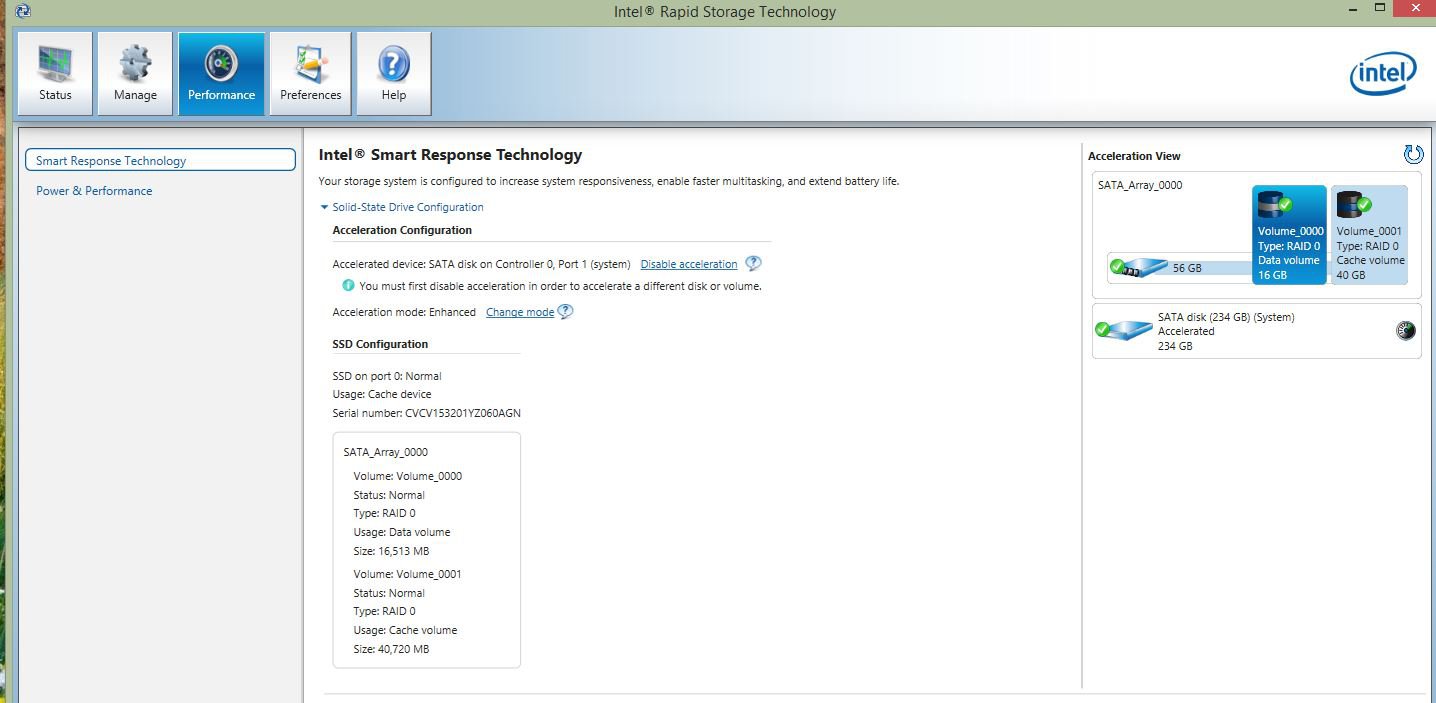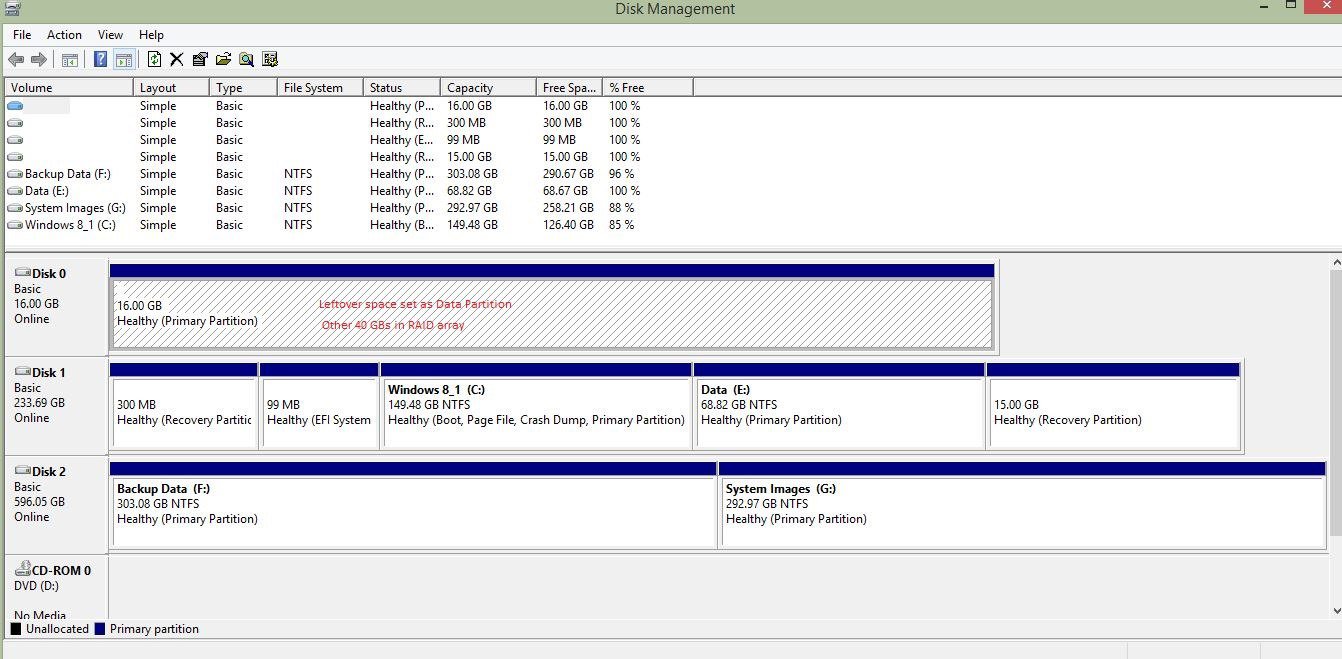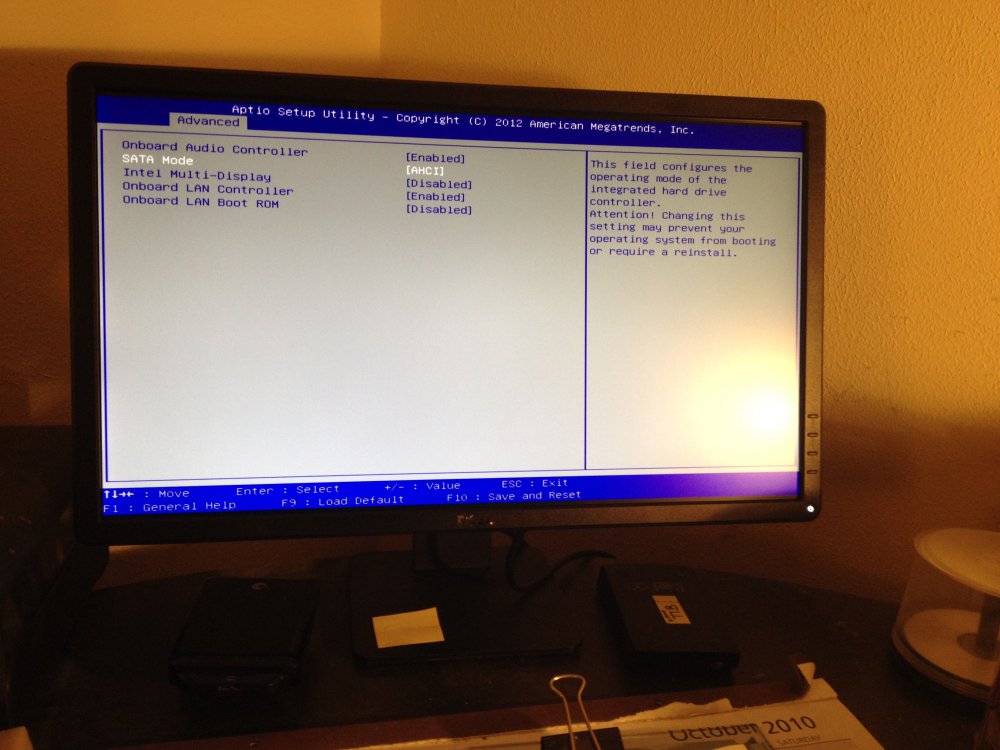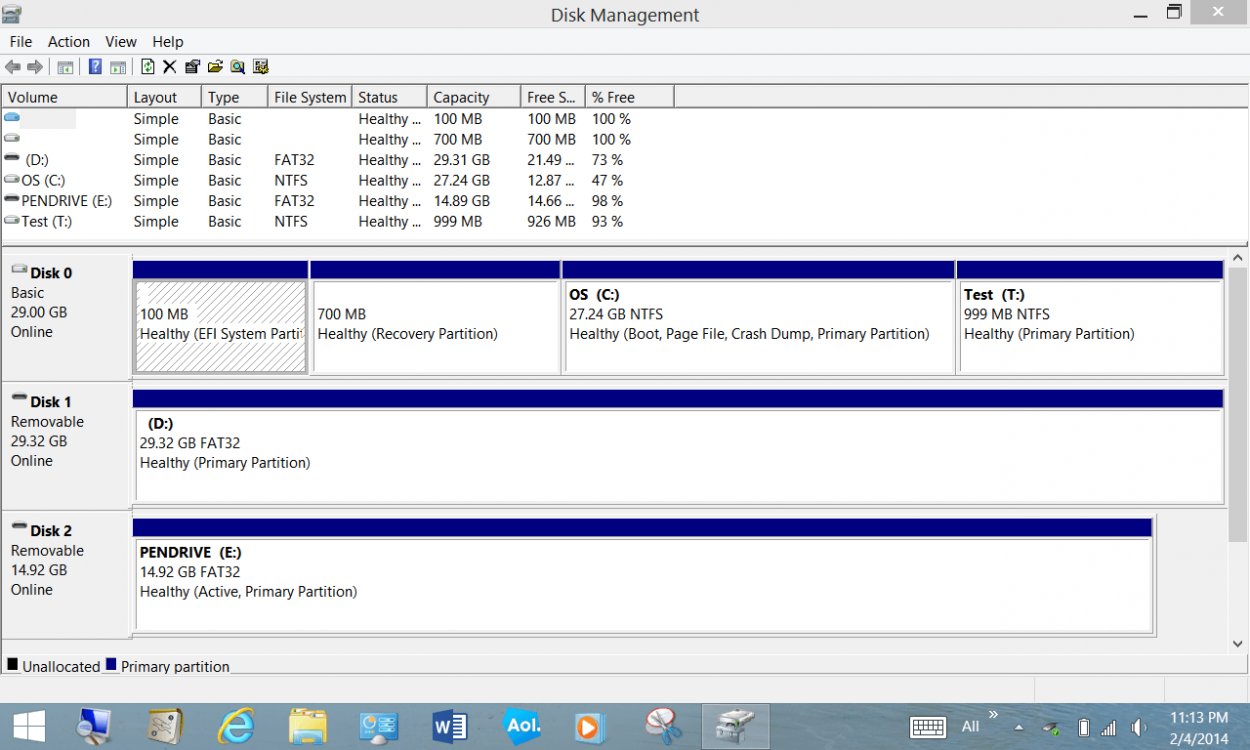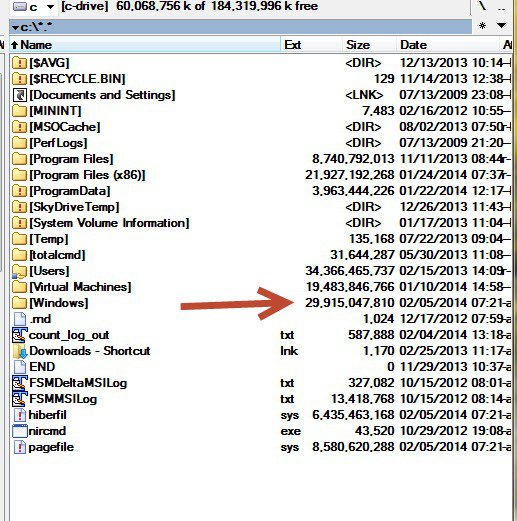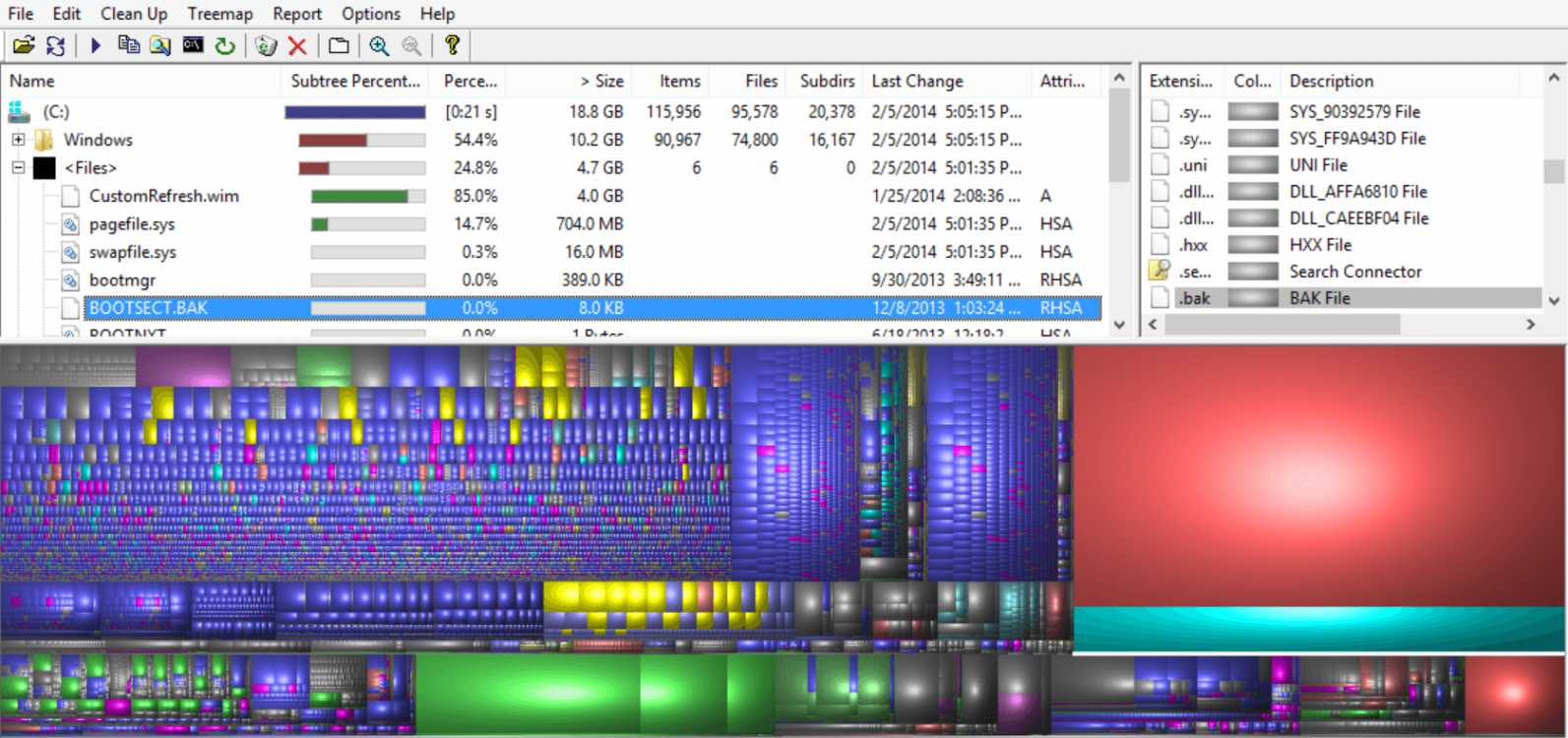The question is not can you use it as storage, but is that preferable to using it as a Cache drive.
Since you do not show the "Create" tab on the IRST utility, I will assume you have not enabled the Smart Response Technology in the Bios using the SATA controller. Other systems which use the SRT need to have RAID enabled, so I have to assume the SRT option is about the same thing. But you might check the Performance tab first to see if it looks like my attachment and will allow acceleration to be set.
If you do have the Bios option, just changing it might cause problems, so the way I change a Windows 8 system to a RAID controller is to use MSconfig.exe to set the boot to Safe Mode.
Then reboot into the Bios settings and change the SATA option to RAID, or SRT in your case. Then save the settings and let it reboot into Safe Mode.
Once it is in Safe Mode, you can use MSconfig.exe again to remove the option to boot into safe mode and restart your system and let it boot normally. If you run into any problems, just reboot into the bios and set it back to AHCI. If it tries to enter a Repair scenario, better to stop and reboot to get back into the Bios. As you can tell, there are some risks associated with changing the SATA controller configuration.
My SSD is 60 GB so it only used 40 GB for the Cache. Your system will be able to use all the 32 GB of your drive.
These attachments came from a Clean install of 8.1.
Since you do not show the "Create" tab on the IRST utility, I will assume you have not enabled the Smart Response Technology in the Bios using the SATA controller. Other systems which use the SRT need to have RAID enabled, so I have to assume the SRT option is about the same thing. But you might check the Performance tab first to see if it looks like my attachment and will allow acceleration to be set.
If you do have the Bios option, just changing it might cause problems, so the way I change a Windows 8 system to a RAID controller is to use MSconfig.exe to set the boot to Safe Mode.
Then reboot into the Bios settings and change the SATA option to RAID, or SRT in your case. Then save the settings and let it reboot into Safe Mode.
Once it is in Safe Mode, you can use MSconfig.exe again to remove the option to boot into safe mode and restart your system and let it boot normally. If you run into any problems, just reboot into the bios and set it back to AHCI. If it tries to enter a Repair scenario, better to stop and reboot to get back into the Bios. As you can tell, there are some risks associated with changing the SATA controller configuration.
My SSD is 60 GB so it only used 40 GB for the Cache. Your system will be able to use all the 32 GB of your drive.
These attachments came from a Clean install of 8.1.
Attachments
My Computer
System One
-
- OS
- Windows 8.1 x64
- Computer type
- PC/Desktop
- System Manufacturer/Model
- Home Grown
- CPU
- i7 3770K
- Motherboard
- ASUS P8Z77 -v Pro, Z87-Expert
- Memory
- 16 G
- Graphics Card(s)
- EVGA GTX 680 Classified (2)
- Hard Drives
- Kingston SSD 240 GB