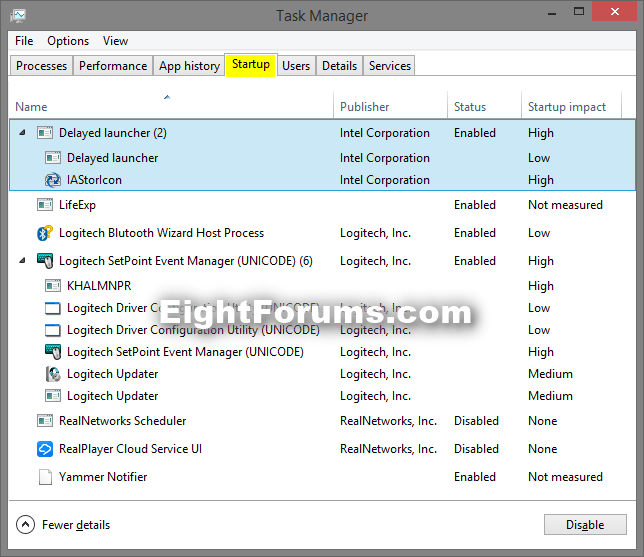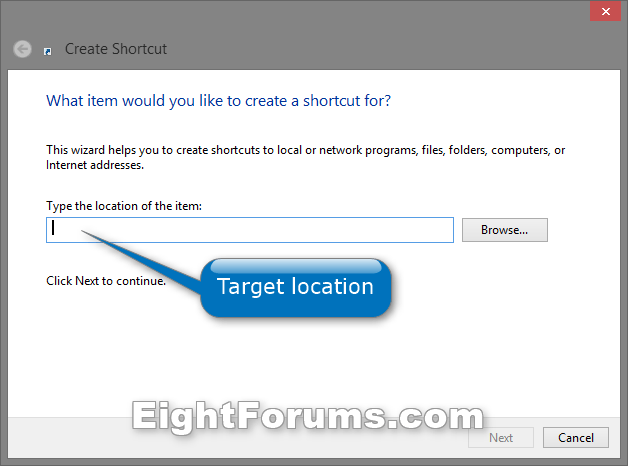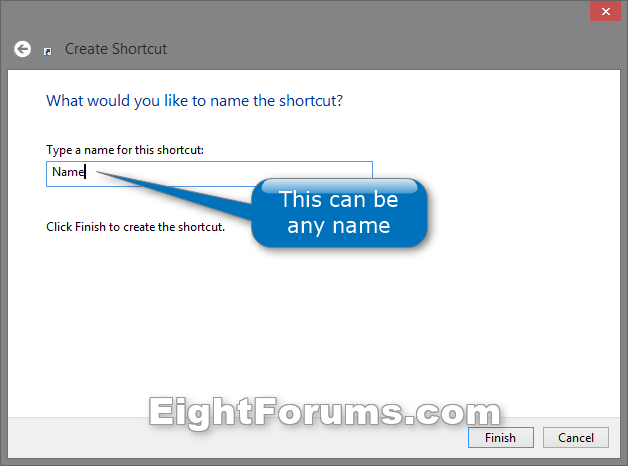How to Create a Startup Programs Shortcut in Windows 8 and 8.1
Startup items are the programs, shortcuts, folders, drivers, etc... that are set to run automatically at startup when a user signs in to Windows 8. Startup items can be added by either the programs or drivers you install, or manually by you.
This tutorial will show you how to create or download a Startup Programs shortcut that opens directly to the Startup tab of Task Manager in Windows 8 and 8.1.
This tutorial will show you how to create or download a Startup Programs shortcut that opens directly to the Startup tab of Task Manager in Windows 8 and 8.1.
EXAMPLE: Startup Programs in Task Manager
OPTION ONE
To Download a "Startup Programs" Shortcut
1. Click/tap on the Download button below to download the ZIP file below.
Startup_Programs_Shortcut.zip
2. Save the .zip file to your desktop.
3. Open the .zip file and extract (drag and drop) the shortcut to your desktop.
4. Unblock the extracted shortcut.
5. If you like, you can Pin to Taskbar on desktop, Pin to Start screen, add to Quick Launch, assign a keyboard shortcut to it, or move this shortcut to where you like for easy use.
6. When finished, you can delete the downloaded .zip file if you like.
OPTION TWO
To Manually Create a "Startup Programs" Shortcut
1. Right click or press and hold on an empty area of your desktop, and click/tap on New and Shortcut.
2. Copy and paste the command below into the location area, and click/tap on the Next button. (see screenshot below)
Taskmgr.exe /0 /startup
3. Type Startup Programs for the name, and click/tap on the Finish button. (see screenshot below)
NOTE: You can name this shortcut anything you would like though.
4. If you like, you can Pin to Taskbar on desktop, Pin to Start screen, add to Quick Launch, assign a keyboard shortcut to it, or move this shortcut to where you like for easy use.
That's it,
Shawn
Attachments
Last edited: