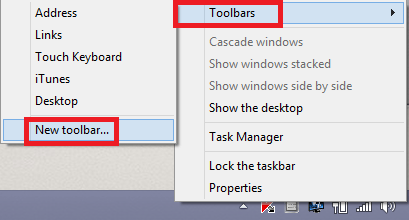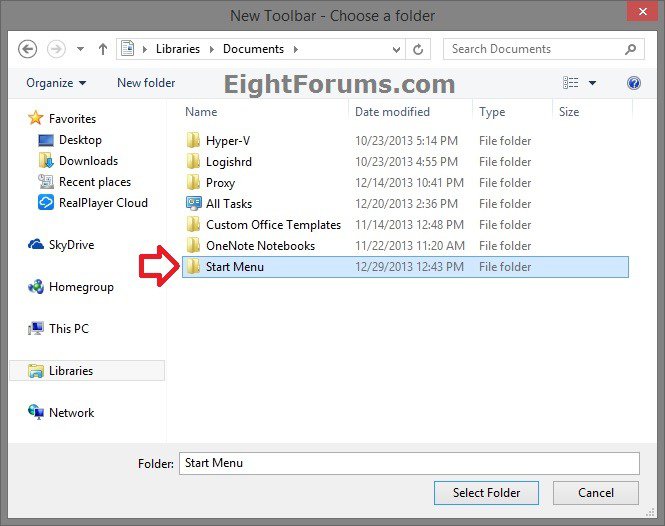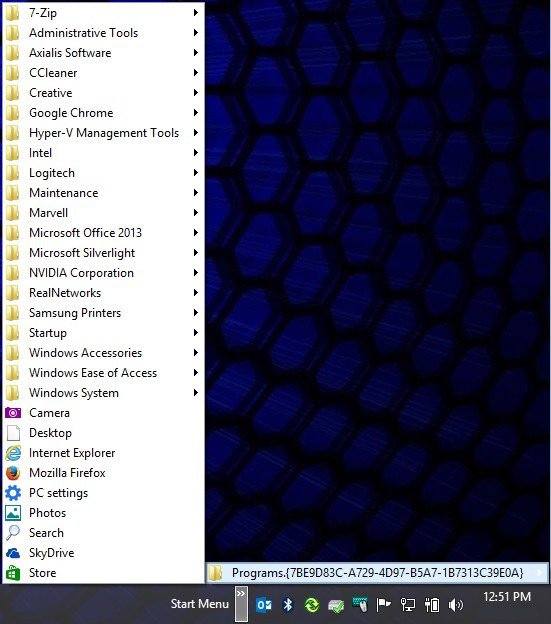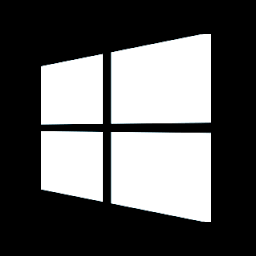How to Create a Start Menu Toolbar on Taskbar in Windows 8 and 8.1
This tutorial will show you how to create a handy Start Menu toolbar on the Taskbar in Windows 8 that will open your installed programs directly on the desktop to avoid constantly switching to the new Modern UI Start Screen to open a program.
Some programs and apps will only work when using the default Start Screen (Example: Store shortcut).
1. Create a New Folder, and rename it with Start Menu.
2. Save the new Start Menu folder to where you want to keep it stored at.
3. Open the new Start Menu folder, create another New Folder and rename it with the name below.
Programs.{7BE9D83C-A729-4D97-B5A7-1B7313C39E0A}
This is a combination of the two folders below.
(All users)
%ProgramData%\Microsoft\Windows\Start Menu\Programs
AND
(Current user)
%AppData%\Microsoft\Windows\Start Menu\Programs
(All users)
%ProgramData%\Microsoft\Windows\Start Menu\Programs
AND
(Current user)
%AppData%\Microsoft\Windows\Start Menu\Programs
4. Right Click the taskbar and select Toolbars > New Toolbar and then:
5. Navigate to and select the Start Menu folder, and click/tap on the Select Folder button.
6. The Start Menu toolbar is now pinned to your Taskbar.
All Credit goes to Brink for the updated tutorial.
Related Tutorials
- How to Add or Remove Toolbars on the Taskbar in Windows 8 and 8.1
- How to Restore the Start Menu in Windows 8 and 8.1
- How to Open the Start Screen in Windows 8 and 8.1
- How to Back Up and Restore Taskbar Toolbars in Windows 8 and 8.1
- How to Reset and Clear Taskbar Toolbars in Windows 8 and 8.1
- How to Pin or Unpin a App, Folder, or Drive on Start Screen in Windows 8 and 8.1
- How to Open the Charms Bar in Windows 8 and 8.1
- How to Open the Apps Screen in Windows 8 and 8.1
- How to Add Quick Launch to Taskbar in Windows 8 and 8.1
- How to Pin Recycle Bin to Taskbar in Windows 8 and 8.1
- How to Allow or Prevent Users from Customizing Start Screen in Windows 8 and 8.1
- How to Create a Control Panel All Tasks (GodMode) Toolbar in Windows 8 and 8.1
Attachments
Last edited by a moderator: