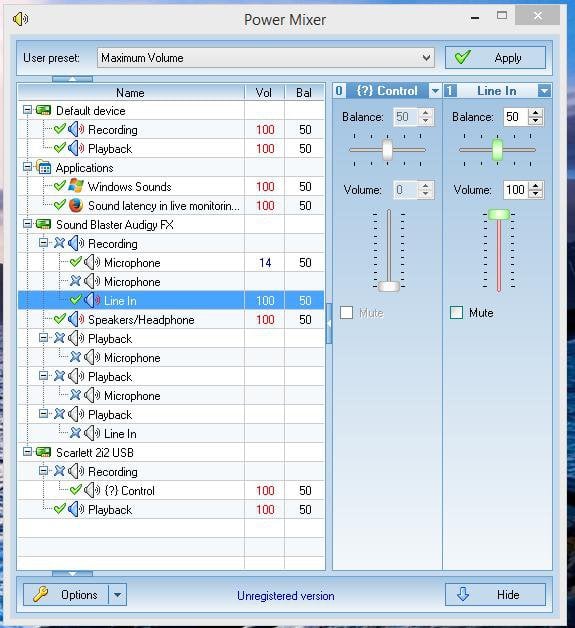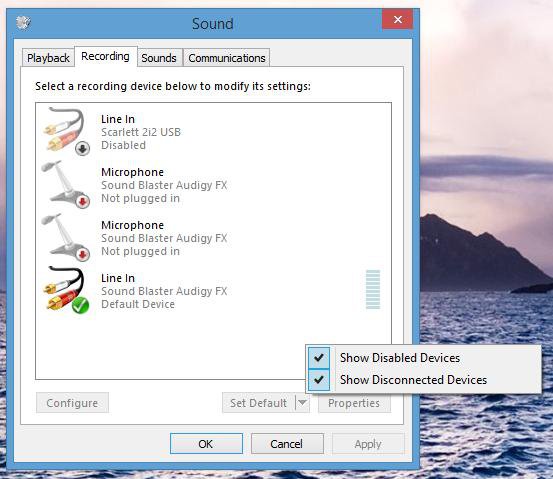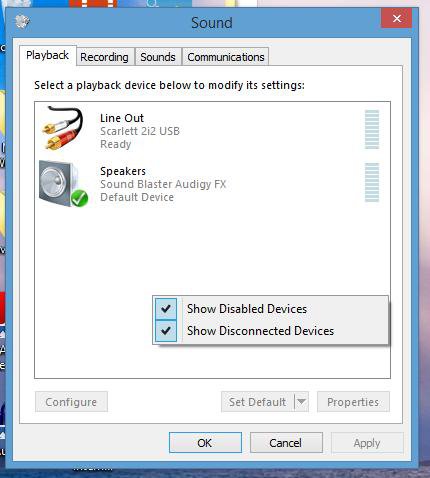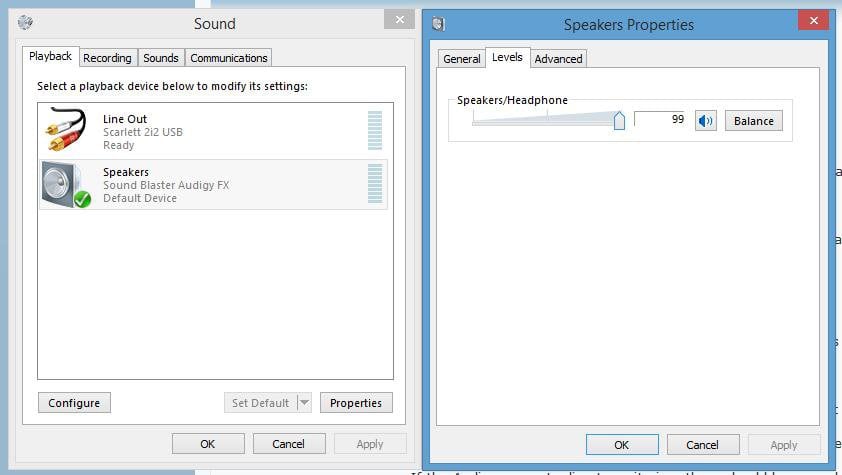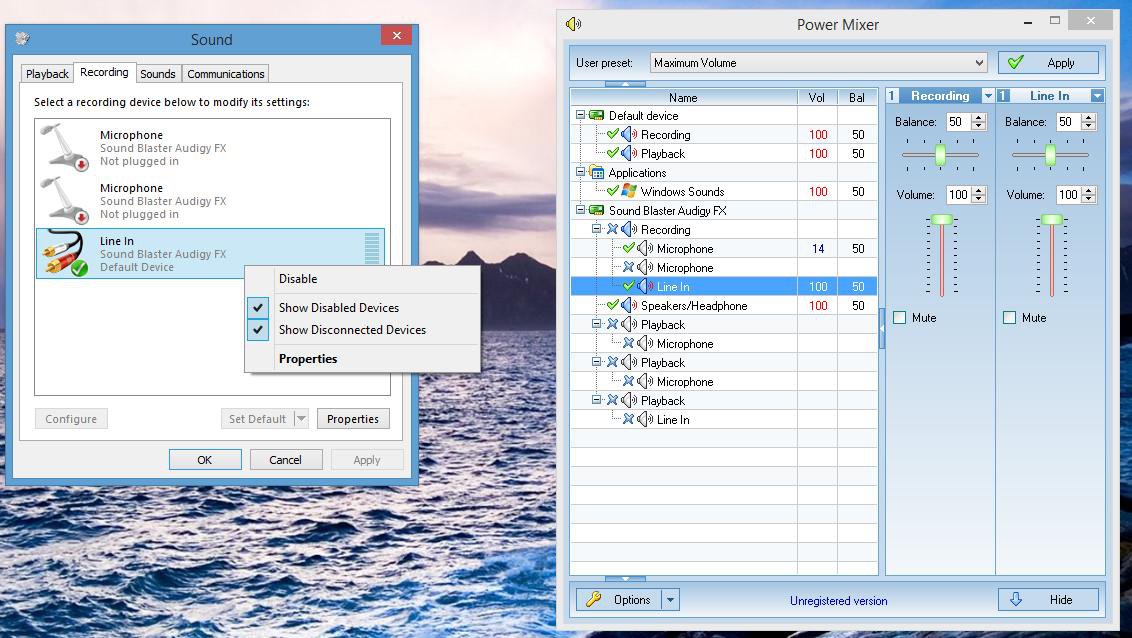1)
In your screenshot of PowerMixer, many nodes are missing.
In PowerMixer, open the Options and go to the System page.
Check/turn on these options:
- Show disabled devices
- Show disconnected devices
Now the Options / Control page should show more. Please post a screen shot.
2)
In Windows Sound Control Panel, go to the Recording devices page.
Right click the device list and make sure, that the options
- Show disabled devices
- Show disconnected devices
are on.
Now go to the Playback devices page.
Again, right click the device list and make sure, that the options
- Show disabled devices
- Show disconnected devices
are on.
Select and set the Audigy's analog Speaker / Headphone output (green jack) as default playback device.
Now click the Properties button.
On the Properties window of that output, got to the Levels page.
There should be one slider at the top.
If the Audigy supports direct monitoring, there should be more devices listed below.
Please post a screenshot.
In your screenshot of PowerMixer, many nodes are missing.
In PowerMixer, open the Options and go to the System page.
Check/turn on these options:
- Show disabled devices
- Show disconnected devices
Now the Options / Control page should show more. Please post a screen shot.
2)
In Windows Sound Control Panel, go to the Recording devices page.
Right click the device list and make sure, that the options
- Show disabled devices
- Show disconnected devices
are on.
Now go to the Playback devices page.
Again, right click the device list and make sure, that the options
- Show disabled devices
- Show disconnected devices
are on.
Select and set the Audigy's analog Speaker / Headphone output (green jack) as default playback device.
Now click the Properties button.
On the Properties window of that output, got to the Levels page.
There should be one slider at the top.
If the Audigy supports direct monitoring, there should be more devices listed below.
Please post a screenshot.
My Computer
System One
-
- OS
- W7 Ultimate SP1 x64 + W8.1 Enterprise x64
- Computer type
- PC/Desktop
- System Manufacturer/Model
- n/a (self assembled)
- CPU
- Intel i7-4771
- Motherboard
- Asus Z87-Pro
- Memory
- 32 GB
- Graphics Card(s)
- none (iGPU)
- Sound Card
- Realtek ALC 1150 (on board)
- Browser
- several
- Antivirus
- MS