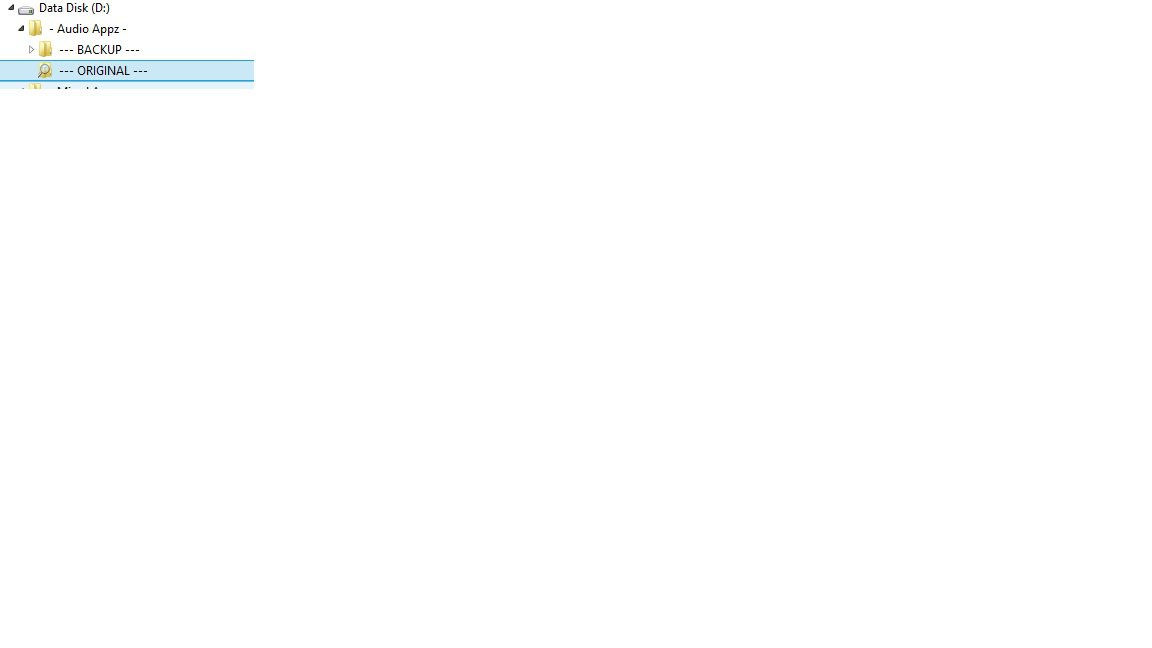Hi there !
I have found little issue, that when i run Windows Explorer and browse folders,
it takes very long time to open folder content, about 10 sec. (see picture).
That's just when i power on computer or restart, after first slow loading folders, then works fine.
I found that on both disks, SSD and HDD.
I have Windows 8.1 installed, clean install.
I didn't notice that on my earlier setups.
My hardware configuration didn't change.
Any tip would be appreciated,
Best,
Matej
I have found little issue, that when i run Windows Explorer and browse folders,
it takes very long time to open folder content, about 10 sec. (see picture).
That's just when i power on computer or restart, after first slow loading folders, then works fine.
I found that on both disks, SSD and HDD.
I have Windows 8.1 installed, clean install.
I didn't notice that on my earlier setups.
My hardware configuration didn't change.
Any tip would be appreciated,
Best,
Matej
Attachments
My Computer
System One
-
- OS
- windows 8 pro