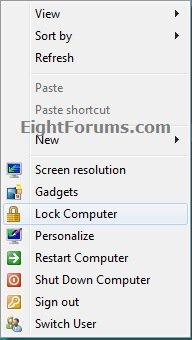How to Add "Sign out" to Desktop Context Menu in Windows 8 and 8.1
This will show you how to add or remove Sign out (log off) to the desktop context menu of all users in Windows 8.
You must be logged in as an administrator to be able to do this tutorial.
You must be logged in as an administrator to be able to do this tutorial.
EXAMPLE: Sign out in Desktop Context Menu
Here's How:
1. To Add "Sign out" to the Desktop Context Menu
A) Click on the Download button below to download the file below.
Add_Sign_out_to_Desktop_Context_Menu.reg
B) Go to step 3.
2. To Remove "Sign out" from the Desktop Context Menu
A) Click on the Download button below to download the file below.
Remove_Sign_out_from_Desktop_Context_Menu.reg
B) Go to step 3.
3. Click on Save, and save the REG file to the desktop.
4. Double click on the REG file to merge it, and click on Run, Yes (UAC), Yes, and OK when prompted to approve the merge.
5. When done, you can delete the downloaded .reg file if you like.
6. Right click on your desktop to see the change.
NOTE: You can press the Windows + D key to go to the desktop.
That's it,
Shawn
Related Tutorials
- How to Lock, Log off, Restart, Shut Down, and Switch User in Windows 8
- How to Hide or Show "Sign out" in Windows 8 and 8.1
- How to Add a "Power" Cascading Desktop Context Menu in Windows 8
- How to Add "Shut Down" Computer to Desktop Context Menu in Windows 8
- How to Add "Restart" Computer to Desktop Context Menu in Windows 8
- How to Add "Switch User" to Desktop Context Menu in Windows 8
- How to Add "Lock Computer" to Desktop Context Menu in Windows 8
- How to Change Default Action of Alt+F4 "Shut Down Windows" Dialog in Windows 8 and 8.1
Attachments
Last edited: