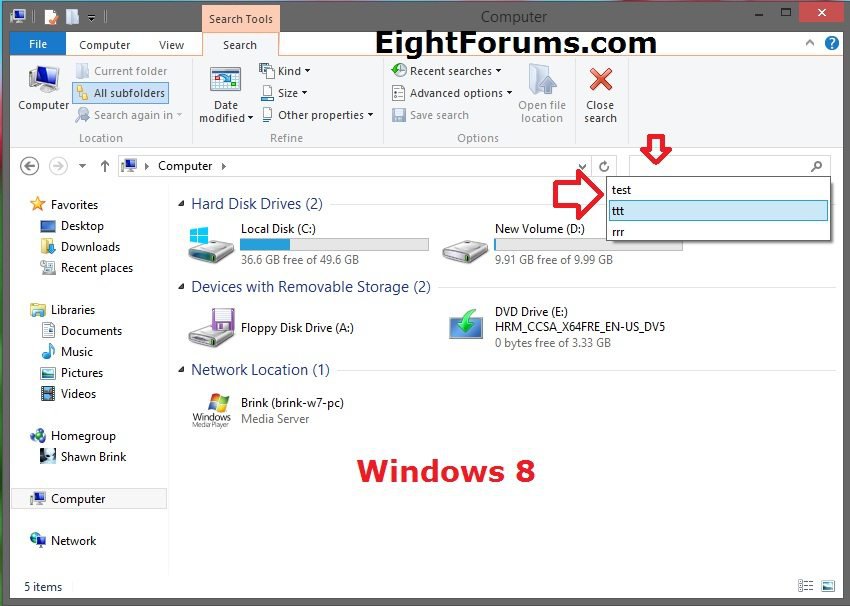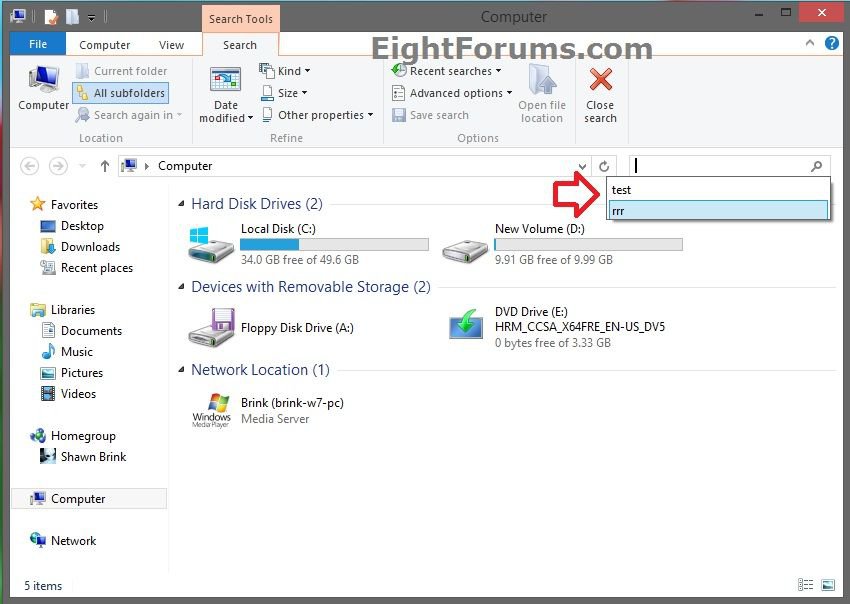How to Clear and Reset your Search "Auto Suggest" History in Windows 8 File Explorer
This tutorial will show you how to either delete individual recent search auto suggest entries or to clear and reset all of them from the Search Box in File Explorer in only your user account in Windows 8.
File Explorer shows suggestion pop-ups as you type into the Search Box. These suggestions are based on your past entries into the Search Box.
EXAMPLE: Search "Auto Suggest" in File Explorer
OPTION ONE
To Delete Only Specific Search "Auto Suggest" Entries in File Explorer
1. Open File Explorer.
2. Click/tap inside the Search box, then select (highlight) the search suggestion (ex: ttt) that you want to delete, and press the Delete key. (see screenshot below)
3. You will not notice that it has been deleted. (see screenshot below)
4. Repeat if you would like to delete another one.
OPTION TWO
To Reset and Clear All Search "Auto Suggest" Entries in File Explorer
1. Click/tap on the Download button below to download the .bat file below, then run it.
Clear_Search_History_in_File_Explorer.bat
2. If prompted, click/tap on Run.
NOTE: If you like, you can stop getting the Run prompt by unblocking the downloaded .bat file.
3. You will now notice a command prompt quckly open and close while applying the changes to your registry.
That's it,
Shawn
Related Tutorials
- How to Search for Apps, Settings, and Files in Windows 8
- How to Save a Search in Windows 7 and Windows 8
- How to Use Windows Search Filters and Operators to get better Search Results in Windows 8
- How to Enable or Disable Search "Auto Suggest" in Windows 8 File Explorer
- How to Delete your "Search Charm" History in Windows 8
- How to Delete your Run Dialog Auto Suggest History in Windows
Attachments
Last edited: